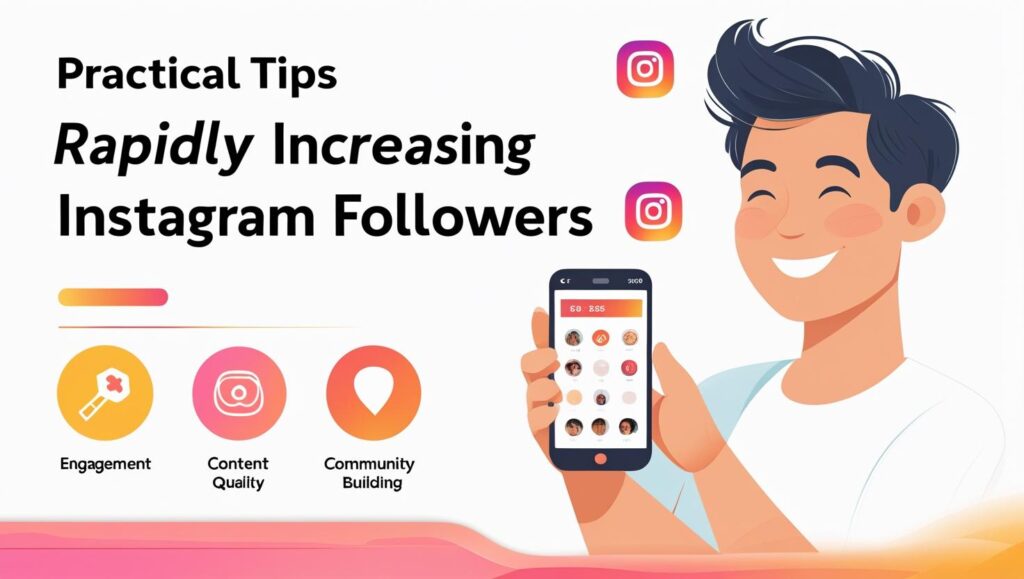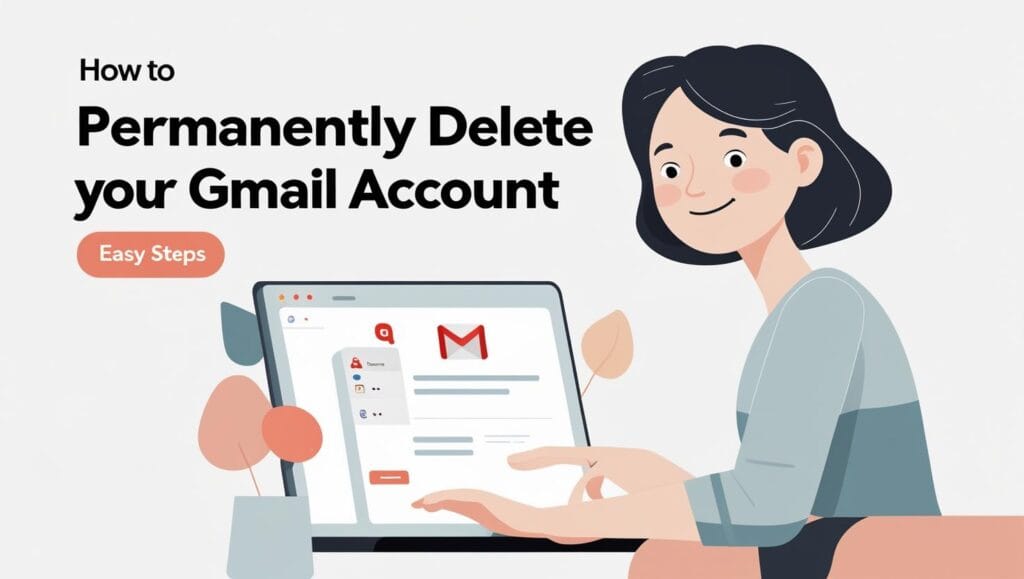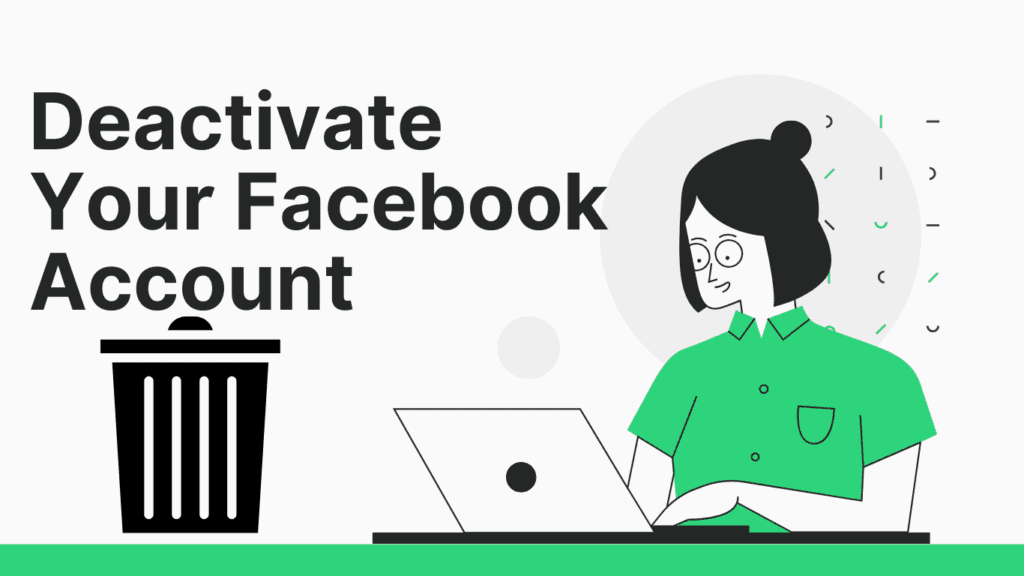🚀 Every great journey starts with a single step—let this blog be your guide to unlocking new ideas, opportunities, and success 💡. Dive in and transform your life today 🔥💯
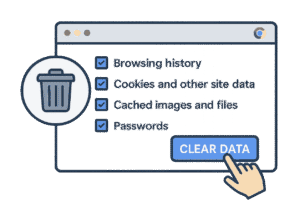
Wipe Chrome history: In 2025, digital privacy isn’t just a luxury—it’s a necessity. With advancements in AI-driven data harvesting, browser histories have become goldmines for advertisers, hackers, and even employers. Chrome, the world’s most popular browser, stores everything: your search habits, login details, location data, and even autofill patterns.
Failing to delete Chrome history regularly leaves you vulnerable to targeted scams, identity theft, and invasive profiling. This guide dives into why a 3-step Chrome wipe is your first line of defense in an era where data is currency.
Understanding Chrome History: What Gets Stored (And Why It’s Risky)
Chrome’s memory is eerily precise. Every click, scroll, and typo gets logged. Let’s break down what’s saved—and why it’s risky:
1. Browsing History: Your Digital Diary
Chrome records every URL you visit, creating a timeline of your online life. In 2025, machine learning tools can analyze this data to predict behaviors, from shopping habits to political views.
2. Cookies & Cache: Silent Trackers
Cookies store login sessions and preferences, while cached files speed up site loading. However, both can be exploited to track your activity across websites. A fast Chrome cleanup removes these stealthy footprints.
3. Autofill & Passwords: Convenience vs. Risk
Saved credit cards and passwords simplify logins but turn Chrome into a hacker’s playground. The Chrome autofill removal step is critical to avoid credential theft.
4. Location Permissions & Site Data
Many sites request location access, and Chrome remembers these permissions. Left unchecked, this data can reveal your daily routines or home address.
Facebook Verification Approved : Boost Your Profile’s Credibility
Why 2025 Demands Proactive Privacy
Governments now enforce stricter data laws, but breaches still surge. A privacy cleanup guide isn’t optional—it’s survival.
Step 1: Accessing Chrome’s Hidden History Menu – Desktop & Mobile
Deleting your history starts with finding the right tools. Here’s how to navigate Chrome’s menus on all devices:
Desktop (Windows/Mac)
- Open Chrome and click the three-dot icon (top-right).
- Hover over History to reveal a submenu.
- Select History again (or press
Ctrl+H/Cmd+Y).- Pro Tip: Bookmark
chrome://history/for instant access.
- Pro Tip: Bookmark
Mobile (Android/iOS)
- Tap the three-dot icon (Android) or three-dot icon (iOS) in the bottom toolbar.
- Choose History from the dropdown.
- Tap Clear Browsing Data at the bottom.
Step 2: “Select All” Shortcut – Bulk wipe Chrome history
Manually deleting individual items wastes time. Use these tricks for a bulk delete Chrome history sweep:
Using the “Select All” Feature
- In the History tab, check the box next to any entry.
- Click Select All (desktop) or tap Delete All (mobile).
- Confirm to erase weeks of data instantly.
Custom Time Ranges for Precision
Chrome lets you target specific periods:
- Last hour/day
- Last 7 days
- All time (recommended for full privacy)
Top 5 Best Powerful Laptops Under 20K
Step 3: Confirm & Wipe – Ensuring Total Data Removal
Deleting isn’t enough—you need verification.
Avoiding Partial Deletions
- After clicking Clear Data, check for a confirmation message.
- Relaunch Chrome and revisit
chrome://history/to ensure no traces remain.
Advanced Tools for Paranoid Users
- Enable Automatically Wipe History on Exit (Settings > Privacy).
- Use third-party tools like CCleaner for redundant wipes.
4. Pro Tip: Schedule Automatic Deletion for Hassle-Free Privacy
Why Automatic Deletion Matters
Manually deleting Chrome history can feel tedious, especially if you’re juggling work, personal browsing, and online shopping. By scheduling automatic deletion, you ensure sensitive data like search history, cookies, and cached files are wiped regularly. This reduces the risk of data breaches and keeps your browsing habits private.
How to Set Up Automatic Deletion
Chrome’s built-in tools make this easy. Navigate to Settings > Privacy and Security > Clear Browsing Data. Check “Select all Chrome history” to include cookies, cache, and passwords. Click “Automatically clear data every…” and choose a timeframe (e.g., daily, weekly). This 3-step Chrome wipe ensures no leftover data lingers.
Benefits Beyond Privacy
Automated deletion isn’t just about security—it also speeds up your browser. Over time, cached files and cookies slow Chrome down. A fast Chrome cleanup improves performance, letting pages load faster. Plus, you’ll avoid the frustration of manually managing Chrome browsing data.
- Cover Letter Magic: Effortless Writing That Wins Jobs!
- Career Change at 40: 7 Bold Steps to Thrive & Revive!
- Top 15 Student Side Hustles: Best Part-Time Jobs For Students
5. Common Mistakes to Avoid When Deleting Chrome History
Mistake #1: Skipping “Select All Chrome History”
Many users forget to check all boxes when clearing browser data. If you skip items like cookies or cached images, traces of your activity remain. Always use the “Select All” option for a thorough privacy cleanup.
Mistake #2: Ignoring Synced Devices
If you use Chrome across multiple devices, deleting history on one won’t affect others. Go to Settings > Sync and Google Services and enable “Clear data on all devices” to ensure consistency.
Mistake #3: Overlooking Extensions
Some extensions store data independently. After a Chrome cache delete, review permissions for add-ons like password managers or ad blockers. Remove any that access unnecessary data.
Pro Tip for Power Users
Use keyboard shortcuts like Ctrl+Shift+Del (Windows) or Cmd+Shift+Del (Mac) for a faster Chrome cleanup. Combine this with incognito mode setup for sessions where zero traces are acceptable.
6. Beyond Basics: Securing Saved Passwords, Cookies, and Autofill Data
Step 1: Audit Saved Passwords
Chrome’s password manager is convenient but risky if breached. Head to Settings > Autofill > Passwords and review stored logins. Delete outdated entries and enable “Offer to save passwords” only if you use a master password.
Step 2: Purge Cookies Strategically
Cookies track your activity across sites. Instead of wiping all, use Settings > Site Settings > Cookies to block third-party cookies. For a middle ground, keep cookies for trusted sites like banks but delete Chrome cache for others.
Step 3: Manage Autofill Data
Autofill saves time but exposes addresses and payment details. Regularly clear this data via Settings > Autofill > Payment Methods. For added security, toggle off “Save and fill payment methods” unless necessary.
Why Incognito Mode Isn’t Enough
While incognito mode setup prevents local history storage, it doesn’t block tracking by websites or ISPs. Pair it with a VPN for truly private browsing.
7. 2025 Updates: Chrome’s New Privacy Features You Can’t Ignore
Feature #1: AI-Powered “Smart Wipe”
Chrome’s 2025 update introduces a Smart Wipe tool that auto-detects and deletes high-risk data. For example, it’ll flag unsecured login attempts and suggest a 3-step Chrome wipe for compromised sessions.
Feature #2: Enhanced Incognito Mode
The new incognito mode setup now blocks fingerprinting scripts and cryptojacking attempts. Plus, it automatically deletes Chrome history remnants that previously slipped through.
Feature #3: Unified Privacy Dashboard
A centralized dashboard lets you manage Chrome browsing data, cookies, and permissions in one place. Set schedules for automatic deletion or trigger a fast Chrome cleanup with a single click.
Adapting to the Changes
With Chrome history 2025 updates, users gain more control but must stay informed. Bookmark the privacy cleanup guide within Chrome’s Help section for quick tips.
8. Troubleshooting: What If Chrome History Won’t Delete? Fixes & Workarounds
Why Can’t You Delete Chrome History? Common Culprits
Struggling to delete Chrome history? You’re not alone. Sometimes, browser glitches, synced accounts, or outdated software block your efforts. For example, if Chrome sync is active, your history might reappear after deletion. Similarly, corrupted cache files or extensions can interfere. Let’s explore actionable fixes.
3-Step Chrome Wipe for Immediate Results
A 3-step Chrome wipe resolves most issues. First, close all Chrome windows. Next, navigate to Settings > Privacy and Security > Clear Browsing Data. Finally, select “All Time” and check all boxes (use select all Chrome history for thoroughness). Click “Clear Data.” This method often bypasses syncing errors.
Advanced Fixes for Persistent Problems
If basic steps fail, try disabling Chrome sync. Go to Settings > Sync and Google Services > Turn off sync. Alternatively, reset Chrome via Settings > Reset Settings. For cache-specific issues, use delete Chrome cache under “Advanced” in Clear Browsing Data.
Workarounds When All Else Fails
Still stuck? Use third-party tools like CCleaner for a fast Chrome cleanup. Alternatively, reinstall Chrome entirely. Remember: Incognito Mode (incognito mode setup) prevents future history buildup.
Secure Browsing Tips to Avoid Repeat Issues
Prevent future headaches with secure browsing tips. Regularly clear data, disable problematic extensions, and update Chrome. Bookmark the privacy cleanup guide for quick reference.
10. Future Trends: How AI Could Revolutionize Browser Data Management
AI and Chrome History 2025: What’s Next?
By Chrome history 2025, AI could automate data management. Imagine tools that auto-delete sensitive info or predict which data to retain. Machine learning might categorize history into “essential” and “disposable,” simplifying manage Chrome browsing data.
Smart Cleanup: AI-Powered Fast Chrome Cleanup
Future versions of Chrome may use AI for fast Chrome cleanup. Algorithms could analyze usage patterns to delete redundant files without user input. For instance, temporary files from streaming sites might vanish instantly.
Enhanced Privacy with Predictive AI
AI might also boost Chrome user privacy 2025 by detecting phishing attempts in real time. Advanced models could block trackers preemptively, reducing reliance on manual secure browsing tips.
Autofill and Beyond: AI-Driven Convenience
Say goodbye to manual Chrome autofill removal. AI could auto-update saved credentials or remove outdated entries. Voice commands like “wipe search history fast” might trigger instant cleanups.
Balancing Automation and User Control
While AI offers efficiency, user oversight remains critical. Chrome may introduce “AI activity logs” to ensure transparency in automated deletions.
11. Expert Advice: Balancing Convenience and Privacy in Chrome
Why Privacy Matters in Everyday Browsing
Every search and login leaves traces. Experts stress the need to clear browser data regularly to avoid breaches. But how do you balance this with convenience?
Customize Your Data Retention Settings
Tailor Chrome’s settings to auto-delete history every week. Go to Settings > Privacy and Security > Clear Browsing Data > Auto-Delete. Pair this with incognito mode setup for sensitive tasks.
Simplify with Browser Data Shortcuts
Use browser data shortcuts like Ctrl+Shift+Delete (Windows) or Command+Shift+Delete (Mac) for quick access. Assign custom keyboard shortcuts via Chrome extensions.
Secure Autofill Without Sacrificing Speed
To delete Chrome autofill removal safely, avoid storing bank details in Chrome. Use dedicated password managers instead. For non-critical fields, enable autofill selectively.
Proactive Privacy: Beyond the Basics
Update Chrome regularly to patch vulnerabilities. Use extensions like uBlock Origin for ad tracking prevention. Bookmark the privacy cleanup guide for monthly audits.
12. Conclusion: Stay Fast, Stay Private – Master Your Digital Footprint
Recap: Key Steps to Optimize Chrome
From delete Chrome history tricks to 3-step Chrome wipe methods, you’ve learned how to streamline your browser. Embrace browser data shortcuts for efficiency and adopt secure browsing tips for safety.
Preparing for Chrome History 2025
Anticipate AI-driven tools in Chrome history 2025, but stay vigilant. Use automation wisely and keep manual control over critical data.
Build Habits for Long-Term Privacy
Schedule monthly cleanups using the privacy cleanup guide. Pair this with incognito mode setup for high-risk browsing.
Final Words: Speed Meets Security
A fast browser doesn’t require sacrificing privacy. With tools like fast Chrome cleanup and select all Chrome history deletions, you’re equipped to master your digital footprint.
Your Action Plan
- Bookmark this guide.
- Enable auto-delete settings.
- Explore AI tools as they evolve.
- Share these secure browsing tips with peers.