🚀 Every great journey starts with a single step—let this blog be your guide to unlocking new ideas, opportunities, and success 💡. Dive in and transform your life today 🔥💯
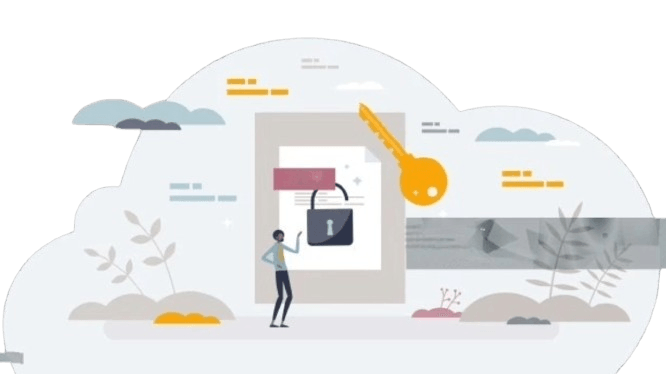
PDF files are widely used for saving and sharing official documents due to their security features. Many important files, such as Aadhaar cards, PAN cards, and ITR reports, often come password-protected when downloaded online. This adds an extra layer of protection, but entering a password can be inconvenient, especially for regular use. If you want to remove pdf password from PDF and open your files free, then this tutorial will give you just three easy steps.
Step 1: Open the Password-Protected PDF File to Remove PDF Password
The first step to removing a password from a PDF is to ensure you have access to the file’s password. For example, if you’ve downloaded your Aadhaar card, the password is typically the first four letters of your name in uppercase, followed by your birth year.
- Locate your password-protected PDF file.
- Open the file using a PDF reader like Adobe Acrobat Reader or any other PDF viewer.
- Input the correct password to unlock the document.
- Once the file opens successfully, you may continue with the next step. How to Make Money by Uploading Movies Fast on YouTube
Step 2: Use the Print Option to Save as a New PDF
You can now use the print option to create a new password-free version of your PDF. Here is how you can do it:
Access the Print Option:
- Select the “File” menu at the top of your PDF reader and choose “Print.”
- Alternatively, you can use the shortcut key Ctrl + P on your keyboard to open the print dialog box.
- Select Print Settings:
- In the print dialog box, look for the dropdown menu at the top that lists available printers.
- Select the option “Microsoft Print to PDF” (or a similar option like “Save as PDF” depending on your system).
- Adjust Preferences:
- You may need to make changes in the preferences for color, layout, or page size.
- Ensure the entire document is selected for printing.
- Save the File:
- Click on the “Print” button.
- Choose a location on your device where you want to save the new PDF file.
- Provide a new name for the file and click “Save.”
Step 3: Open the Password-Free PDF
Once you’ve saved the file, you’ll now have a new PDF version without a password. To confirm:
- Navigate to the folder where you saved the new PDF file.
- Open the file using your preferred PDF reader.
- The document should open without requiring a password.
- This method ensures you unlock your PDF file safely without relying on third-party tools or online services.
- Why Remove Password from PDF Files?
- Removing passwords from PDF files can simplify your workflow and save time, especially if:
- You frequently need to access the document.
- The file contains non-sensitive information.
- Share it with some people you actually trust without giving out the password itself.
This still ensures privacy and security above all else if dealing with something of great sensitivity
Advantages for Unlocked PDFs
- More convenient to just open up each time.
- Your workflow improves even when you can easily share around the office as well as making documents editable too
- Versatile in use because if integrated with most software applications easily.
Tips for Managing Password-Protected PDFs
- Store Passwords Securely: If you choose to keep your PDFs password-protected, use a secure password manager to store your passwords.
- Keep a Backup: Always maintain a backup of the original password-protected file in case you need the secured version in the future.
- Use Trusted Tools: When dealing with sensitive information, avoid using unverified online tools to remove passwords.
By following these simple steps, you can easily remove the password from your PDF files and make them more convenient for everyday use. Whether it’s your Aadhaar card, PAN card, or ITR report, unlocking your files has never been simpler!

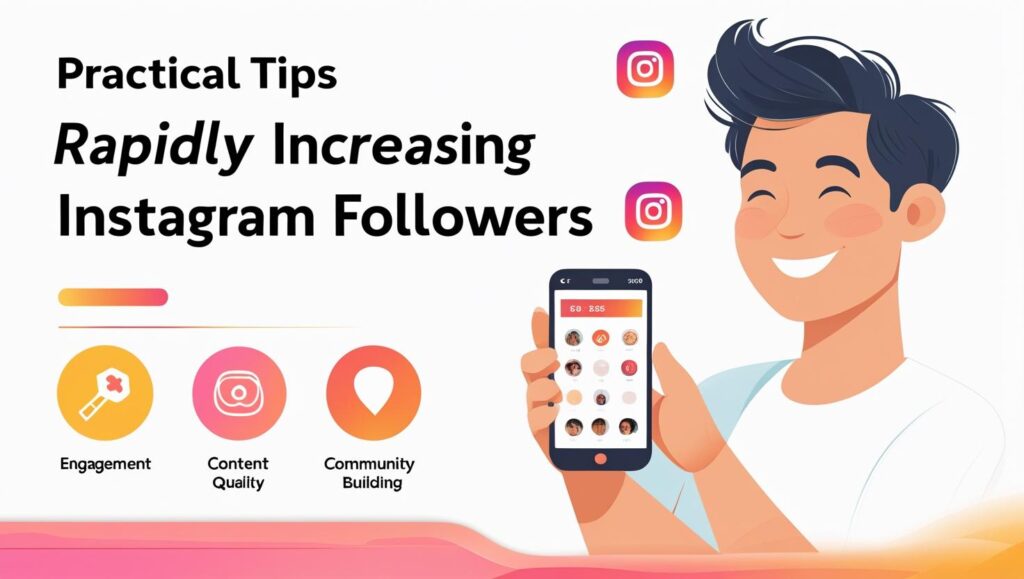
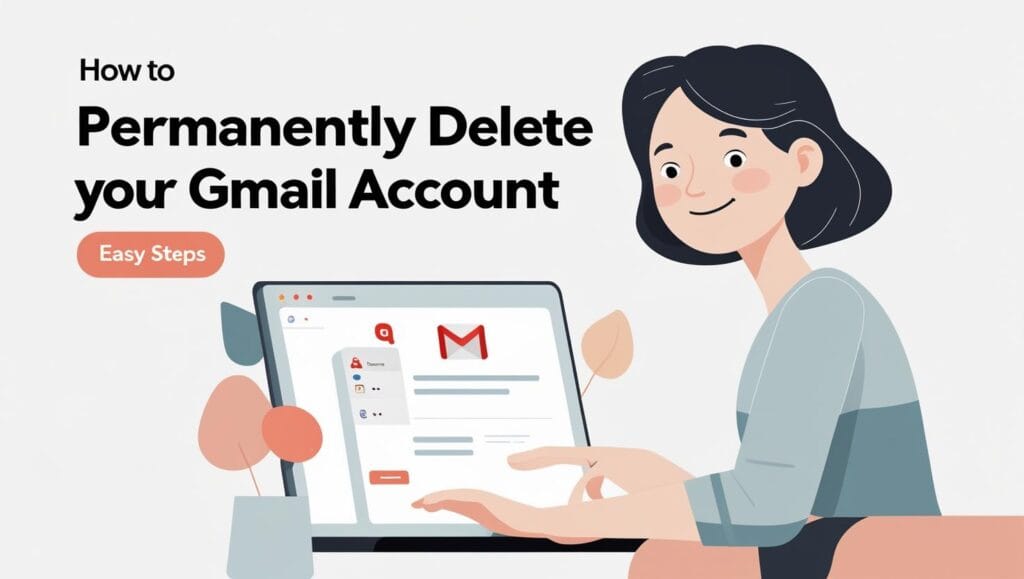
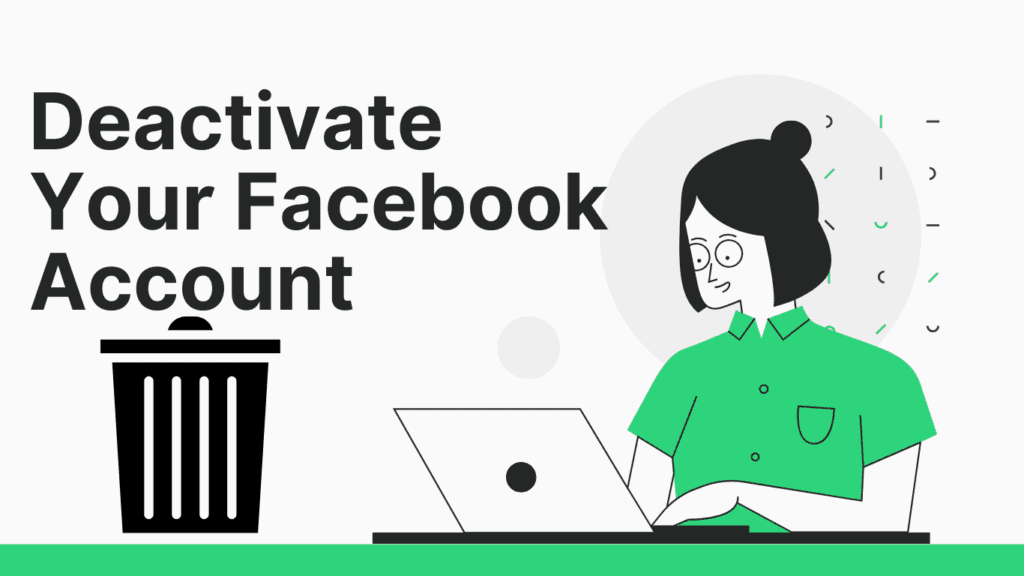

Pingback: Delete Temp Files Like a Pro: 3 Dangerous Ghost File Removal