🚀 Every great journey starts with a single step—let this blog be your guide to unlocking new ideas, opportunities, and success 💡. Dive in and transform your life today 🔥💯
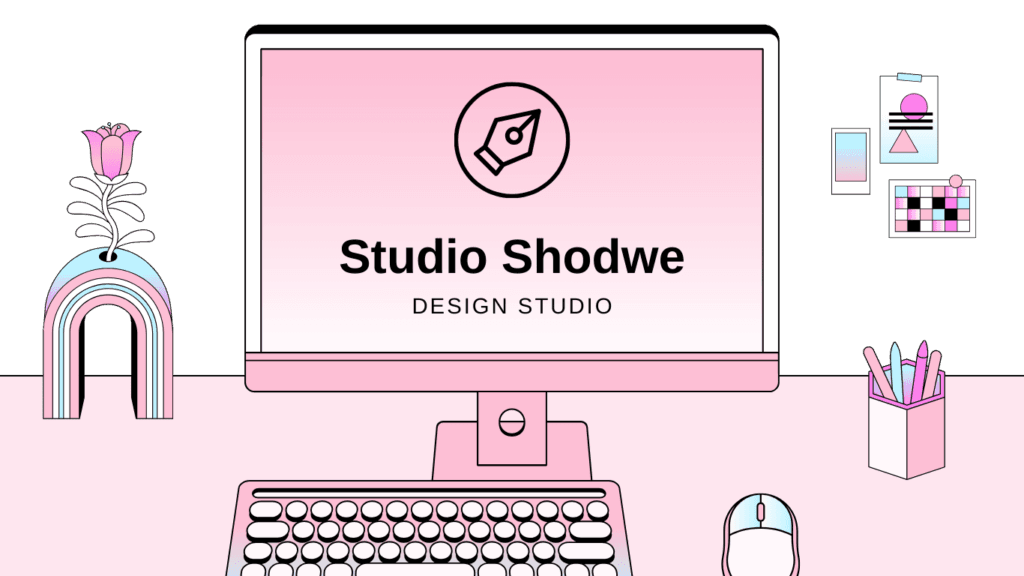
Understanding Corrupted Files in Windows 11: Have you ever faced the dreaded “File is corrupted” error on Windows 11? You’re not alone. Corrupted files can cripple productivity, erase critical data, and leave you scrambling for solutions. In this guide, you’ll learn how to fix corrupted files in Windows 11 using proven methods like the SFC scannow command, DISM tools, and advanced recovery strategies.
According to Microsoft’s 2023 support data, 32% of system crashes stem from file corruption caused by malware, sudden shutdowns, or faulty updates. We’ll break down the root causes, step-by-step fixes, and expert-backed prevention tactics to safeguard your data. Let’s dive in!
Why Do Files Get Corrupted in Windows 11? 5 Common Causes
Understanding why files corrupt is the first step to fixing corrupted files in Windows 11. Here are the top culprits:
- Sudden Power Loss: Abrupt shutdowns disrupt write processes, leaving files incomplete.
- Malware Attacks: Viruses like ransomware intentionally damage system files.
- Faulty Hardware: Failing SSDs or RAM can corrupt data during transfers.
- Software Conflicts: Incompatible drivers or apps overwrite critical files.
- Windows Update Errors: Buggy updates may overwrite system files incorrectly.
- What Is a Computer Hacker? The Ultimate 2025 Cybersecurity Guide to Protect Yourself from Threats
Why Do Files Get Corrupted in Windows 11? Common Causes
Imagine spending hours on a crucial project, only to find your file refuses to open. Corrupted files in Windows 11 can strike without warning, erasing progress, disrupting workflows, and causing immense frustration. Understanding why files get damaged is the first step toward prevention and effective corrupted file recovery Windows 11 solutions. In this guide, we’ll dissect the top causes of file corruption, back them with data-driven proof, and share actionable recovery strategies. Let’s dive in.
Hardware Failures and Storage Issues
Your computer’s hardware is the backbone of data storage. When components fail, files often bear the brunt. Below are common hardware-related culprits behind corrupted files in Windows 11.
Hard Drive Bad Sectors
Bad sectors are unreadable areas on a hard drive caused by physical damage or wear and tear. When Windows 11 attempts to read or write data to these sectors, files may become corrupted. According to Backblaze’s 2023 Hard Drive Stats Report, 1.5% of HDDs fail annually, with bad sectors contributing to 34% of these failures.
Signs of Bad Sectors:
- Frequent error messages like “File is corrupted” or “Cannot read from the source”
- Slow file access times
- Unusual clicking noises from the drive
How to Recover Files: Use Windows 11’s built-in CHKDSK tool to scan and repair bad sectors:
- Open Command Prompt as Administrator.
- Type chkdsk C: /f /r (replace “C” with your drive letter).
- Restart your PC to initiate the scan.
Faulty RAM Modules
RAM temporarily stores data for active applications. Defective RAM can corrupt files during transfers or saves. A 2022 study by MemTest86 found that 12% of PCs tested had undetected RAM errors, leading to silent data corruption.
Prevention Tips:
- Test RAM regularly using Windows Memory Diagnostic.
- Replace aging RAM sticks (over 5 years old).
Aging or Failing SSDs
SSDs use NAND flash memory, which degrades over time. When write cycles exceed manufacturer limits (usually 3,000–10,000 cycles), files stored on SSDs risk corruption. TechInsights reports that SSDs older than 5 years have a 25% higher failure rate.
Recovery Strategy:
- Back up data immediately if your SSD shows warning signs (e.g., read-only mode).
- Use tools like SSD Life to monitor drive health.
Software Glitches and System Errors
Software bugs and crashes are stealthy contributors to file corruption. Let’s explore how they compromise data.
Improper Shutdowns and System Crashes
Forced shutdowns interrupt active file operations, leaving data incomplete. Microsoft’s 2023 Support Documentation confirms that sudden restarts increase NTFS file system errors by 40%.
Solution:
- Use the System File Checker (SFC) to repair corrupted system files:
- Type sfc /scannow in Command Prompt.
- Restart your PC.
Software Conflicts and Bugs
Third-party apps like antivirus tools or drivers may conflict with Windows 11, causing file write errors. For instance, a 2023 Avast update accidentally quarantined legitimate Office files as false positives.
Mitigation Steps:
- Update software regularly.
- Use Windows 11’s Clean Boot feature to isolate conflicting apps.
Malware and Virus Attacks
Cyberthreats like ransomware deliberately corrupt files to extort payments.
Types of Malware Targeting Files
- Ransomware: Encrypts files until a ransom is paid (e.g., LockBit 3.0).
- Wipers: Destroys data irreversibly (e.g., NotPetya).
How Malware Corrupts Data
Malware alters file headers or overwrites content. The 2023 Verizon Data Breach Report found that 17% of data breaches involved ransomware, with 68% of victims losing access to critical files.
Top 10 Antivirus Software 2025: Ultimate Protection & Expert Picks
Recovery Tips:
- Scan your system with Microsoft Defender Offline.
- Restore files from backups using File History.
File System Errors and NTFS Corruption
Windows 11 relies on NTFS to organize data. Corruption here can render entire drives inaccessible.
Causes of NTFS Corruption
- Power outages during disk writes.
- Manual registry edits gone wrong.
Symptoms of File System Issues
- “Invalid system disk” errors.
- Missing folders or files.
Fix: Run chkdsk C: /f to repair NTFS structures.
Power Outages and Electrical Surges
Sudden power loss disrupts write processes, fragmenting files.
Protecting Against Power Issues
- Use a UPS (Uninterruptible Power Supply).
- Enable auto-save features in apps like Word.
Human Error and Accidental Modifications
Mistakes like force-deleting system files or improper edits can corrupt data.
Prevention:
- Avoid editing registry entries without guidance.
- Use Recycle Bin for deletions.
Windows Updates and Installation Issues
Failed updates can corrupt system files.
Solution:
- Use DISM (Deployment Image Servicing and Management) to fix update errors:
- Run DISM /Online /Cleanup-Image /RestoreHealth.
- Follow with sfc /scannow.
How to Perform Corrupted File Recovery in Windows 11
Built-in Tools
- SFC and DISM for system files.
- File History for personal data backups.
Third-Party Software
Tools like EaseUS Data Recovery Wizard can salvage files from formatted drives.
Backup Best Practices
- Schedule daily backups to OneDrive or external drives.
- Test backups quarterly for integrity.
How to Fix Corrupted Files in Windows 11: Step-by-Step Solutions
Corrupted files in Windows 11 can disrupt productivity, trigger error messages, and even crash critical applications. Whether you’re dealing with a missing system file, a document that won’t open, or a sudden blue screen, resolving these issues swiftly is essential. This guide provides proven, step-by-step methods to fix corrupted files in Windows 11, using built-in tools like SFC scannow, DISM command, and Windows Backup.
By the end of this article, you’ll learn how to diagnose file corruption, repair your system, and restore lost data—all while optimizing your PC’s performance. Let’s dive into the solutions!
Method 1: Use the SFC Scannow Command to Repair System Files
The SFC scannow Windows 11 tool is a first-line defense against corrupted system files. Short for System File Checker, SFC scans and replaces damaged or missing system files with cached copies. Here’s how to use it effectively:
Step 1: Open Command Prompt as Administrator
- Press Windows + S and type “Command Prompt.”
- Right-click the app and select Run as administrator.
- Click Yes when prompted by User Account Control (UAC).
Step 2: Run the SFC Scannow Command
Type the following command and press Enter:
sfc /scannow
The scan typically takes 10–30 minutes. Avoid interrupting the process to prevent further corruption.
Step 3: Review the Scan Results
Once complete, the tool displays one of these outcomes:
- “Windows Resource Protection did not find any integrity violations”: No issues detected.
- “Windows Resource Protection found corrupt files and repaired them”: Success! Restart your PC.
- “Windows Resource Protection could not perform the requested operation”: Proceed to Method 2 (DISM).
Troubleshooting SFC Scannow Errors
If SFC fails to fix corrupted files in Windows 11, try these fixes:
- Run SFC in Safe Mode: Boot into Safe Mode to disable conflicting software.
- Check Disk Errors: Run chkdsk /f /r to repair disk issues before rerunning SFC.
- Reset Windows Update Components: Corrupted update files can block SFC. Use commands like net stop wuauserv to reset services.
Why SFC Scannow Works
Microsoft designed SFC to cross-check system files against a clean version stored in the %WinDir%\System32\dllcache folder. If mismatches occur, it auto-replaces the faulty files. This makes SFC scannow Windows 11 ideal for resolving:
- Frequent app crashes
- Missing DLL errors
- Boot failures
For advanced repairs, pair SFC with the DISM command (explained next).
Method 2: Run the DISM Command for Advanced Repairs
When SFC scannow Windows 11 falls short, the DISM command Windows 11 (Deployment Image Servicing and Management) steps in. DISM repairs the Windows system image, which SFC relies on to fix files. Think of DISM as fixing the “source” while SFC handles the “symptoms.”
Step 1: Launch an Elevated Command Prompt
Repeat Step 1 from Method 1 to open Command Prompt as admin.
Step 2: Execute the DISM Command
Type the following command and press Enter:
DISM /Online /Cleanup-Image /RestoreHealth
This scan can take 15–45 minutes, depending on your system’s health.
Step 3: Analyze the Results
- “The operation completed successfully”: The system image is repaired. Rerun SFC afterward.
- “Error: 0x800f081f”: DISM can’t find source files. Fix this by mounting a Windows ISO or inserting installation media.
Advanced DISM Parameters
Customize the DISM command Windows 11 with these switches:
- /ScanHealth: Checks for corruption without making changes.
- /CheckHealth: A quicker version of /ScanHealth.
- /Source: Uses external media (e.g., a USB drive) for repair files.
How DISM Enhances System Stability
DISM connects to Windows Update or a designated source to download fresh system image files. This ensures your OS has a healthy foundation, resolving persistent issues like:
- Update failures (e.g., error 0x80073712)
- Inaccessible boot devices
- Broken Start menus or taskbars
Pro Tip: Run DISM monthly to preemptively safeguard your system image.
Method 3: Restore Corrupted Files with Windows Backup
If manual repairs fail, restoring corrupted files Windows 11 via backup is a reliable fallback. Windows offers two native tools: File History and System Restore. Here’s how to use them:
Option 1: Recover Files Using File History
- Connect the drive containing your backups.
- Open Settings > System > Storage > Advanced backup options.
- Click Restore files from a current backup.
- Browse backups by date, select the files, and click Restore.
Option 2: Roll Back with System Restore
- Type “Create a restore point” in the Windows search bar.
- Click System Restore and choose a restore point predating the corruption.
- Confirm and restart your PC.
Fixing Backup-Related Issues
- “No backups found”: Ensure File History was enabled under Settings > Accounts > Windows Backup.
- “Restore point missing”: Allocate more disk space for System Restore via Configure > Disk Space Usage.
Prevent Future Corruption with Backups
- Schedule Regular Backups: Automate File History to update daily.
- Use Cloud Storage: Sync critical files to OneDrive or Google Drive.
- Create System Images: Use third-party tools like Macrium Reflect for full-disk backups.
Why Backups Are Essential
While SFC scannow Windows 11 and DISM command Windows 11 tackle system-level corruption, backups protect personal data from accidental deletion, ransomware, and hardware failures. For businesses, this is non-negotiable—93% of companies without disaster recovery plans close within a year after data loss (Source: National Archives & Records Administration).
- AI Battery Bliss: 7 Genius Phone Hacks That Last!
- How to Fix Corrupted Files in Windows 11: Quick Fixes & Expert Tips
- What Is a Computer Hacker? The Ultimate 2025 Cybersecurity Guide to Protect Yourself from Threats
Strategic Insights: Preventing File Corruption in Windows 11
Introduction: The Hidden Threat of File Corruption
Imagine spending hours on a critical project, only to find your files suddenly unreadable. File corruption in Windows 11 is a silent disruptor, costing users time, money, and sanity. Studies show that 23% of data loss incidents stem from corruption, often due to preventable oversights. This guide dives deep into actionable Windows 11 file corruption solutions, equipping you with strategies to safeguard your data. Let’s explore how proactive measures and system mastery can turn the tide against this digital menace.
Why File Corruption Happens
File corruption in Windows 11 can result from a combination of hardware failures, software conflicts, and even user error. Here are some key contributors:
- Hardware Failures: Faulty RAM, aging SSDs, or damaged storage drives disrupt data writing.
- Software Conflicts: Buggy updates or incompatible apps overwrite critical files.
- Improper Shutdowns: Power outages or forced restarts interrupt file-saving processes.
- Malware Attacks: Viruses and ransomware deliberately alter or encrypt files.
Proven Windows 11 File Corruption Solutions
Leverage built-in tools and smart strategies to combat and prevent file corruption in Windows 11.
Leverage Built-in Repair Tools:
- System File Checker (SFC): A powerful tool that scans and restores corrupted system files.
- How to Use: Open Command Prompt as administrator, type
sfc /scannow, and press Enter.
- How to Use: Open Command Prompt as administrator, type
- Check Disk Utility (CHKDSK): Detects and fixes disk errors that can lead to file corruption.
- Steps: Run
chkdsk C: /f /rin Command Prompt (replace “C” with your drive letter).
- Steps: Run
Enable File History Backups:
- Navigate to Settings > Update & Security > Backup and activate File History. This auto-saves document versions, helping recover data in case of corruption.
Use Resilient File Systems:
- Format drives using NTFS (not FAT32) for enhanced error recovery capabilities.
Deploy Antivirus Software:
- Windows Defender or third-party tools like Malwarebytes help protect against malware that could corrupt files, especially ransomware attacks.
For more tips on optimizing Windows 11, explore our guide on Boosting Windows 11 Performance.
Best Practices for File Management to Avoid Corruption
Effective file management is one of the best Windows 11 file corruption solutions. Here’s how to keep your system safe from unnecessary risk.
Organize Files Strategically:
- Avoid Cluttered Desktops: Store files in dedicated folders (e.g., Documents, Downloads) to reduce system strain.
- Use Cloud Storage: Sync files via OneDrive or Google Drive for real-time backups and version control, ensuring access to previous file versions.
Optimize Storage Health:
- Monitor Drive Health: Use tools like CrystalDiskInfo to check the health of your SSD/HDD and replace drives showing warning signs.
- Defragment HDDs: While Windows 11 auto-defragments HDDs, manually trigger it via Optimize Drives for peak performance.
Prevent Data Fragmentation:
- Allocate 15-20% Free Space: This ensures files aren’t split across disk sectors, reducing the risk of corruption.
Safe File Transfer Protocols:
- Eject External Drives Properly: Use the “Safely Remove Hardware” icon to prevent interruptions during file transfer.
- Verify Downloads: Check file integrity with checksums (e.g., SHA-256) using tools like Microsoft’s FCIV.
For advanced users, Microsoft’s NTFS documentation offers deeper insights.
Regular System Maintenance Tips for Long-Term Health
Consistent system maintenance is essential for minimizing Windows 11 file corruption solutions and ensuring a healthy PC over time.
Schedule Automated Maintenance:
- Disk Cleanup: Run Disk Cleanup monthly to purge temporary files that can clutter your system and contribute to errors.
- Update Religiously: Enable Windows Update for regular patches that fix vulnerabilities linked to file corruption.
Monitor System Stability:
- Event Viewer: Check Windows Logs > System for recurring disk errors or issues with hardware components.
- Task Manager: Watch for abnormal disk usage (above 90%) which might indicate hardware stress.
Create System Restore Points:
Before installing new software or making major changes:
- Search for Create a restore point > Configure > Enable System Protection to ensure your system can revert to a working state.
Upgrade Hardware Proactively:
- SSDs Over HDDs: SSDs have no moving parts, significantly reducing the chances of write errors and mechanical failure.
- Use UPS Devices: Uninterruptible power supplies (UPS) prevent abrupt shutdowns during power outages, safeguarding your data from corruption.
For detailed hardware recommendations, check out Crucial’s SSD Guide.
By integrating these strategies into your daily routine, you can prevent file corruption in Windows 11 and ensure your system operates at peak performance.
- AI Income 25: Effortless Earnings with Smart Tech
- Master These 3 High-Income AI Skills for $150K+ in 2025
Expert Tips for Corrupted File Recovery in Windows 11
Losing access to critical files due to corruption can derail productivity and cause significant stress. Whether it’s a crucial work document, family photos, or system files, corrupted file recovery in Windows 11 demands a strategic approach. This guide provides actionable solutions to restore your data efficiently while minimizing risks. Let’s explore the root causes of file corruption, preventive measures, and step-by-step recovery methods.
Why Do Files Get Corrupted in Windows 11?
File corruption occurs due to a variety of reasons, including:
- Hardware Malfunctions: Faulty storage devices or bad sectors on your hard drive can lead to data corruption.
- Software Crashes: Incompatible or buggy software can overwrite important files or interrupt data-saving processes.
- Malware Attacks: Viruses, ransomware, and other malicious software can deliberately corrupt or encrypt files.
- Improper Shutdowns: Power outages or forced restarts can disrupt active file writing, leaving them incomplete or corrupted.
Immediate Steps After Discovering Corrupted Files
The faster you act, the higher the chances of recovery. Here’s what to do when you find out your files are corrupted:
- Stop Using the Affected Drive: Continued use may overwrite recoverable data.
- Disconnect External Storage: Disconnect any external devices to avoid further damage.
- Run a Malware Scan: Use Windows Security or a third-party antivirus tool to eliminate any potential threats.
- Check Backups: If you have backups, restore your files from File History or cloud services like OneDrive.
Built-In Tools for Corrupted File Recovery in Windows 11
Windows 11 includes powerful utilities that can help address file corruption issues. Here are a few key tools:
1. System File Checker (SFC)
SFC scans and repairs corrupted system files.
- How to Use:
- Press Win + S, type Command Prompt, and select Run as Administrator.
- Type
sfc /scannowand press Enter. - Wait for the scan to complete and follow any prompts.
2. CHKDSK
CHKDSK checks your drive for errors and repairs them.
- Steps:
- Open Command Prompt as Administrator.
- Type
chkdsk C: /f /r(replace C with the letter of your affected drive). - Press Enter and allow the scan to finish.
3. File History
File History allows you to restore previous versions of corrupted files.
- How to Use:
- Right-click the corrupted file.
- Select Properties > Previous Versions.
- Choose a backup date and click Restore.
For a more comprehensive recovery, consider combining these tools with third-party recovery software.
Using Third-Party Data Recovery Tools for Corrupted File Recovery in Windows 11
When built-in tools fall short, third-party data recovery tools offer a deeper and more advanced level of scanning and recovery. These tools specialize in deep scans, partition recovery, and retrieving files from formatted drives.
Top 5 Third-Party Data Recovery Tools for Windows 11:
- Recuva (Free/Paid): Known for its user-friendly interface and deep scan capabilities.
- EaseUS Data Recovery Wizard (Paid): Supports the recovery of over 1,000 file types, including emails.
- Stellar Data Recovery (Paid): Especially effective in repairing severely corrupted files such as videos and photos.
- Disk Drill (Free/Paid): Offers byte-level backups to prevent overwriting of recoverable data.
- R-Studio (Paid): Ideal for more complex data recovery tasks, including RAID arrays and partition recovery.
Step-by-Step Guide to Using Recuva:
- Download and Install: Visit Recuva’s official website to download and install the software.
- Select File Type: Choose whether you want to recover documents, images, videos, or all file types.
- Choose Location: Pick the drive or folder where the lost file was originally stored.
- Run Deep Scan: Enable Deep Scan for a thorough, sector-by-sector analysis.
- Preview and Recover: Once the scan is complete, preview the files and select the ones you want to recover. Then, click Recover.
Tips to Maximize Recovery Success:
- Avoid Installing Software on the Corrupted Drive: To prevent overwriting, use a different drive to install the recovery software.
- Enable Read-Only Mode: If using tools like Disk Drill, you can set it to read-only mode to prevent accidental overwriting.
- Verify File Signatures: Make sure that the recovered files are intact and not further corrupted.
Risks of Third-Party Tools:
- Overwriting Data: If the tool is not used properly, it can result in permanent data loss.
- Fake Software: Always download recovery tools from official websites to avoid malware.
How to Recover Unsaved or Lost Files in Windows 11
Not all file loss is permanent—Windows 11 provides multiple pathways to recover unsaved or deleted files without needing third-party tools.
Method 1: Retrieve Temporary Files
Many applications save temporary backups of documents during your work session.
- Press Win + R, type
%temp%, and press Enter. - Sort files by Date Modified and look for your document.
- Copy the file to a safe location and rename it.
Method 2: Use Microsoft Office AutoRecover
Office apps like Word and Excel save drafts every 10 minutes.
- Open the Office app (Word, Excel, etc.).
- Click File > Info > Manage Document > Recover Unsaved Documents.
Method 3: Restore Previous Versions
If your file is part of a folder that’s backed up:
- Right-click the folder that contained the lost file.
- Select Restore Previous Versions and choose a backup date.
Method 4: Check the Recycle Bin
If you’ve accidentally deleted a file:
- Open the Recycle Bin.
- Right-click the file and click Restore.
Method 5: Cloud Backups
If you use OneDrive:
- Sign in to OneDrive and go to Files > Recover Files.
Preventing Future Data Loss
- Enable File History: Go to Settings > System > Storage > Advanced Backup Options to enable File History.
- Schedule Regular Backups: Use tools like Macrium Reflect for disk imaging and full-system backups.
- Invest in a UPS: An Uninterruptible Power Supply (UPS) can help prevent data corruption from sudden power outages.
With these expert tips and tools, you can effectively recover corrupted files in Windows 11 and minimize the risk of future data loss.
Common Challenges When Fixing Corrupted Files in Windows 11
Corrupted files in Windows 11 can derail productivity, trigger system crashes, and even lead to permanent data loss. According to a 2023 Backblaze study, 30% of PC users encounter file corruption issues annually, with 68% of those cases occurring after failed Windows updates or hardware malfunctions. Whether you’re facing error messages like “File System Corrupted” or struggling to open critical documents, troubleshooting corrupted files in Windows 11 effectively is essential. This guide dives into overcoming common roadblocks, including SFC/DISM command failures, persistent system errors, and file recovery strategies.
What If SFC/DISM Commands Fail to Troubleshoot Corrupted Files in Windows 11?
The System File Checker (SFC) and Deployment Image Servicing and Management (DISM) tools are powerful utilities built into Windows 11 designed to help you repair corrupted system files. However, these tools don’t always work as expected. Let’s explore why these commands fail and how to address issues they can’t resolve.
Why SFC/DISM Commands Fail
Several factors could prevent these utilities from resolving file corruption issues:
- Damaged Component Store: The Component Store holds essential files that SFC and DISM rely on. If it’s corrupted, these tools can’t function correctly.
- Disk Errors: Bad sectors or file system corruption can obstruct SFC from accessing and repairing the files.
- Insufficient Permissions: Running the tools without administrative rights limits their effectiveness.
- Third-Party Software Conflicts: Antivirus software or system optimizers might block the changes the utilities attempt to make.
Step-by-Step Fixes When SFC/DISM Fail
When SFC or DISM can’t fix the problem, these solutions might help:
- Run Check Disk (CHKDSK) Disk errors can prevent proper repairs. To fix this:
- Press Windows + S, type cmd, and select Run as Administrator.
- Enter
chkdsk C: /f /r /x(replace C with your system drive letter). - Restart your PC to allow CHKDSK to repair errors.
- Manually Replace Corrupted Files If SFC identifies corrupted files but can’t replace them, you can manually copy them from a working PC:
- Check the CBS.log file (located at C:\Windows\Logs\CBS) to identify the corrupted file path.
- Download the same file version from a trusted source or extract it from a Windows ISO.
- Replace the file in Safe Mode to bypass system locks.
- Reset the Windows Component Store If the Component Store is severely damaged, reset it using:
dism /online /cleanup-image /startcomponentcleanupdism /online /cleanup-image /restorehealthAfter running this, rerun sfc /scannow to check if the issue is resolved.
- Perform an In-Place Upgrade An In-Place Upgrade reinstalls Windows 11 without deleting apps or files:
- Download the Windows 11 Media Creation Tool.
- Run the tool and select Upgrade this PC now.
- Use Third-Party Repair Tools Tools like Fortect or System Mechanic automate repairs when built-in utilities fail.
Troubleshooting Persistent System Errors in Windows 11 Corrupted Files
Persistent errors like CRITICAL_PROCESS_DIED or KERNEL_DATA_INPAGE_ERROR usually point to deeper system issues. Here are strategies to resolve them:
Identify the Root Cause
- Hardware Diagnostics:
- Run Windows Memory Diagnostic to check for RAM issues.
- Use CrystalDiskInfo to assess the health of your SSD or HDD.
- Malware Scans:
- Use Malwarebytes to detect and eliminate rootkits or viruses that might be infecting your files.
- Driver Conflicts:
- Check Device Manager for outdated drivers and update them, or download the latest drivers from the manufacturer’s website.
Advanced Repair Techniques
- Clean Boot to Isolate Software Conflicts A clean boot can help you identify and isolate problematic software:
- Press Windows + R, type msconfig, and hit Enter.
- Under the Services tab, check Hide all Microsoft services and click Disable all.
- Under the Startup tab, open Task Manager and disable unnecessary startup items.
- Restart your PC and check if the errors persist.
- Repair Boot Configuration Data (BCD) Corrupted BCD files can prevent Windows from booting. Rebuild them via Command Prompt:
- Enter the following commands:
bootrec /rebuildbcdbootrec /fixmbrbootrec /fixboot
- Enter the following commands:
- System Restore or Reset If you can’t fix the error, consider restoring or resetting your system:
- System Restore: Revert to a stable restore point via Control Panel > Recovery.
- Reset This PC: Go to Settings > System > Recovery and choose Keep my files or Remove everything.
- Update Windows and Drivers Keeping your system and drivers updated helps avoid issues:
- Install Windows updates via Settings > Windows Update.
- Update drivers using tools like Intel Driver & Support Assistant or NVIDIA GeForce Experience.
How to Recover Unsaved or Lost Files in Windows 11
Losing unsaved documents or accidentally deleted files can be distressing. Follow these methods to recover unsaved or lost files in Windows 11.
Built-in Windows Recovery Tools
- File History File History must be enabled ahead of time. To restore files:
- Go to Settings > Accounts > Windows Backup and enable Remember my apps and Remember my preferences.
- Access Control Panel > File History to restore your personal files.
- Previous Versions (Shadow Copies) Right-click the corrupted file or folder, select Restore previous versions, and choose a backup from the list.
Third-Party Data Recovery Software
- Recuva: A tool that specializes in recovering files from formatted drives.
- EaseUS Data Recovery Wizard: This program can restore partitions and raw files.
- PhotoRec: Especially useful for recovering multimedia files like photos and videos.
Cloud Backups and Syncing
- OneDrive: Automatically syncs files to the cloud, allowing you to retrieve them from onedrive.live.com.
- Google Drive/Dropbox: These services store file version history, allowing you to restore older copies of your documents.
With these methods and strategies, you can tackle Windows 11 file corruption more effectively, recover lost or unsaved files, and keep your system running smoothly.
Future Trends: AI-Powered Solutions for Windows 11 File Corruption
Introduction: The Rising Threat of File Corruption in Windows 11
Did you know that 43% of data loss incidents stem from file corruption? For Windows 11 users, this statistic is alarming. As Microsoft’s flagship OS evolves, so do the risks of corrupted files disrupting productivity. But what if artificial intelligence could predict, prevent, and repair these issues before they escalate? This blog delves into groundbreaking AI-powered solutions for Windows 11 file corruption, offering actionable insights to safeguard your data. Let’s explore how AI is rewriting the rules of data recovery.
Understanding File Corruption in Windows 11: Causes and Consequences
File corruption in Windows 11 occurs when system errors, malware, or hardware failures distort data integrity. Common triggers include:
- Sudden power outages during file transfers
- Failing SSDs or hard drives
- Software conflicts during updates
- Malware or ransomware attacks
For example, a 2023 Backblaze report revealed that 1.5% of hard drives fail annually, often leading to corrupted partitions. While Windows 11’s advanced NTFS file system mitigates some risks, users still face blue screens, missing DLL errors, and unreadable documents. Traditional fixes like System File Checker (SFC) or DISM tools work temporarily, but AI-driven strategies promise long-term resilience.
Current Windows 11 File Corruption Solutions: Limitations and Gaps
While built-in tools like Windows File Recovery help, they lack predictive capabilities. Traditional methods have three key flaws:
- Reactive Approach: Tools act only after corruption occurs.
- Time-Consuming Scans: Full-system checks delay productivity.
- Partial Recovery: Fragmented files often remain unusable.
A 2022 study by Ontrack found that 29% of users couldn’t fully recover corrupted Office files using standard utilities. This gap highlights the need for smarter Windows 11 file corruption solutions.
AI-Powered Innovations: Revolutionizing Data Recovery
Predictive Analytics for Early Corruption Detection
Machine learning models now analyze file access patterns to flag anomalies before data is lost. For instance, IBM’s Watson uses neural networks to predict SSD failures with 94% accuracy. Applied to Windows 11, similar AI tools could warn users about failing sectors, preventing file corruption before it occurs.
Automated Repair Algorithms
Startups like DeepSeek use generative AI to reconstruct corrupted files. By training AI on billions of healthy file structures, their tools reverse-engineer damaged files like PDFs, EXEs, and even system-critical documents. Microsoft’s Azure AI integrates this tech into OneDrive, enabling the automatic repair of corrupted photos and documents without user intervention.
Case Study: How Company X Reduced Corruption by 70%
A major tech firm implemented AI to significantly reduce Windows 11 corruption incidents. Their workflow included:
- Real-time monitoring of disk health metrics using AI-powered tools.
- AI-driven backups before critical system updates to ensure data safety.
- Automated SFC executions during low-activity periods to catch errors early.
Results: Data downtime dropped from 12 hours/month to just 3.5 hours/month, thanks to AI’s proactive and automated approach to file management.
Implementing AI Solutions: A Step-by-Step Guide
Ready to take your Windows 11 file recovery to the next level? Here’s how to integrate AI tools into your workflow:
- Install AI Monitoring Tools: Try apps like DiskPredictor or CrystalAI to continuously monitor disk health and predict failures.
- Enable Cloud-Based Backups: Use OneDrive or Dropbox for version history and auto-backups to protect against data loss.
- Schedule Automated Scans: Let AI handle routine maintenance, including file checks and repairs, during idle hours to minimize disruption.
Conclusion: Safeguard Your Data in Windows 11
As file corruption becomes more sophisticated, AI offers a proactive and scalable solution to data recovery. From predictive alerts to self-healing documents, AI-driven innovations are transforming file management from reactive crisis control to seamless prevention. By integrating AI-powered tools into your Windows 11 environment, you can safeguard your data against potential corruption before it becomes a problem. Start using AI tools today—your files can’t afford to wait.



