🚀 Every great journey starts with a single step—let this blog be your guide to unlocking new ideas, opportunities, and success 💡. Dive in and transform your life today 🔥💯

Delete temp files: Temporary files, often called “temp files,” are like digital breadcrumbs left behind by apps, browsers, and operating systems. While designed to assist with tasks like data recovery or faster app launches, these files rarely vanish on their own. Over time, they morph into stubborn clutter that slows your device, exposes private data, and eats up valuable storage.
Why Temp Files Become a Nightmare
Imagine your computer as a busy office. Temp files are the sticky notes, draft documents, and empty coffee cups left behind after a chaotic workday. If not cleaned, they pile up, making it harder to find important files. Worse, outdated temp files can contain sensitive data like login details, cached passwords, or browsing history. Cybercriminals often exploit these forgotten fragments, turning harmless clutter into security liabilities.
Real-World Risks: Slower Devices and Privacy Breaches
In 2024, devices handle more data than ever, and temp files grow faster too. A bloated temp folder forces your system to work harder, leading to laggy performance, overheating, or even crashes. For example, a Windows PC might take minutes to boot up, while a Mac could struggle with app freezes. Additionally, outdated browser caches or log files may expose your location, search habits, or financial data if hacked.
The Hidden Threat of Temporary Files: Slowed Performance, Privacy Risks, and Storage Clutter
How Temp Files Choke Your Device’s Speed
Temp files consume RAM and CPU resources, forcing your device to sift through irrelevant data. For instance, Windows stores thumbnail caches to load images faster, but outdated thumbnails waste space. Similarly, macOS keeps temporary installers long after updates finish. The result? Slower app launches, delayed file searches, and frustrating multitasking.
Privacy Vulnerabilities You Can’t Afford to Ignore
Browser temp files are especially risky. Cookies track your activity, while cached forms save passwords or credit card details. If your device is stolen or infected with malware, hackers can harvest this data. Even “innocent” log files might reveal app usage patterns, helping attackers profile your habits.
Storage Clutter: The Hidden Cost of Neglect
Modern apps and 4K media already demand massive storage. Temp files add unnecessary bulk. A single software update might leave behind 500MB of residual files. Over months, this snowballs into gigabytes of wasted space—space you could use for photos, videos, or critical software.
How Ghost Temp Files Impact Your Device in 2024
What Are Ghost Temp Files?
“Ghost” temp files are hidden or orphaned fragments that evade standard cleanup tools. These include:
- Corrupted installers: Failed software downloads that linger in system directories.
- Browser zombies: Deleted extensions or plugins that leave behind configuration files.
- Registry remnants: Windows Registry entries from uninstalled apps.
2024 Threats: AI-Driven Malware and Data Scraping
Cybercriminals now use AI tools to scan for temp files automatically. For example, malware can target macOS’s /private/var/folders/ or Windows’ %Temp% to extract user data. Even Linux systems face risks, as attackers exploit poorly managed /tmp/ directories.
Performance Red Flags
- Unexplained slowdowns: Apps take longer to open or crash mid-task.
- Overheating: Excessive disk activity from temp file indexing.
- Low storage alerts: Despite minimal app usage, storage mysteriously vanishes.
Solution: Use advanced commands or trusted cleaners to purge ghost files.
What Are Temp Files? Breaking Down the Digital Junk
Temp Files 101: Purpose vs. Problem
Temp files serve short-term needs:
- Cache: Stores frequently accessed data (e.g., browser images).
- Logs: Record app errors or user activity.
- Backups: Auto-save documents during edits.
However, when these files outlive their purpose, they become junk.
Common Temp File Formats
.tmp: Generic temporary data..log: Activity records (e.g., system errors)..cache: Browser or app speed-up data.
Why Manual Cleanup Fails
Most users rely on built-in cleaners, but these tools often miss hidden or locked files. For example, Windows Disk Cleanup ignores browser caches, while macOS’s Optimized Storage only targets old downloads.
Types of Temp Files: Cache, Logs, Installers, and Browser Residuals
1. Cache Files: The Double-Edged Sword
Cache files speed up tasks by storing repetitive data. Chrome’s cache, for instance, saves website elements for faster reloads. However, outdated caches cause errors. A corrupted Chrome cache might break site layouts or login sessions.
2. Log Files: Silent Observers of Your Activity
Logs help developers troubleshoot issues. But files like system.log (macOS) or Event Viewer archives (Windows) grow rapidly. Left unchecked, they hog storage and reveal sensitive workflows.
3. Installer Residuals: Forgotten Footprints
When you install software, packages like .msi (Windows) or .dmg (macOS) unpack temporary files. After installation, these files often stay behind. Adobe Creative Cloud updates, for example, leave gigabytes of unused data.
How to Quickly Remove PDF Password in 3 Simple Steps
4. Browser Residuals: Tracking Cookies and Zombie Sessions
Even after closing browsers, cookies, session data, and autofill entries linger. Firefox’s cookies.sqlite or Edge’s WebCache can store years of browsing history.
1. Where Temp Files Hide: Windows, Mac, and Linux Directories
Windows Temp File Hotspots
C:\Windows\Temp\: System-wide temporary data.%LocalAppData%\Temp\: User-specific app caches.C:\Users\[User]\AppData\Local\Microsoft\Windows\INetCache\: Browser cache.
macOS Temp File Locations
/Library/Caches/: System and app caches.~/Library/Logs/: User-specific logs./private/var/folders/: Hidden session data.
Linux Temp Directories
/tmp/: Volatile temporary files (cleared on reboot)./var/log/: System logs (e.g.,apthistory).~/.cache/: User-specific app data (e.g., Firefox profiles).
How to Access Hidden Folders
- Windows: Type
%temp%in the Run dialog (Win + R). - macOS: Press
Cmd + Shift + .to toggle hidden files in Finder. - Linux: Use
Ctrl + Hin file managers orls -ain terminals.
2. Step-by-Step Guide: 3 Commands to Delete Temp Files (2024 Edition)
Temporary files are like digital dust bunnies—they pile up silently, slowing down your PC, hogging storage, and even exposing sensitive data. Whether you’re a Windows user, Mac enthusiast, or Linux pro, outdated temp files can sabotage performance. This 2024 guide reveals three powerful commands to wipe temp files instantly, boost speed, and secure your system. Let’s dive in!
Command 1: del /q/f/s %TEMP%\* (Windows) – Wipe Temp Folders Instantly
What This Command Does (And Why It’s a Lifesaver)
The del /q/f/s %TEMP%\* command targets Windows’ temp directories, deleting cached updates, browser junk, and installer leftovers. Unlike manual cleanup, it skips confirmation prompts, making it ideal for bulk removal.
Step-by-Step Breakdown: How to Execute the Command Safely
- Open Command Prompt as Admin: Press
Win + S, type “cmd”, and select “Run as administrator”. - Paste the Command: Type
del /q/f/s %TEMP%\*and hit Enter./q: Quiet mode (no prompts)./f: Force-delete read-only files./s: Delete files in all subfolders.
- Verify Deletion: Check
C:\Users\[YourName]\AppData\Local\Tempto confirm.
Common Errors (And How to Fix Them)
- Error: “Access Denied”: Run Command Prompt as admin.
- Error: “File in Use”: Close apps like browsers or Discord before running the command.
Pro Tip: Automate Temp File Cleanup
Schedule this command via Task Scheduler to run weekly:
- Open Task Scheduler → Create Basic Task.
- Set trigger to “Weekly” → Action: “Start a program”.
- Program path:
cmd.exe→ Arguments:/c del /q/f/s %TEMP%\*.
Command 2: sudo rm -rf /tmp/* (Mac/Linux) – Purge Hidden System Junk
Why Mac/Linux Users Need This Command
The /tmp directory stores session data, crash logs, and software caches. Over time, these files fragment your storage and slow down processes like updates or app launches.
Executing the Command Without Breaking Your System
- Open Terminal: Use Spotlight (Mac) or Ctrl+Alt+T (Linux).
- Run with Caution: Type
sudo rm -rf /tmp/*→ Enter admin password.sudo: Grants superuser rights.rm -rf: Recursively force-deletes files.
- Check
/tmp: Confirm it’s empty withls /tmp.
Danger Zone: What NOT to Delete
Avoid using rm -rf outside /tmp—accidentally deleting system folders (e.g., /bin) can brick your OS.
Alternative: Safer Script for Newbies
Create a script to limit deletion (Delete Temp Files) to /tmp:
#!/bin/bash echo "Cleaning /tmp..." sudo rm -rf /tmp/* echo "Done!"
Save as clean_temp.sh → Run with sh clean_temp.sh.
Command 3: cleanmgr /sageset:1 (Advanced Windows Cleanup)
Unlocking Windows’ Hidden Disk Cleanup Power
The cleanmgr /sageset:1 command customizes Disk Cleanup to remove system-level junk like old Windows updates, error reports, and driver caches—files the basic GUI ignores.
How to Set Up a Custom Cleanup Profile
- Open Command Prompt: Type
cleanmgr /sageset:1→ Hit Enter. - Select Categories to Clean: Check “Temporary files”, “System error memory dumps”, and “Windows Update Cleanup”.
- Save Settings: Click OK.
Run Your Custom Cleanup Automatically
Trigger the profile via Task Scheduler:
- Command:
cleanmgr /sagerun:1. - Set frequency to monthly.
Comparison: Basic vs. Advanced Cleanup
| Basic Disk Cleanup | cleanmgr /sageset:1 |
|---|---|
| Removes user temp files | Deletes system-level junk |
| Frees ~1-2GB | Recovers 5-10GB+ |
| Manual execution | Automated via scripts |
3. Expert Tips for Safe Temp File Deletion
Always Back Up Critical Data Before Running Commands
Before you Delete Temp Files, safeguard your important data. Temp file removal can sometimes accidentally erase files tied to active applications or system processes. Follow these steps to back up effectively:
- Use External Drives or Cloud Storage: Copy critical documents, photos, and project files to an external SSD or services like Google Drive.
- Enable System Restore (Windows) or Time Machine (Mac): These tools create snapshots of your system, letting you recover files if deletions go wrong.
- Verify Backups: Ensure your backups are accessible and updated.
Pro Tip: Automate backups with tools like Dropbox or iDrive to reduce manual effort.
Schedule Automated Cleanups with Task Scheduler/Cron Jobs
Manual temp file deletion is time-consuming. Instead, automate the process:
- Windows Task Scheduler:
- Open Task Scheduler and click “Create Basic Task.”
- Set triggers (e.g., weekly) and choose “Start a Program.”
- Enter commands like
cleanmgr /sageset:1to run Disk Cleanup silently.
- Mac/Linux Cron Jobs:
Use Terminal to schedulermcommands:bashCopycrontab -e 0 3 * * * rm -rf ~/Library/Caches/*
This deletes user cache files nightly at 3 AM.
Automation minimizes human error and keeps your system clutter-free.
Use Tools Like BleachBit for Cross-Platform Temp File Management
BleachBit simplifies secure temp file cleanup on Windows, Mac, and Linux. Key features:
- Deep Scans: Detaches hidden temp files in browsers (Chrome, Firefox), apps (Discord, Slack), and system folders.
- Secure Deletion: Overwrites files to prevent recovery, ideal for sensitive data.
- Custom Scripts: Automate cleanups for specific apps or directories.
How to use BleachBit:
- Download and install from bleachbit.org.
- Select categories (e.g., “Internet Cache” or “System”) and click “Preview” > “Delete.”
Npav | Net Protector | Total Security Rs 399/-
4. Common Mistakes to Avoid When Delete Temp Files
Accidentally Deleting Essential System Files (And How to Recover Them)
Mistaking system files for temp data can crash apps or your OS. Avoid deleting:
- Windows:
C:\Windows\Temp,AppData\Local\Temp(some files are in-use). - Mac:
/Library/Cachesand/System/Library/Caches(critical for macOS).
Recovery Steps:
- Restore from backups using File History (Windows) or Time Machine (Mac).
- Use data recovery software like Recuva or Disk Drill for unsaved files.
Ignoring App-Specific Temp Data (Chrome, Photoshop, Discord)
Apps store temp files in unique locations. Clean them safely:
- Chrome: Clear cache via
Settings > Privacy > Clear Browsing Data. - Photoshop: Delete scratch disks under
Edit > Preferences > Scratch Disks. - Discord: Remove cached images in
%AppData%\discord\Cache.
Regularly purge these files to free space without breaking app functionality.
- AI Code Assistants: Boost Speed, Ace Success!
- Unlock Your Digital Product Passport: Eco Truths Insid3!
6. Troubleshooting: When Temp Files Refuse to Delete Temp Files
Fixing “File in Use” Errors on Windows/Mac
When files are locked by active processes:
- Windows:
- Open Task Manager (
Ctrl + Shift + Esc), end the related process. - Boot into Safe Mode and delete the file.
- Open Task Manager (
- Mac:
- Use Activity Monitor to force-quit apps.
- Terminal command:
lsof +D /path/to/fileto identify blocking processes.
Using Command Prompt with Admin Privileges for Stubborn Files (Delete Temp Files)
Leverage elevated commands to bypass restrictions:
Windows:
del /F /Q "C:\Path\to\file.tmp" takeown /F "C:\Protected\File" && icacls "C:\Protected\File" /grant Administrators:FMac/Linux (Delete Temp Files):
sudo rm -rf ~/Library/Application\ Support/CacheCorruptedFileFor ghost temp files (2024 update), use PowerShell (Delete Temp Files):
Get-ChildItem -Path $env:TEMP -Force | Where-Object { $_.LastWriteTime -lt (Get-Date).AddDays(-7) } | Remove-Item -Force- Cover Letter Magic: Effortless Writing That Wins Jobs!
- Career Change at 40: 7 Bold Steps to Thrive & Revive!
- Top 15 Student Side Hustles: Best Part-Time Jobs For Students
7. Future Trends in Digital Cleanup: AI-Driven Temp File Management
The digital landscape evolves rapidly, and so do the tools we use to maintain our devices. In 2024, temp file management (Delete Temp Files) is no longer just about manual cleanup—artificial intelligence (AI) is transforming how we handle digital clutter. Let’s explore how AI-driven solutions and emerging technologies like blockchain are setting new standards for efficiency and security.
Predictive Cleanup Tools in Windows 12 and macOS 2024
Both Microsoft and Apple are integrating predictive cleanup tools into their latest operating systems. Windows 12’s Smart Cleanup Assistant and macOS 2024’s ClutterGuard use machine learning to analyze user behavior. For instance, these tools track which apps you use frequently, identify redundant temp files, and automatically delete them during system idle time.
Imagine your device learning your workflow: if you edit photos every Friday, the AI will preserve relevant cache files until your project wraps up. Afterward, it removes unnecessary data to free up space. This proactive approach minimizes manual intervention and keeps your system running smoothly.
Moreover, these tools prioritize security. They flag temp files containing sensitive data—like browser cookies or document drafts—and ensure secure deletion using advanced overwrite algorithms. Gone are the days of worrying about residual data leaks!
How Blockchain Could Revolutionize Temp File Security
Blockchain isn’t just for cryptocurrencies. Its decentralized, tamper-proof ledger system is now being tested for temp file management. Here’s why it’s revolutionary:
- Transparent Deletion Logs
Every Delete Temp Files can be recorded as a blockchain transaction. This creates an immutable audit trail, ensuring compliance with data privacy laws like GDPR. - Decentralized Verification
Instead of relying on a single server, blockchain distributes deletion verification across multiple nodes. This prevents hackers from altering logs or recovering deleted files. - Smart Contracts for Automated Cleanup
Smart contracts can trigger temp file removals based on predefined rules. For example, a contract could delete cached financial data after seven days, reducing exposure to breaches.
By 2025, expect enterprise software to adopt blockchain-based cleanup tools, making temp file management both secure and transparent.
8. FAQs: Your Temp File Deletion Questions Answered
“Can Temp Files Cause Data Breaches?”
Yes, but only if mishandled. Temporary files often contain sensitive data—like login credentials or document fragments. If not securely deleted, hackers can exploit these remnants. For example, cached browser files might store unencrypted credit card details.
Solution: Use tools like BleachBit (Windows) or CleanMyMac X (macOS) to shred temp files. For command-line fans, the cipher /w:C:\ command in Windows overwrites deleted data, making recovery impossible.
“How Often Should I Delete Temp Files?”
Aim for weekly cleanups if you’re a heavy user (gamers, video editors). Casual users can opt for biweekly sessions. Let’s break it down:
- Windows Users: Run
tempin the Run dialog (Win + R) to delete basic temp files. For deeper cleaning, use:cmdCopydel /q/f/s %TEMP%\* && del /q/f/s C:\Windows\Temp\* - Mac Users: Open Terminal and enter:zshCopysudo rm -rf ~/Library/Caches/* && sudo rm -rf /Library/Caches/*
Automate this with built-in tools like Storage Sense (Windows) or Optimized Storage (macOS).
9. Conclusion: Reclaim Your Device’s Speed and Security Today
Temp files are inevitable, but letting them accumulate risks both performance and privacy. Modern tools and commands simplify cleanup, while AI and blockchain add layers of intelligence and security.
Why Regular Delete Temp Files Are Non-Negotiable in 2024
With cyberattacks rising and storage demands growing, neglecting temp files is like leaving your front door unlocked. Regular cleanups:
- Boost system speed by freeing up RAM and storage.
- Mitigate data breach risks.
- Extend hardware lifespan by reducing read/write cycles.
Take action today—schedule cleanups, explore AI tools, and experiment with secure deletion commands. Your device (and peace of mind) will thank you!

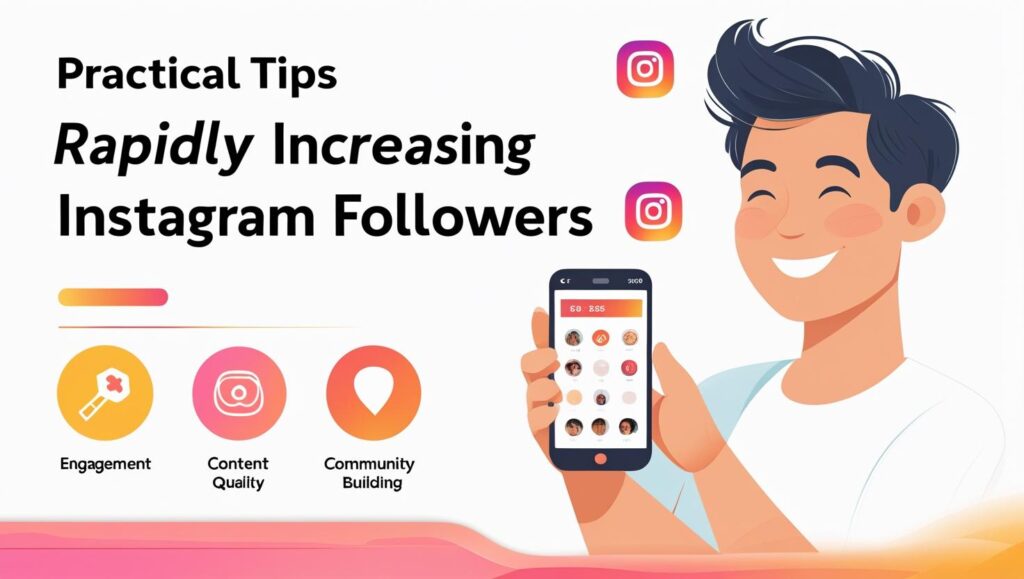
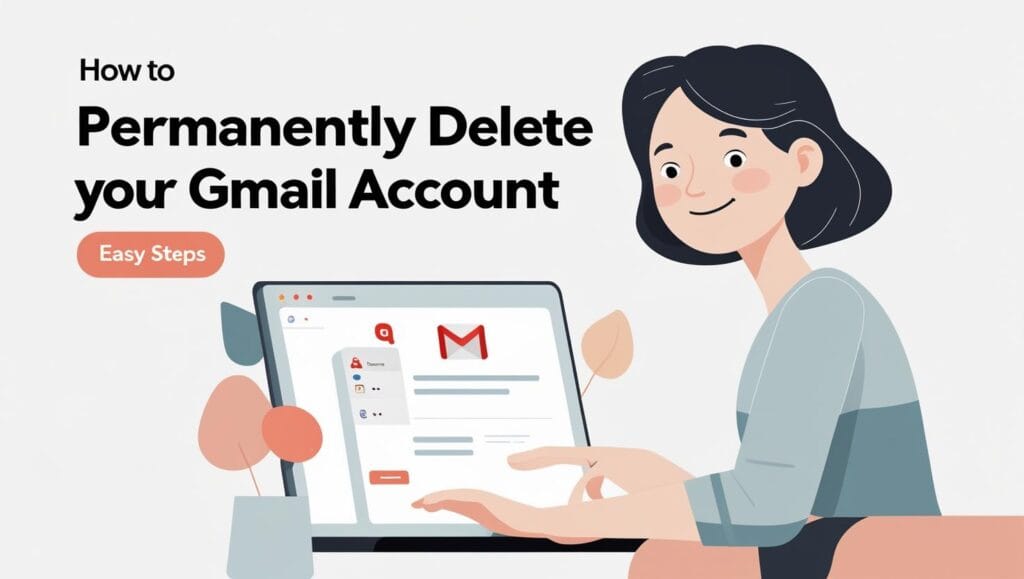
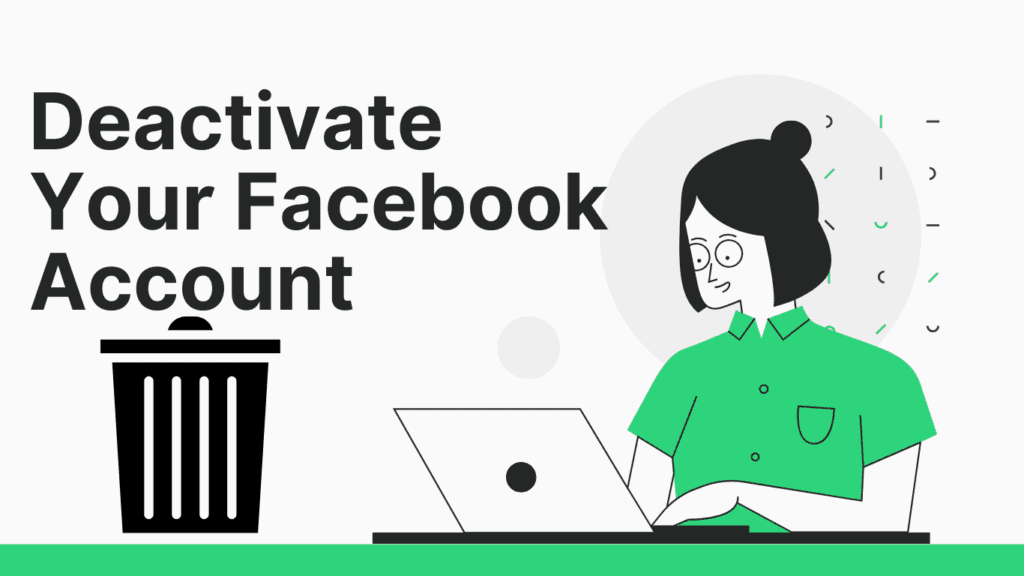

Pingback: 3 Steps to Delete Google Account from PhonePe | Secure 2025