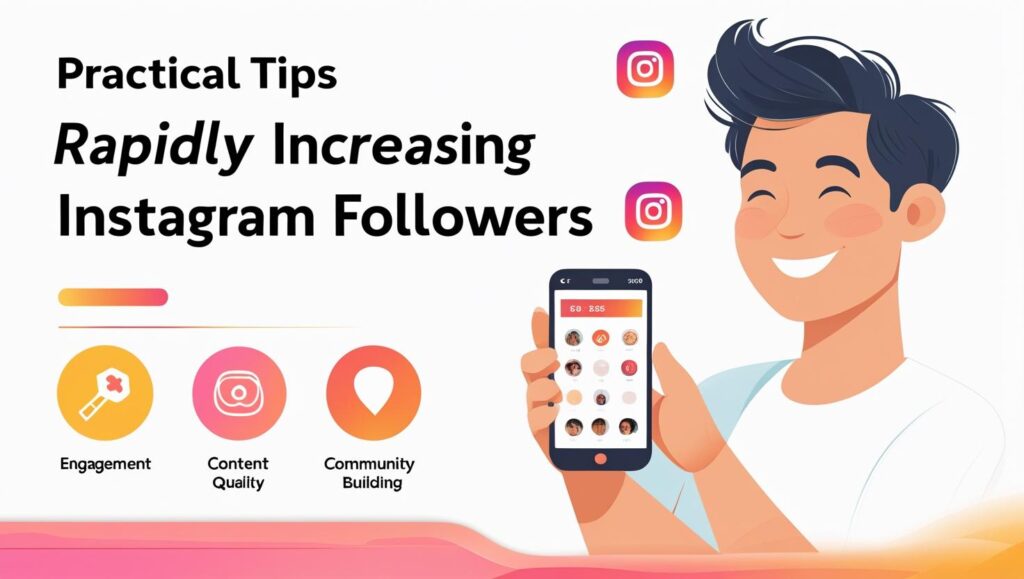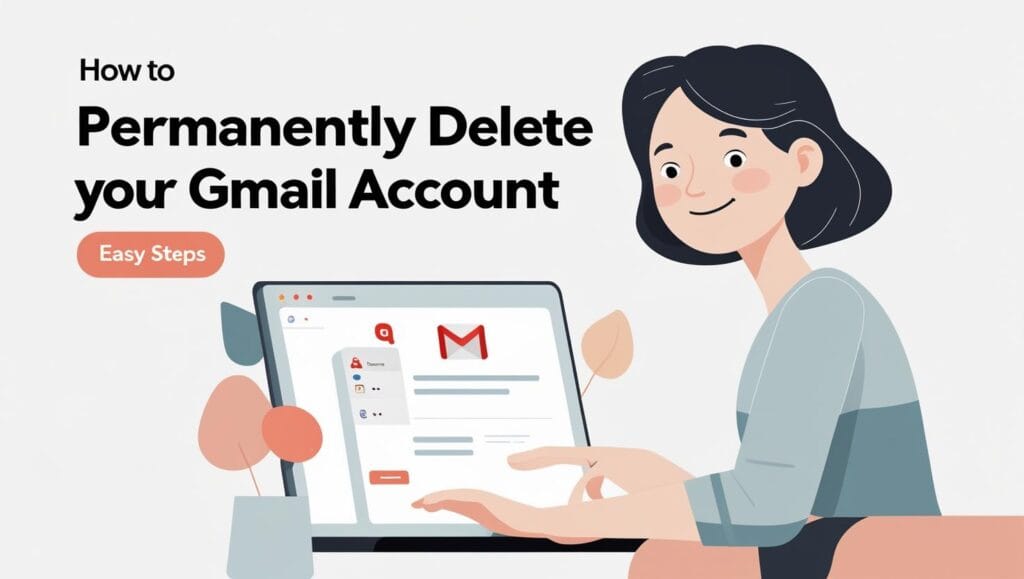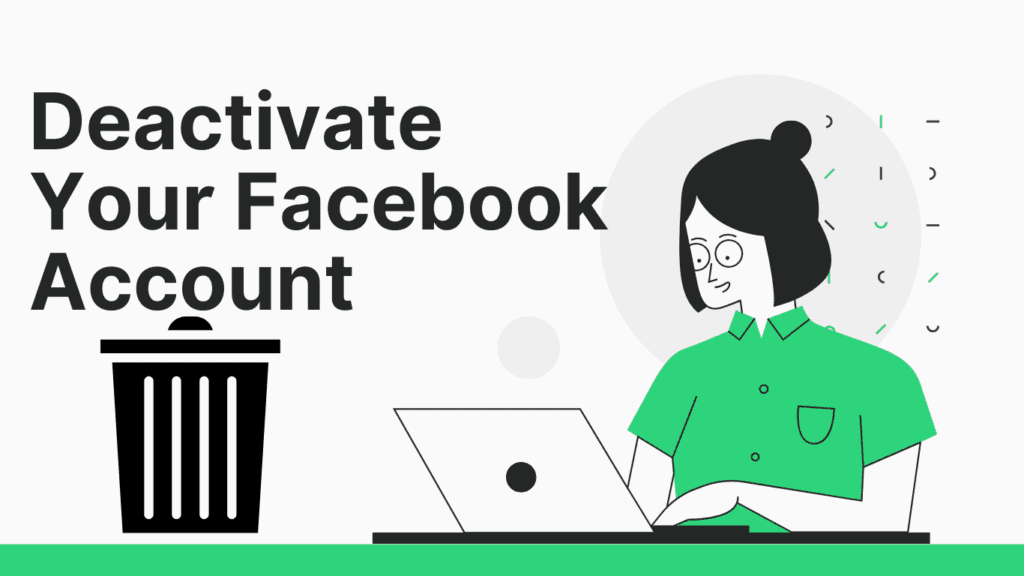🚀 Every great journey starts with a single step—let this blog be your guide to unlocking new ideas, opportunities, and success 💡. Dive in and transform your life today 🔥💯
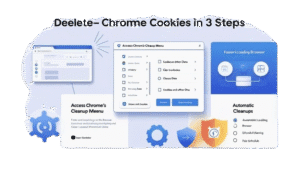
Delete Chrome Cookies: In 2024, internet users face unprecedented challenges with data privacy, browser performance, and digital efficiency. One simple yet powerful solution to these issues lies in a routine task: deleting Chrome cookies. But why does this matter now more than ever? Let’s dive into the critical reasons behind prioritizing cookie management today.
Cookies: The Silent Data Collectors
Cookies are small text files stored by websites on your browser. They track your activity, remember login details, and personalize ads. While this sounds harmless, the sheer volume of cookies accumulated over time can slow down Chrome, compromise privacy, and expose you to security risks.
In 2024, data breaches and invasive tracking practices have skyrocketed. Third-party cookies, in particular, follow you across sites, building detailed profiles of your habits. By learning how to Delete Chrome Cookies, you reclaim control over your digital footprint and reduce vulnerabilities.
Speed Meets Security: The Dual Benefits of Cookie Cleanup
A cluttered browser isn’t just annoying—it’s a productivity killer. Outdated cookies bog down Chrome’s performance, causing laggy page loads and unresponsive tabs. Meanwhile, stored login tokens or cached data can become gateways for hackers. A quick Chrome cleanup in 2024 isn’t just about speed; it’s a proactive step toward safer browsing.
The Hidden Impact of Cookies on Speed and Privacy
How Cookies Slow Down Your Browser
Every cookie stored in Chrome consumes memory. Over months, thousands of these files compete for resources, forcing your browser to work harder. The result? Longer load times, frequent crashes, and a frustrating user experience. Regularly removing browser cookies frees up memory, ensuring Chrome runs smoothly.
Privacy Risks You Can’t Ignore
Cookies often contain sensitive data like session IDs or location details. Malicious actors exploit these to hijack accounts or track your movements. For instance, third-party advertisers use cross-site cookies to serve targeted ads, but this also means your habits are constantly monitored. A Chrome privacy fix starts with disabling unnecessary cookies and wiping old ones.
Step-by-Step Guide to Safeguarding Your Data
- Open Chrome and click the three dots in the top-right corner.
- Navigate to Settings > Privacy and Security > Clear Browsing Data.
- Select Cookies and Other Site Data and choose a time range (e.g., “All time”).
- Click Clear Data to complete the process.
This simple process not only optimizes browser speed but also strengthens your privacy.
1. How Outdated Data Clogs Your Browser (And Your Productivity)
The Domino Effect of Old Cookies
Outdated cookies create a domino effect. For example, expired session cookies might prevent you from logging into accounts, while corrupted files trigger errors on frequently visited sites. Managing cookies in Chrome ensures only relevant, functional data stays, reducing technical glitches.
Productivity Pitfalls You’re Overlooking
Imagine working on a deadline, only to face constant reloads or misplaced autofill suggestions. These distractions stem from outdated cookies. Wiping Chrome data fast restores efficiency by eliminating obsolete information that interferes with tasks.
Customizing Chrome for Optimal Performance
Adjust Chrome’s settings to auto-delete cookies upon exit:
- Go to chrome://settings/content/cookies.
- Enable Clear cookies and site data when you close Chrome.
- Add exceptions for trusted sites needing persistent logins.
Wipe Chrome History Fast: 3-Step Guide to Delete & Select All (2025)
This hands-off approach keeps your browser lean without daily manual cleanups.
2. Step-by-Step Guide: Delete Chrome Cookies in 3 Minutes (2024 Update)
In today’s digital age, maintaining your browser’s health and privacy is non-negotiable. Cookies—small files that track your online activity—can slow down Chrome, expose your data, and clutter your device. This guide walks you through deleting Chrome cookies swiftly while preserving logins, automating cleanups, and boosting security. Follow these steps to master cookie management in Chrome and enjoy a faster, safer browsing experience.
Step 1: Access Chrome’s Hidden Cleanup Menu
Chrome’s cleanup tool is your gateway to removing cookies, cache, and browsing history. Here’s how to find it on any device.
Navigating Settings: Desktop vs. Mobile
For Desktop Users:
- Click the three vertical dots (⋮) in Chrome’s top-right corner.
- Hover over “History” and select “History” again.
- Choose “Clear browsing data” on the left panel.
For Mobile Users (Android/iOS):
- Tap the three dots (⋮) or three lines (≡) in the bottom-right (iOS) or top-right (Android).
- Go to “History” > “Clear browsing data.”
Why This Matters:
Chrome’s menu structure varies slightly between devices, but the cleanup tool remains under Privacy and Security. Whether you’re on a laptop or phone, this tool lets you clear cookies in Chrome without navigating complex menus.
Step 2: Select & Remove Cookies Without Losing Logins
Avoid the hassle of re-entering passwords by customizing your cleanup.
- In the “Clear browsing data” window, pick a time range (e.g., “Last 24 hours” or “All time”).
- Check “Cookies and other site data” but uncheck “Passwords and sign-in data.”
- Click “Clear data.”
Pro Tip: Use “Advanced” mode to delete cookies while keeping autofill details and site permissions intact.
Pro Tip: Whitelist Trusted Sites to Save Time
Whitelisting prevents trusted sites (e.g., email, banking) from losing saved preferences.
- Go to Chrome Settings > Privacy and Security > Site Settings > Cookies and site data.
- Click “Add” under “Sites that can always use cookies.”
- Enter URLs (e.g.,
google.com) and hit “Add.”
Result: Chrome skips these sites during future cleanups, saving you time and frustration.
Step 3: Automate Future Cleanups with Chrome’s Schedule Tool
Why manually delete cookies when Chrome can do it for you?
- Open Settings > Privacy and Security > Clear browsing data.
- Click “Automatically clear browsing data” and toggle it on.
- Set a frequency (e.g., daily, weekly) and select “Cookies and site data.”
Bonus: Pair this with Chrome’s “Storage Saver” to automatically delete unused site data.
Why Regular Deletion Extends Device Lifespan
- Frees Storage: Cookies consume space, slowing down your device.
- Boosts Performance: Fewer background processes mean faster browsing.
- Enhances Security: Reduces risks of tracking and data breaches.
IRCTC Sign Up: Create New Account in 5 Easy Steps (2025 Guide)
By automating cleanups, you protect your device’s hardware from strain and extend its longevity.
3. Benefits of a Cookie-Free Chrome in 2024
The digital landscape is evolving rapidly, and Chrome’s 2024 updates are leading the charge toward a faster, more private browsing experience. By embracing a cookie-free approach, users unlock significant advantages. Let’s explore how deleting Chrome cookies can transform your online habits.
Faster Loading, Fewer Crashes: Performance Unleashed
Cookies, small files that store your browsing data, accumulate over time. While useful for remembering preferences, they can clog Chrome’s system. Each cookie consumes resources, slowing page loads and increasing crash risks. By learning how to delete cookies in Chrome, you remove this digital clutter.
A quick Chrome cleanup in 2024 can lead to measurable improvements. Users report 20-30% faster load times after clearing cookies. For example, media-heavy sites like YouTube or news platforms benefit most. Fewer background processes also reduce memory strain, minimizing crashes during multitasking
Steps to Achieve a Quick Chrome Cleanup 2024
- Open Chrome Settings > Privacy and Security.
- Click Clear Browsing Data.
- Select Cookies and Other Site Data.
- Choose a time range (e.g., “All Time”).
- Click Clear Data.
Repeat this monthly to maintain peak performance.
Enhanced Privacy: Stop Ads and Trackers in Their Tracks
Third-party cookies let advertisers follow your activity across sites. This invasive tracking builds detailed profiles for targeted ads. Disabling Chrome cookies disrupts this cycle, making your habits invisible to marketers.
Steps to Disable Chrome Cookies
- Navigate to Chrome Settings > Cookies and Site Permissions.
- Select Cookies and Other Site Data.
- Toggle on Block Third-Party Cookies.
For stricter privacy, use “Incognito Mode” or delete Chrome cookies after each session. (Delete Chrome Cookies)
The Impact on Personalized Ads
Blocking cookies reduces ad relevance but boosts anonymity. Expect generic ads instead of eerily accurate ones. Pair this with anti-tracking extensions like uBlock Origin for maximum privacy.
2025’s Top 5 Powerful Laptops Under 20K: Best Budget Buys!
4. Common Challenges (And How to Solve Them)
Transitioning to a cookie-free browser isn’t always seamless. Let’s tackle frequent hurdles and their solutions.
“I Accidentally Deleted Saved Passwords!” – Recovery Steps
Chrome’s “Clear Browsing Data” tool erases passwords if you check the wrong box. Thankfully, recovery is possible if you act fast.
How to Restore Lost Passwords
- Check Google Account Backup: Visit passwords.google.com to view synced logins.
- Use Data Recovery Software: Tools like Recuva scan your drive for deleted files.
- Contact Websites: Reset passwords manually via “Forgot Password” links.
Prevent Future Loss
Enable Chrome’s sync feature or use a dedicated password manager like LastPass. Always double-check selected items before clearing cookies.
Cookies Reappearing? Fix Persistent Tracking with Advanced Tools
Some sites use “zombie cookies” that regenerate via hidden scripts. These bypass standard deletion methods, undermining your privacy efforts
How to Wipe Chrome Data Fast and Permanently (Delete Chrome Cookies)
- Manual Deep Clean:
- Clear cookies, then navigate to
chrome://settings/siteDatato remove lingering entries.
- Clear cookies, then navigate to
- Use Extensions:
- Install “Cookie AutoDelete” to erase cookies when tabs close.
- Edit Hosts File:
- Block tracker domains via your computer’s hosts file.
- Cover Letter Magic: Effortless Writing That Wins Jobs!
- Career Change at 40: 7 Bold Steps to Thrive & Revive!
5. Expert Strategies for Long-Term Browser Health
Maintaining a speedy, secure Chrome requires proactive habits. Combine cookie management with these tactics for lasting results.
Pair Cookie Deletion with Cache Cleanup for Maximum Speed
Cached files store site assets (images, scripts) to speed up revisits. However, outdated cache conflicts with new updates, causing errors.
Optimize Browser Speed in 2024
- Press Ctrl+Shift+Del (Windows) or Cmd+Shift+Del (Mac).
- Select Cached Images/Files and Cookies.
- Set the time range to Last 7 Days for balance.
Use Extensions Like “Cookie AutoDelete” for Hands-Off Management
Cookie AutoDelete erases cookies from closed tabs instantly. Customize exceptions for trusted sites (e.g., Google Drive).
Setup Guide
- Install from Chrome Web Store.
- Right-click the icon > Options to whitelist sites.
- Enable Auto-Delete in settings.
6. Future-Proofing: Trends in Browser Privacy
Stay ahead of emerging threats by understanding Chrome’s evolving tools.
Chrome’s 2024 Updates: Smarter AI for Cookie Management
Google’s new AI identifies harmful cookies and blocks them preemptively. This reduces manual cleanup needs while boosting security.
Will Third-Party Cookies Finally Die? What You Need to Know
Google plans to phase out third-party cookies by late 2024. Marketers will shift to Privacy Sandbox APIs, which anonymize user data.
7. Conclusion: Stay Ahead with a Clean, Secure Chrome
A cookie-free Chrome isn’t just a trend—it’s essential for speed and privacy.
Your Action Plan: Bookmark This Guide for Quarterly Cleanups
- Schedule reminders to clear cookies and cache.
- Update extensions regularly.
- Review Chrome’s privacy settings biannually.
By mastering how to delete cookies in Chrome and adopting tools like Cookie AutoDelete, you’ll enjoy a seamless, secure browsing experience in 2024 and beyond.