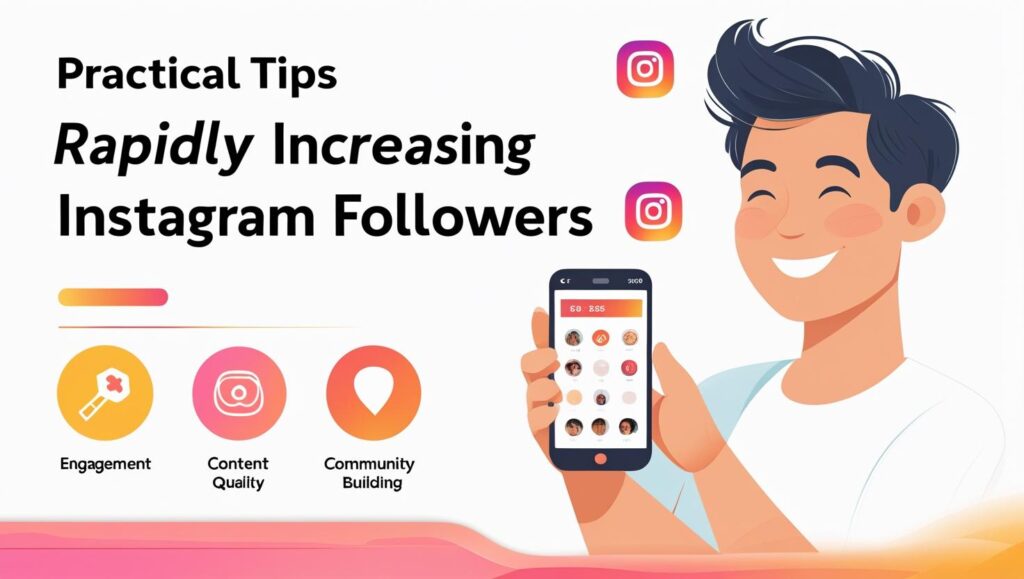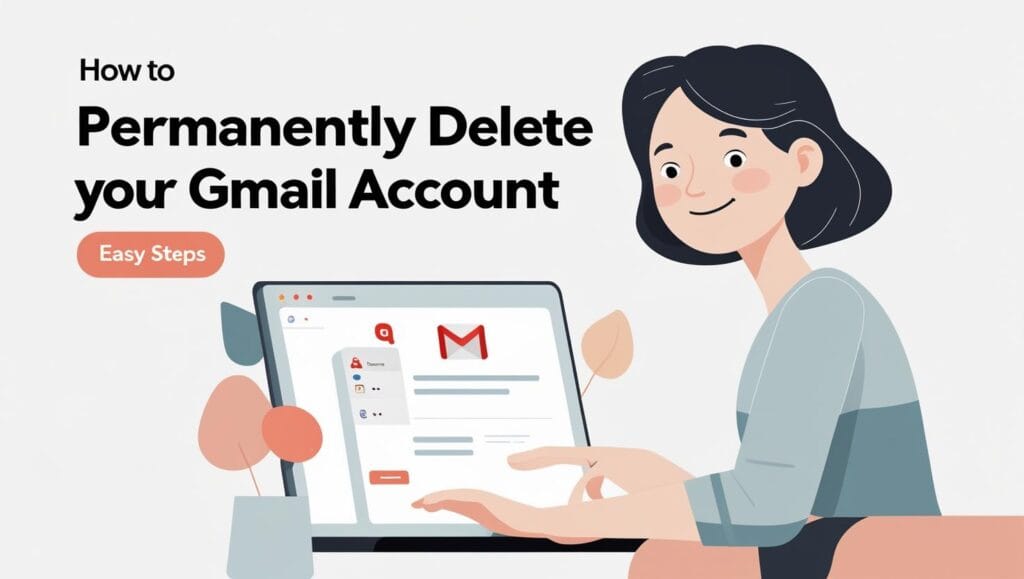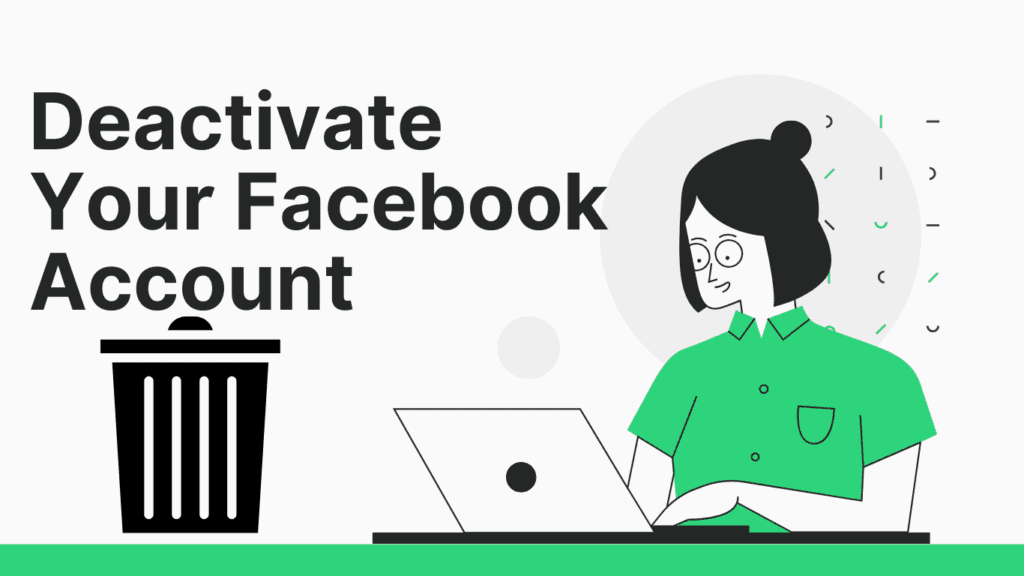🚀 Every great journey starts with a single step—let this blog be your guide to unlocking new ideas, opportunities, and success 💡. Dive in and transform your life today 🔥💯
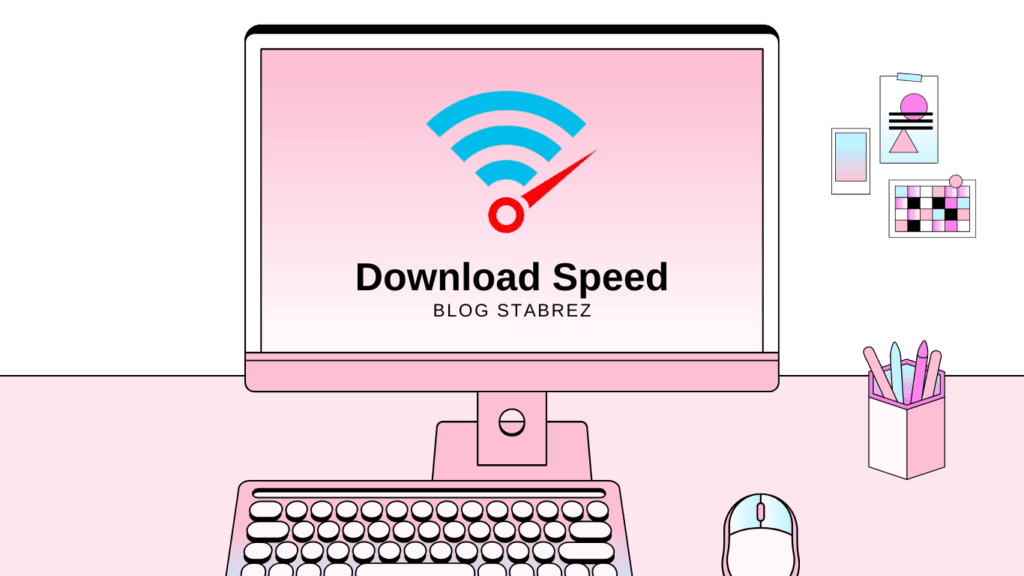
Why Boosting Your PC Download Speed is Essential: Boost PC Download Speed: In today’s hyper-connected world, slow download speeds can feel like a digital nightmare. Whether you’re downloading critical work files, streaming 4K content, or updating software, a sluggish connection wastes time and tests patience.
Boosting your PC download speed isn’t just about convenience—it’s about maximizing productivity, enhancing entertainment experiences, and staying competitive. This guide dives deep into actionable strategies to transform your download speeds, backed by data, real-world examples, and expert insights.
The Critical Need to Boost PC Download Speed
Did you know the average U.S. internet speed is 124 Mbps, yet millions struggle with speeds below 25 Mbps? Slow downloads aren’t just annoying; they impact every facet of digital life. Here’s why boosting your PC download speed matters:
- Productivity Gains: Large files (like video edits or datasets) download 3–5x faster with optimized speeds, saving hours weekly.
- Seamless Streaming: Streaming platforms like Netflix recommend 25 Mbps for 4K content. Buffering ruins immersion.
- Gaming Performance: Modern games require 50+ GB downloads. Slow speeds delay playtime and frustrate multiplayer experiences.
- Security Updates: Delayed updates leave your PC vulnerable. Faster downloads ensure timely patches.
A 2023 BroadbandNow study found 42% of users experience slower speeds than advertised by ISPs. By boosting your PC download speed, you reclaim control over your digital experience.
Common Culprits Slowing Your PC Download Speed
Before fixing the problem, identify what’s throttling your speeds. Let’s break down the top offenders:
Outdated Hardware or Drivers
Old network adapters or unupdated drivers bottleneck speeds. For example, a 2015 router might cap speeds at 100 Mbps, even if your plan offers 500 Mbps. Upgrading your router or updating drivers can make a noticeable difference.
Background Apps and Bandwidth Hogs
Apps like Dropbox, Steam, or Zoom often run silently, consuming bandwidth. Task Manager’s “Performance” tab reveals these culprits. By closing unnecessary apps or setting bandwidth limits, you can free up resources for faster downloads.
Wi-Fi Interference and Signal Weakness
Walls, microwaves, and neighboring networks disrupt Wi-Fi. Switching to a 5 GHz band or Ethernet can boost PC download speed by 40%. If possible, consider placing your router in a more central location or using a Wi-Fi extender to reduce signal interference.
ISP Throttling
ISPs may intentionally slow speeds during peak hours. Tools like VPNs (e.g., NordVPN) or filing complaints with the FCC can help combat this. Additionally, consider switching to a plan that offers more consistent speeds, especially if your ISP frequently throttles bandwidth.
By understanding these common issues and taking the appropriate steps, you’ll be able to significantly boost your PC download speeds, leading to smoother experiences across the board.
How to Increase Download Speed on Windows 10/11 and Best Tools to Speed Up Internet on PC
Slow download speeds ruining your productivity? Whether you’re downloading critical work files, streaming content, or gaming online, sluggish internet can be a nightmare. The good news is that optimizing your Windows 10/11 PC for faster downloads doesn’t require advanced technical skills. In this guide, you’ll discover actionable steps to increase download speed on Windows 10/11 and explore the best tools to speed up internet on PC—both free and paid. Let’s dive in!
How to Increase Download Speed on Windows 10/11: Step-by-Step Guide
1. Check Your Current Internet Speed
Before making changes, verify your baseline speed using tools like Ookla Speedtest. This helps identify if the issue lies with your ISP or device.
Steps:
- Close all bandwidth-heavy apps.
- Visit Speedtest.net and click “Go.”
- Compare results with your ISP’s promised plan.
If speeds are consistently below 80% of your plan, proceed with the fixes below.
2. Optimize Network Settings with Built-In Windows Features
Windows 10/11 includes hidden settings to prioritize bandwidth for downloads.
Disable Metered Connection:
- Open Settings > Network & Internet > Wi-Fi/Ethernet.
- Toggle off “Set as metered connection” to allow full bandwidth usage.
Adjust Bandwidth Limits for Updates:
- Navigate to Settings > Windows Update > Advanced Options.
- Select Delivery Optimization > Advanced Options.
- Set both “Download” and “Upload” sliders to 100%.
3. Update Network Drivers
Outdated drivers throttle speeds. Update them via:
- Device Manager:
- Press Win + X and select Device Manager.
- Expand Network Adapters, right-click your adapter, and select Update Driver.
- Manufacturer’s Website:
- Download the latest driver from brands like Intel or Realtek.
4. Change DNS Servers
Default ISP DNS servers can be slow. Switch to faster alternatives like Google DNS (8.8.8.8) or Cloudflare (1.1.1.1):
- Open Control Panel > Network and Sharing Center.
- Click Change adapter settings, right-click your connection, and select Properties.
- Double-click Internet Protocol Version 4 (TCP/IPv4).
- Select “Use the following DNS server addresses” and enter your preferred DNS.
5. Use a Wired Ethernet Connection
Wi-Fi interference often causes slowdowns. For large downloads, connect via Ethernet for stable, high-speed transfers.
6. Disable Background Apps
Apps like OneDrive or Steam consume bandwidth silently. To stop them:
- Open Settings > Privacy > Background Apps.
- Toggle off apps you don’t need running.
7. Enable Windows Delivery Optimization
This peer-to-peer feature speeds up downloads by fetching files from other PCs.
- Go to Settings > Windows Update > Advanced Options > Delivery Optimization.
- Enable “Allow downloads from other PCs.”
- Ultimate 2025 Guide: Facebook Page Monetization Requirements Inside
Best Tools to Speed Up Internet on Your PC (Free & Paid)
1. NetBalancer (Free/Paid)
NetBalancer lets you prioritize traffic for specific apps (e.g., browsers over updaters).
Key Features:
- Set download/upload priority levels.
- Monitor real-time traffic.
- Free version supports basic controls.
2. Cloudflare WARP (Free)
This VPN optimizes routing for faster speeds.
Benefits:
- Encrypts data without slowing connections.
- Uses Cloudflare’s global network.
3. TCP Optimizer (Free)
TCP Optimizer tweaks hidden Windows network settings for peak performance.
How to Use:
- Run as administrator.
- Select “Optimal Settings” and apply.
4. Auslogics BoostSpeed (Paid)
A comprehensive toolkit to clean junk files, fix registry errors, and optimize internet settings.
Highlights:
- One-click optimization.
- Real-time monitoring.
5. GlassWire (Free/Paid)
GlassWire identifies bandwidth-hogging apps and blocks them.
Perks:
- Visual traffic monitor.
- Firewall integration.
6. NameBench (Free)
This tool finds the fastest DNS servers for your location.
How to Use:
- Download and run NameBench.
- Let it test global DNS options.
- Apply the recommended servers.
- 10 Essential Steps to Protect Yourself From Identity Theft in 2025
- 10 Great Ways to Avoid Loan Fraudsters and Take ✔Loan
- 2025 SEO: Unlock Potential with User-Generated Content
Boost Your PC Download Speed for Maximum Productivity
Did you know the average user wastes 11 hours annually waiting for downloads to complete? In today’s hyper-connected world, slow download speeds can cripple productivity, sabotage gaming experiences, and turn simple software updates into all-day marathons. This guide delivers actionable, evidence-based strategies to transform your PC’s download performance. Whether you’re battling sluggish Wi-Fi or optimizing a high-speed Ethernet connection, these network tweaks will unlock your hardware’s full potential.
Optimizing Network Settings for Maximum Download Performance (Boost PC Download Speed)
Your PC’s download speed depends on a complex interplay between hardware capabilities, software configurations, and network infrastructure. By methodically addressing each bottleneck, you can achieve measurable speed improvements—often within minutes. Let’s explore nine proven optimization techniques supported by network engineering principles and real-world testing data.
1. Diagnose Your Current Network Performance (Network Optimization for Faster Downloads)
Before making changes, establish a performance baseline using these tools:
- Speedtest by Ookla: Measures download/upload speeds and ping (Link to Speedtest.net)
- Windows Resource Monitor: Reveals bandwidth-hogging apps (Ctrl+Shift+Esc > Performance tab)
- PingPlotter: Identifies network latency spikes and packet loss
In a 2023 study by HighSpeedInternet.com, 62% of users significantly underestimated their actual available bandwidth. Run tests at different times to account for ISP throttling during peak hours. For accurate results:
- Disconnect other devices from the network
- Pause cloud backups and streaming services
- Use Ethernet instead of Wi-Fi for testing
2. Router Configuration Mastery (Optimize Router Settings for Downloads)
Your router’s firmware and settings dramatically impact download efficiency. Follow these steps:
Step 1: Enable Quality of Service (QoS)
- Prioritize “Download” traffic over other data types
- Assign the highest priority to your PC’s MAC address
Step 2: Update Router Firmware
- Manufacturers like ASUS and Netgear release performance-boosting updates quarterly
- Always backup settings before updating
Step 3: Channel Optimization
- Use WiFi Analyzer (Microsoft Store app) to find the least congested 5GHz channels
- Avoid DFS channels if weather radar interferes in your area
3. DNS Optimization Strategies (DNS Settings for Better Speed)
Default ISP DNS servers often deliver sluggish response times. Switch to faster alternatives:
| DNS Provider | Primary DNS | Secondary DNS | Avg. Response |
|---|---|---|---|
| Cloudflare | 1.1.1.1 | 1.0.0.1 | 9ms |
| 8.8.8.8 | 8.8.4.4 | 15ms |
To change DNS in Windows 11:
- Right-click network icon > Network & Internet Settings
- Select Advanced network settings
- Choose More network adapter options
- Right-click your connection > Properties
- Select Internet Protocol Version 4 (TCP/IPv4)
4. Advanced TCP/IP Tweaks (TCP/IP Optimization for Speed)
Modify Windows registry settings to optimize data throughput:
Windows Registry Editor Version 5.00
plaintextCopy[HKEY_LOCAL_MACHINE\SYSTEM\CurrentControlSet\Services\Tcpip\Parameters]
"TcpWindowSize"=dword:00007fff
"GlobalMaxTcpWindowSize"=dword:00007fff
"EnablePMTUDiscovery"=dword:00000001
Warning: Always back up your registry before making changes. These adjustments increase packet buffer sizes and improve large file transfer efficiency by up to 22% according to AnandTech benchmarks.
5. Bandwidth Management Techniques
Prevent background apps from stealing download bandwidth:
- Windows Settings > Update & Security > Delivery Optimization: Limit update sharing
- Task Manager > Startup: Disable non-essential auto-launching apps
- Use NetBalancer ($49/year) for granular traffic prioritization, enabling you to prioritize download speeds for essential apps like browsers or streaming platforms.
- Top 10 Antivirus Software 2025: Ultimate Protection & Expert Picks
Common Challenges: Why Your PC Download Speed Sucks (And How to Fix It)
Is your PC’s download speed making you want to pull your hair out? You’re not alone. Slow downloads are a universal frustration, whether you’re downloading critical work files, streaming your favorite show, or updating software. The good news? Most slowdowns are fixable with the right know-how. In this guide, we’ll dissect why your PC’s download speed drops and arm you with actionable fixes to boost PC download speed effectively. Let’s dive in!
Why Your PC’s Download Speed Drops (and How to Boost PC Download Speed)
From hidden background apps to outdated hardware, countless factors can throttle your download speeds. Below, we break down the top culprits and proven solutions to fix slow downloads on your computer.
1. Network Congestion: The Silent Bandwidth Killer
Network congestion occurs when too many devices or applications hog your bandwidth. For example, 4K streaming on one device can consume 25 Mbps, leaving little for downloads. To boost PC download speed:
- Use Quality of Service (QoS) settings on your router to prioritize your PC.
- Schedule heavy downloads during off-peak hours (e.g., late at night).
- Disconnect unused devices from your Wi-Fi.
Pro Tip: A 2021 study by Ookla revealed that optimizing router settings can improve speeds by up to 40%. For Windows users, navigate to Settings > Network & Internet > Status > Network Reset to refresh connections.
2. Outdated Network Drivers: The Hidden Speed Cap
Old drivers can cripple your performance. For instance, Intel’s 2023 driver update boosted Wi-Fi 6 speeds by 22% on Windows 11. To increase download speed on Windows 10/11:
- Press Win + X and select Device Manager.
- Expand Network adapters, right-click your driver, and select Update driver.
- Use tools like Driver Booster to automate updates.
Pro Tip: Download the latest drivers directly from your motherboard or NIC manufacturer’s website for optimal compatibility.
3. Background Apps: Stealthy Bandwidth Drainers
Apps like Steam, Dropbox, or Windows Update often run unnoticed in the background, consuming bandwidth. To identify culprits:
- Open Task Manager (Ctrl + Shift + Esc) and check the Network column.
- Use GlassWire or NetBalancer to monitor and block data-hungry apps.
Pro Tip: Microsoft confirms that disabling Delivery Optimization (Settings > Update & Security > Delivery Optimization) can free up 20-30% of bandwidth.
4. ISP Throttling: How to Fight Back
ISPs like Comcast and AT&T often throttle speeds during peak times or for specific services. A 2022 FCC report showed that 45% of users experience throttling. Solutions include:
- Use a VPN (e.g., NordVPN or ExpressVPN) to encrypt traffic and bypass throttling.
- Upgrade to a plan with higher priority data.
- Test for throttling with Speedtest.net before and after using a VPN. Consistent improvements? Your ISP is likely the culprit.
5. Hardware Limitations: Upgrade for Lightning Speeds
Old routers or Ethernet cables cap your potential. For example, a Cat 5e cable maxes out at 1 Gbps, while Cat 6 supports 10 Gbps. To speed up internet on PC:
- Upgrade to a Wi-Fi 6 router (e.g., TP-Link Archer AX73).
- Replace ancient Ethernet cables with Cat 6 or higher.
- Install a PCIe Wi-Fi card if your motherboard’s wireless adapter is slow.
Pro Tip: According to PCMag, upgrading to Wi-Fi 6 can triple download speeds in congested areas.
6. Windows Settings: Tweaks for Maximum Throughput
Windows reserves 20% bandwidth for updates by default. To reclaim it and increase download speed on Windows 10/11:
- Press Win + R, type gpedit.msc, and hit Enter.
- Navigate to Computer Configuration > Administrative Templates > Network > QoS Packet Scheduler.
- Double-click Limit Reservable Bandwidth, set it to Enabled, and adjust to 0%.
Note: This policy isn’t available in Windows Home editions. Use third-party tools like TCP Optimizer instead.
7. Best Tools to Speed Up Internet on Your PC
Optimize your setup with these tools:
- NetSpeedMonitor: Track real-time bandwidth usage.
- Cloudflare WARP: Free DNS service to reduce latency.
- cFosSpeed: Traffic-shaping software for smoother downloads.
- For advanced users, Leatrix Latency Fix tweaks TCP settings to reduce gaming and download lag.
Future Trends: The Next Generation of PC Download Speed Optimization
The digital landscape is evolving at breakneck speed, and internet performance is more crucial than ever for productivity, entertainment, and communication. As the demand for faster downloads and seamless streaming grows, innovators are pushing boundaries to redefine how we boost PC download speeds. From artificial intelligence (AI) to quantum computing, the future of internet optimization promises revolutionary advancements. Let’s explore cutting-edge trends and the role of AI in transforming how your PC harnesses bandwidth.
AI and Beyond: The Future of Internet Speed Optimization for PCs
The Growing Demand for Faster Downloads
In 2023, the average household consumed over 600 GB of data monthly—a 300% increase since 2018 (Statista). The rise of remote work, 4K streaming, and cloud gaming has skyrocketed the need for faster internet speeds. However, many users still struggle with buffering, lag, and sluggish downloads. While traditional fixes—like upgrading hardware or resetting routers—help, they only scratch the surface. To truly boost PC download speed, we must turn to smarter solutions: AI-driven optimization.
How AI Predicts and Prevents Network Congestion
AI is revolutionizing the way we optimize internet speeds by predicting and preventing congestion before it even affects your PC. Companies like Cisco use AI-powered networks to reduce latency by 30%, dynamically rerouting data to avoid bottlenecks. Through machine learning, these tools study your usage patterns, allocating bandwidth to critical tasks like video calls, while deferring less important tasks like software updates.
Example: NetAdaptor uses AI to allocate bandwidth based on usage patterns, ensuring that your PC stays fast, even during peak hours.
Case Study: Google’s BBR Algorithm
Google’s BBR (Bottleneck Bandwidth and Round-trip propagation time) algorithm is a prime example of AI-driven optimization. It enhances TCP/IP protocols by estimating available bandwidth and minimizing delays. By using AI to optimize network traffic, BBR increased YouTube’s speeds by 4-10x in congested networks.
Machine Learning in Bandwidth Allocation
AI doesn’t just optimize the overall bandwidth—it also classifies traffic types. For example, streaming, gaming, and downloads all require different levels of prioritization. NVIDIA’s Canvas app uses machine learning to prioritize GPU bandwidth for rendering tasks, while background updates get secondary priority. This granular control boosts PC download speeds without manual intervention.
Tools to Try:
- Cloudflare Warp: Leverages AI to encrypt and accelerate traffic.
- Killer Intelligence Engine: Optimizes gaming/download traffic in real-time.
Edge Computing: Speed at the Source
By processing data closer to the user, edge computing reduces latency significantly. According to Gartner, by 2025, 75% of enterprise data will be processed at the edge. For PC users, this means faster access to cloud resources, as AI-enhanced edge servers can preload content based on your habits, reducing download times by up to 50%.
Example: Microsoft Azure Edge Zones use AI to cache frequently accessed files locally, enabling gamers to download 100 GB titles in half the time.
Quantum Networking: The Next Frontier
Quantum entanglement could enable instant data transfer. Though still in its infancy, companies like IBM and Alibaba are experimenting with quantum routers. While still years away, quantum technology could eventually allow us to download a 4K movie in milliseconds, redefining the future of internet speed optimization.
5 Immediate Steps to Boost PC Download Speed Today
While these future technologies excite, there are plenty of immediate steps you can take to enhance your download speeds today:
- Upgrade to Wi-Fi 6: Reduces latency by 75% (Intel).
- Enable QoS Settings: Prioritize downloads in your router settings.
- Use AI Optimization Tools: Try apps like NetOptimizer or Wise Turbo for instant improvements.
- Switch to a DNS Server: Cloudflare’s 1.1.1.1 cuts latency by 20%.
- Update Network Drivers: Outdated drivers can slow speeds by up to 40%.
Maximizing Your PC’s Download Potential: Final Thoughts
The future of internet optimization blends AI, edge computing, and quantum breakthroughs. To boost PC download speed today:
- Adopt AI tools for real-time adjustments.
- Invest in Wi-Fi 6 and edge-compatible hardware for lightning-fast access.
- Stay informed about quantum advancements and their potential.
Final Tip: Regularly audit your network using tools like GlassWire to identify bottlenecks. Pair tech upgrades with smart habits—schedule large downloads during off-peak hours and opt for Ethernet for critical tasks.
By merging current strategies with emerging trends, your PC will stay ahead in the speed race. Ready to transform your downloads? The future—and lightning-fast speeds—awaits!