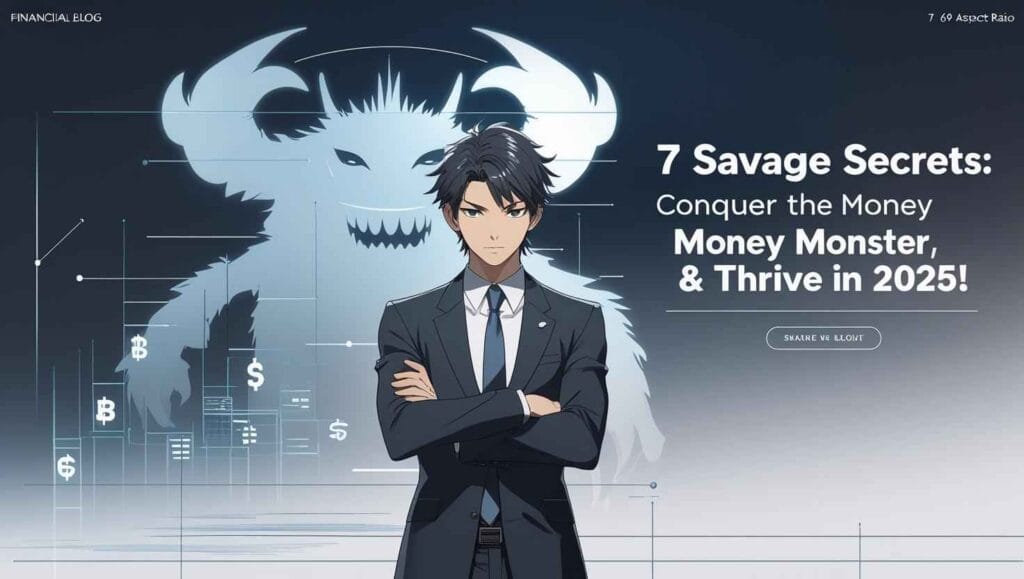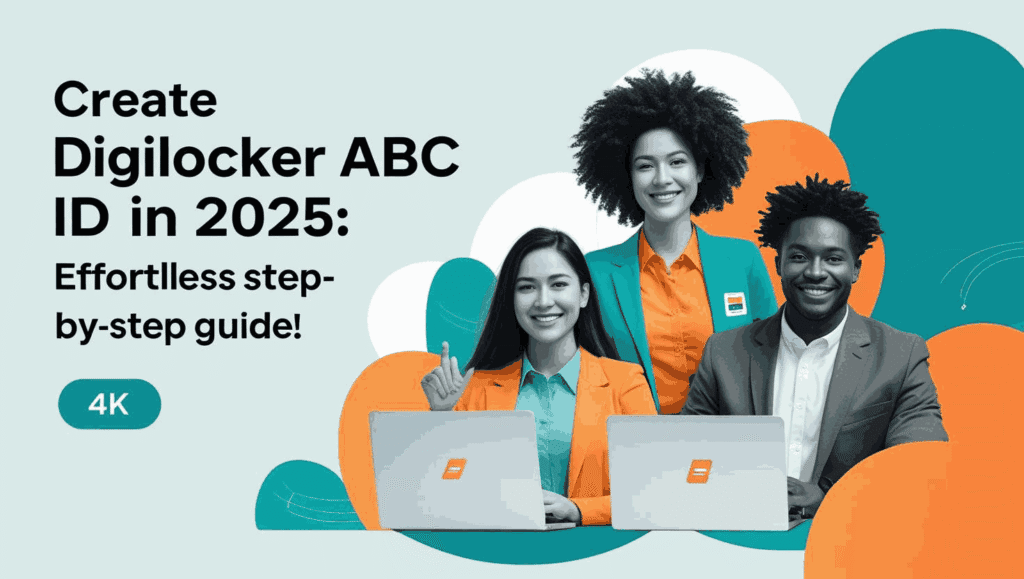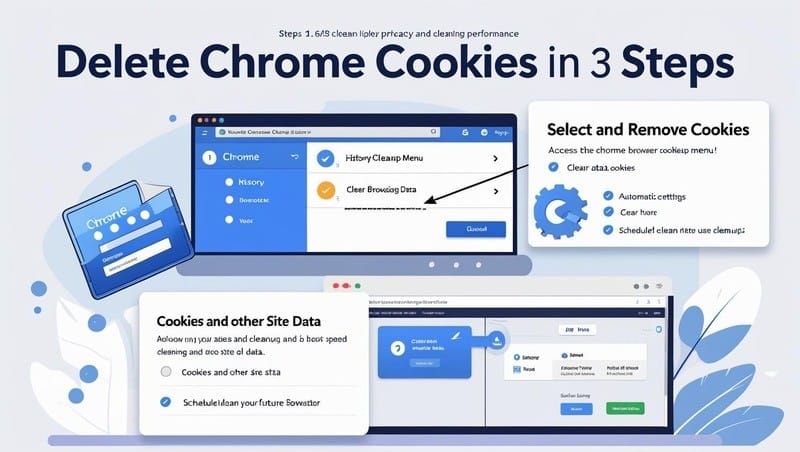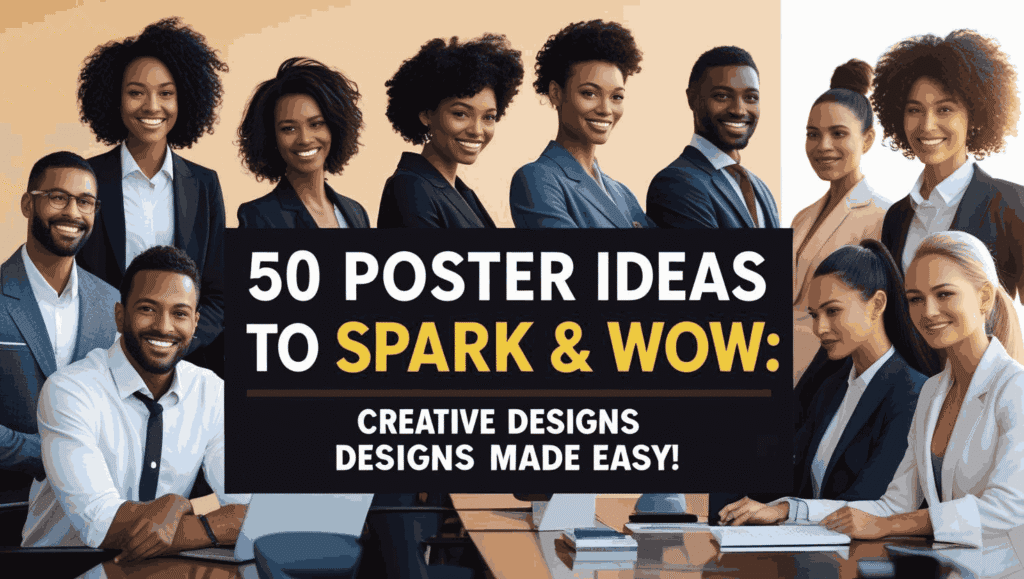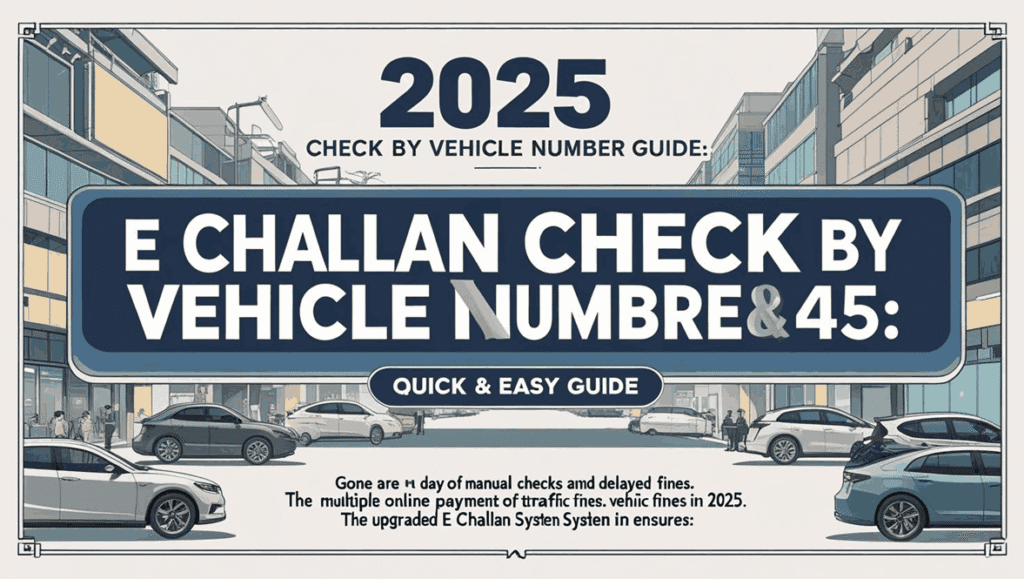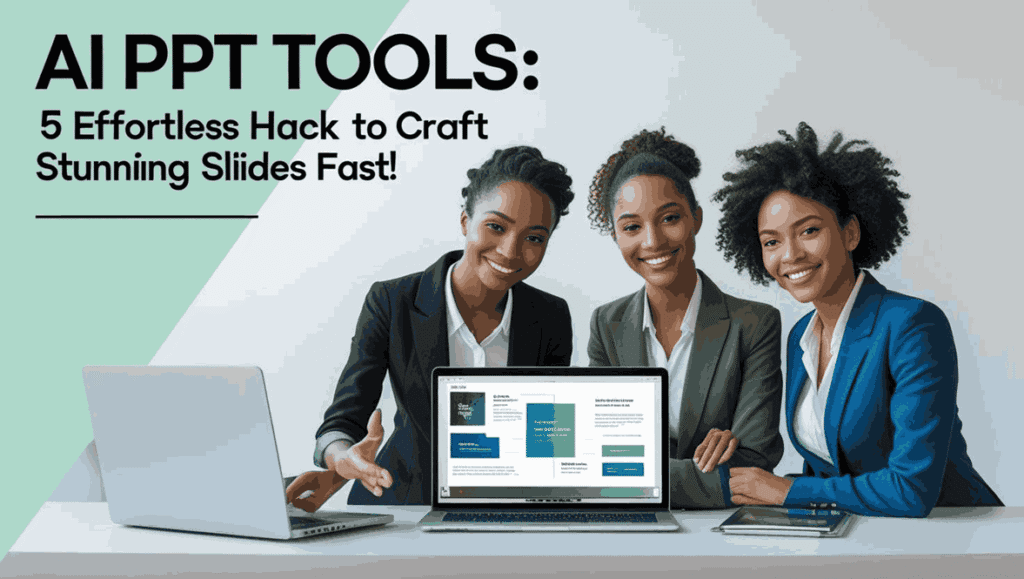Quick & Easy Guide: Create GoDaddy Subdomain in 3 Simple Steps
In today’s competitive digital landscape, structuring your website effectively can make or break your online success. Create GoDaddy Subdomain- Subdomains have emerged as a powerful tool for organizing content, targeting niche audiences, and boosting SEO performance. But what exactly makes them so valuable? A subdomain acts as a separate section of your main website, allowing you to create dedicated spaces for blogs, stores, or regional pages. For instance, blog.yourdomain.com can host your content marketing efforts, while shop.yourdomain.com might focus on e-commerce. This segmentation not only improves user experience but also helps search engines understand your site’s architecture. By using subdomains, you can tailor content to specific audiences without diluting your main site’s brand identity. Additionally, they enable you to experiment with new strategies—like launching a mobile app support page—without risking your primary domain’s SEO rankings. For GoDaddy users, creating subdomains is straightforward, cost-effective, and aligns seamlessly with their existing hosting plans. Ready to unlock the potential of subdomains? Let’s dive deeper into how they work and why they belong in your website strategy. Get Chip Domain & Hosting with Histinger 80% Off What is a Subdomain? (Create GoDaddy Subdomain And How It Boosts Your Online Presence) Create GoDaddy Subdomain: A subdomain is a prefix added to your main domain name, creating a distinct section of your website. Think of it as a separate room in your digital house. For example, support.yourbusiness.com could serve as a help center, while events.yourbusiness.com might promote webinars or conferences. How To Create GoDaddy Subdomain And Enhance User Experience Subdomains let you organize content logically. Visitors searching for specific information—like tutorials or product demos—can navigate directly to a subdomain instead of sifting through your entire site. This reduces bounce rates and keeps users engaged longer. SEO Benefits of Create GoDaddy Subdomains and Use Search engines treat subdomains as unique entities, meaning they can rank independently. If your blog subdomain publishes high-quality content, it can drive traffic separately from your main site. This strategy works wonders for targeting different keywords or geographic regions. When Should You Use a Subdomain? By strategically deploying subdomains, you can expand your online footprint while maintaining a cohesive brand identity. Benefits of Using Subdomains with GoDaddy (Create GoDaddy Subdomain) GoDaddy simplifies subdomain creation, making it accessible even for beginners. Here’s why combining subdomains with GoDaddy’s tools is a game-changer: 1. Streamlined Management with GoDaddy’s Interface GoDaddy’s user-friendly dashboard lets you create and manage subdomains in minutes. No coding skills are required—just a few clicks, and your subdomain is live. 2. Cost-Effective Scaling Unlike purchasing multiple domains, subdomains are free to set up. This saves money while allowing you to scale content, campaigns, or services effortlessly. 3. Enhanced Security Features GoDaddy offers SSL certificates for subdomains, ensuring data encryption and building trust with visitors. Secure subdomains (https://) also improve SEO rankings. 4. Flexibility for Marketing Campaigns Launch time-sensitive promotions on a subdomain like sale.yourdomain.com. After the campaign ends, simply archive the subdomain without affecting your main site. Save Big Today with Hostinger Coupon Codes – Up to 90% Off! 1. Prerequisites for Creating a GoDaddy Subdomain Before diving into the setup process, ensure you have these essentials ready: Domain Ownership Check: Ensure Your GoDaddy Account is Ready First, verify domain ownership: If your domain isn’t visible, contact GoDaddy support to resolve ownership issues. Accessing GoDaddy’s DNS Management: A Quick Walkthrough To create a subdomain, you’ll need to edit DNS settings: Pro Tip: Always back up your DNS settings before making changes to avoid disruptions. Top 5 Professional Network Services for Job Hunting 2025 | Compared 2. Step-by-Step Guide: Create GoDaddy Subdomain in 3 Minutes (Well-Optimized) Creating a subdomain on GoDaddy can enhance your website’s organization, improve user experience, and even boost SEO. Whether you’re launching a blog, an online store, or a testing environment, this guide will walk you through the process in just three minutes. Let’s dive into the best way to create subdomains on GoDaddy with precision and speed. Step 1: Logging Into Your GoDaddy Account & Navigating to DNS Settings Create GoDaddy Subdomain Starts Here To begin, open your browser and visit GoDaddy’s official website. Click the “Sign In” button at the top-right corner and enter your credentials. Forgot your password? Use the “Reset Password” link—it takes less than a minute to recover access. Once logged in, head to your GoDaddy Product Dashboard. Here, you’ll see a list of domains linked to your account. Select the domain you want to create a subdomain for. Next, click DNS Settings (or Manage DNS) to access the domain’s configuration panel. Why DNS Settings Matter for Subdomains DNS (Domain Name System) settings act as a roadmap for your domain. They direct traffic to the right servers, ensuring your subdomain works seamlessly. If you’re unsure where to find DNS settings, look for terms like “Domain Management” or “Name Servers” in your dashboard. Pro Tip: Bookmark the DNS management page for future edits. This saves time if you plan to add multiple subdomains later. Step 2: Adding a New Subdomain: Configuration Best Practices How to Add Subdomain GoDaddy Like a Pro In the DNS Management page, scroll to the Records section. Click Add to create a new record. Choose Type A from the dropdown menu—this links your subdomain to an IP address. For the Host field, type your desired subdomain name (e.g., “blog” or “shop”). Avoid special characters and spaces to prevent errors. In the Points to field, enter the IP address of your hosting server. If you’re using GoDaddy hosting, this details can be found in your hosting dashboard. Best Practices for a Smooth Setup Common Mistakes to Avoid Step 3: Verifying & Testing Your Subdomain Setup Ensure Your GoDaddy Subdomain Works Perfectly After saving the DNS record, allow 10–30 minutes for changes to propagate. To test if your subdomain is active, open a new browser tab and type the full subdomain URL (e.g., “blog.yourdomain.com”). If you see a live page or a “Server not found” error disappears, it’s working! Advanced Verification Tools Troubleshooting Tips Clear Browser Cache: Old data might show outdated results. Propagation Delays: Wait up to 48 hours if the subdomain isn’t live. Incorrect