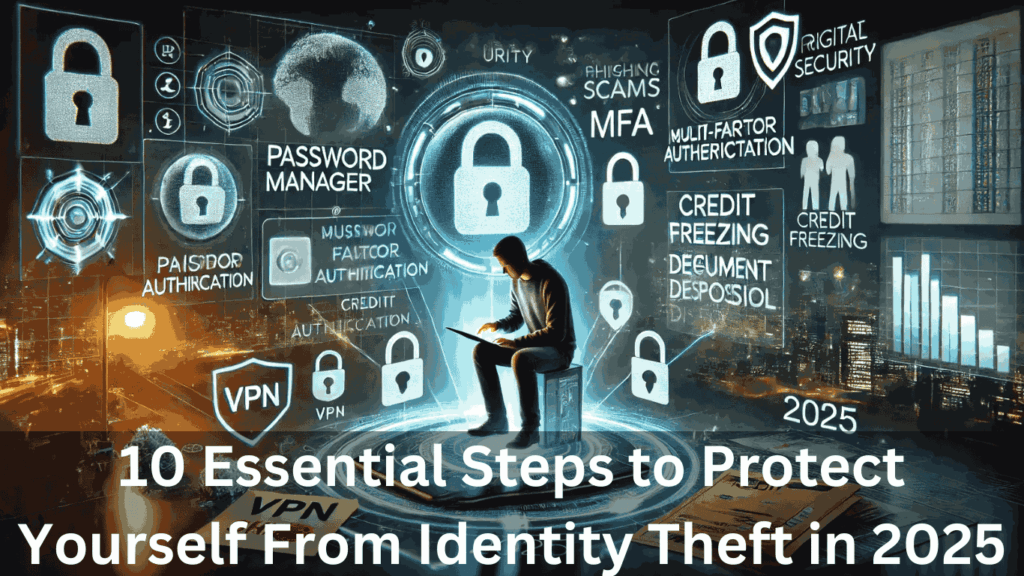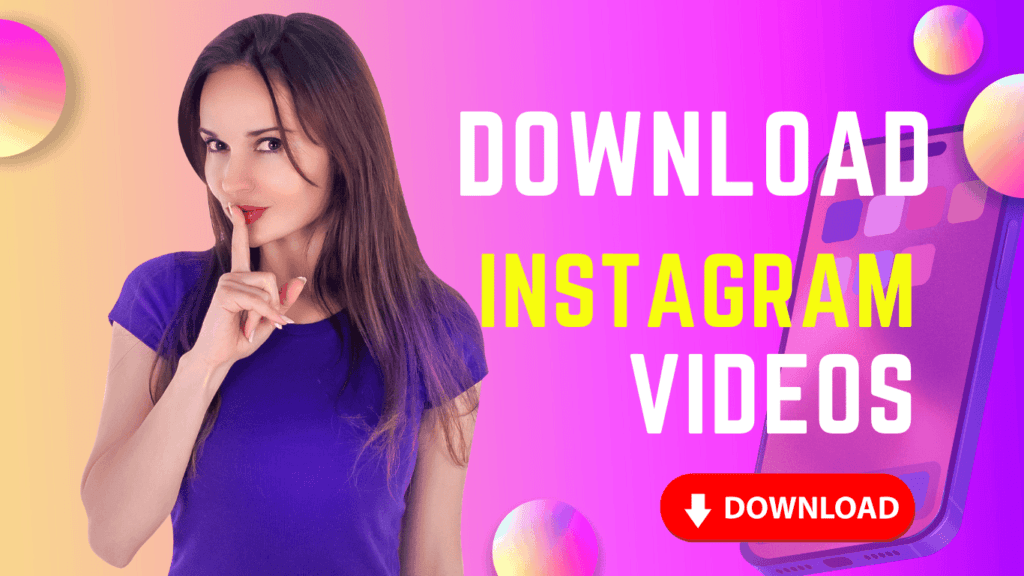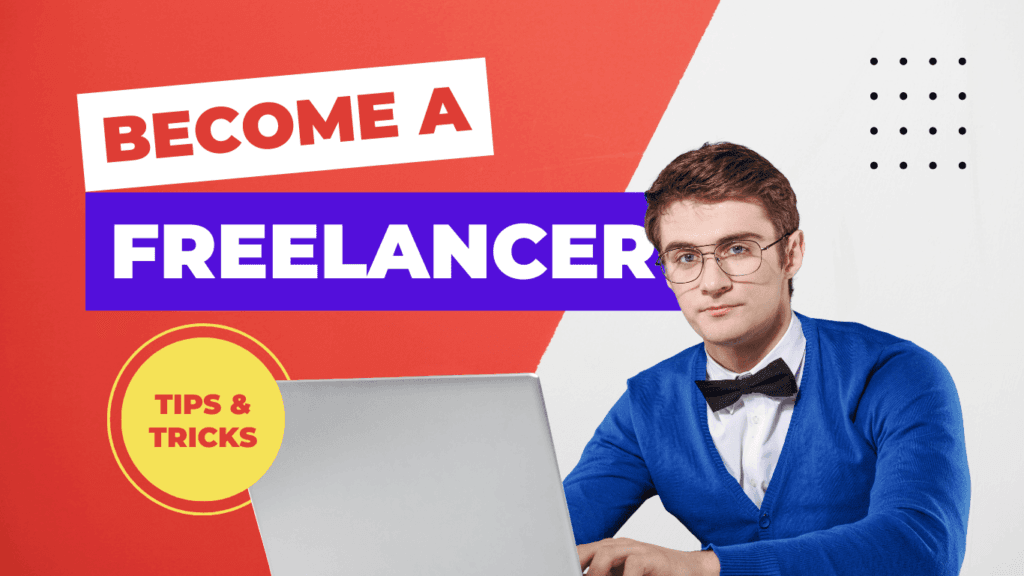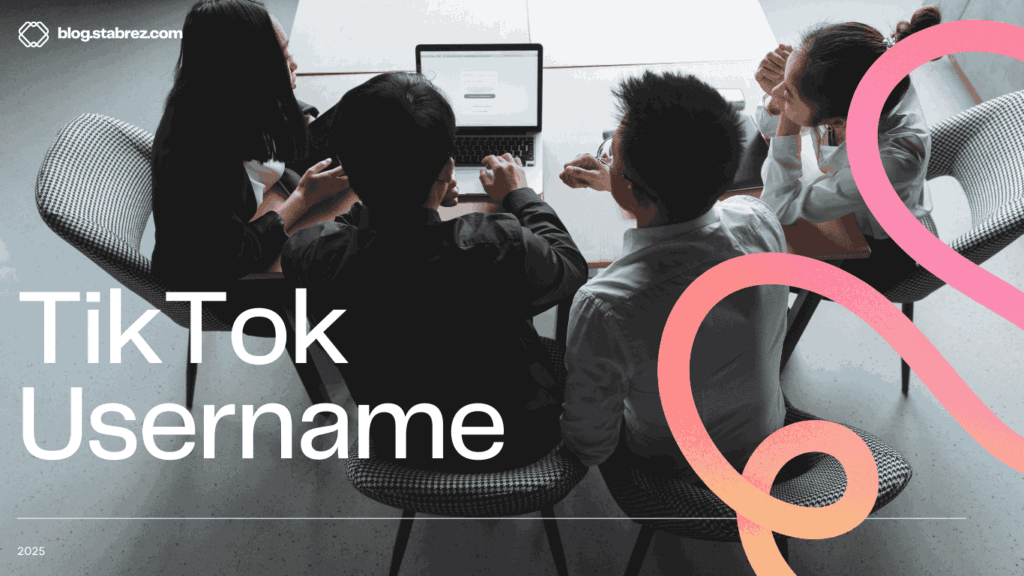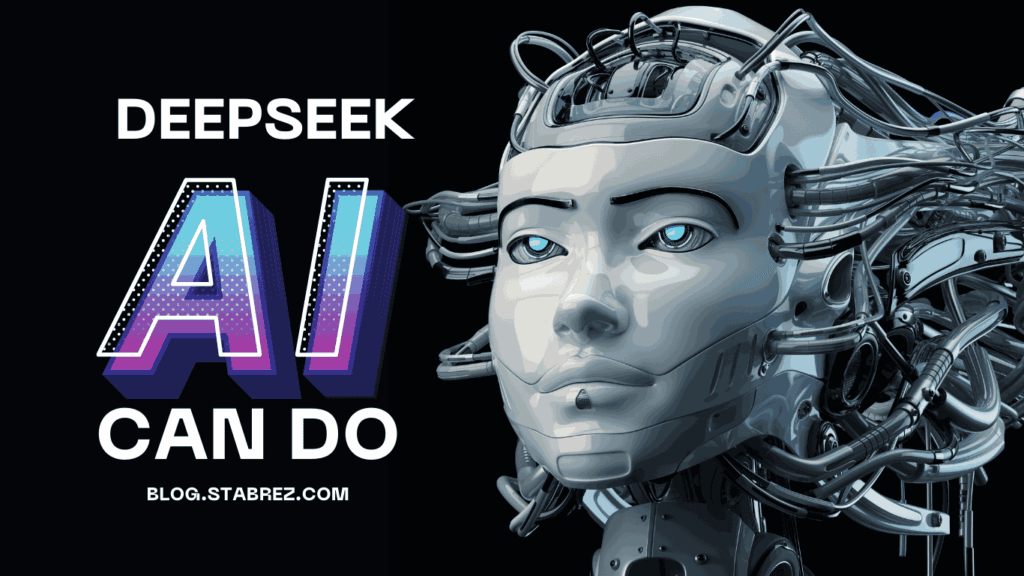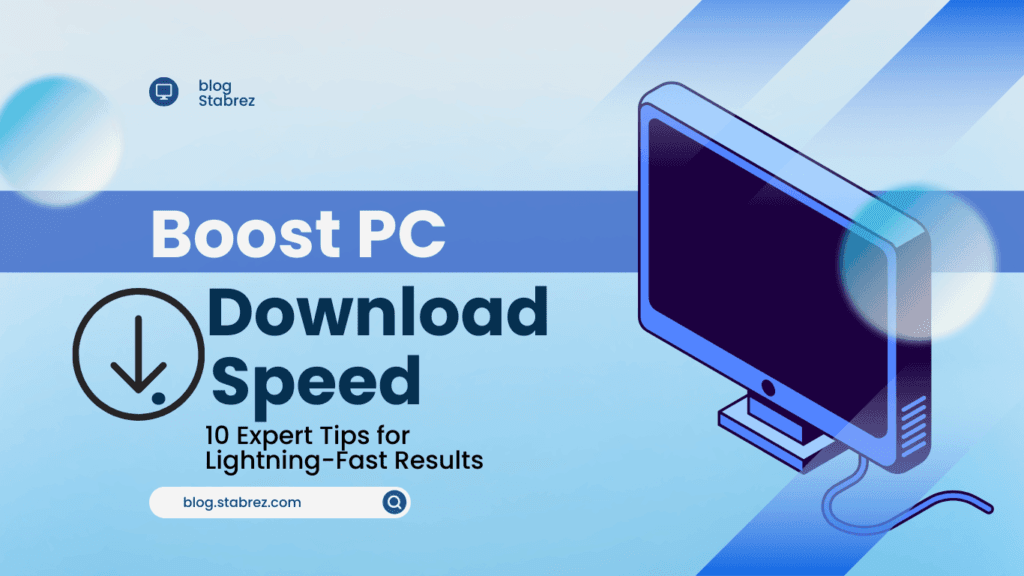10 Essential Steps to Protect Yourself From Identity Theft in 2025
Why You Should Protect Yourself From Identity Theft in 2025: As we step into 2025, the urgency for robust identity theft protection intensifies. The digital revolution has made personal data more vulnerable than ever, with cybercriminals leveraging cutting-edge technologies to exploit weaknesses. Identity theft is no longer just about stolen credit cards—it’s a gateway to financial ruin, reputational damage, and emotional distress. In 2025, the stakes are higher: AI-driven scams, quantum computing, and interconnected smart devices create unprecedented risks. Without proactive measures, anyone could become a victim. Protecting yourself isn’t optional; it’s essential to safeguarding your future in an increasingly insecure digital world. The Rising Threat: Identity Theft Trends to Watch in 2025 To combat cybercrime effectively, you must understand the identity theft trends 2025 will unleash. Here are the key threats to monitor: Staying informed about these identity theft trends 2025 brings is the first step toward defense. Update your security practices, invest in advanced protection tools, and remain vigilant—because in 2025, the line between safety and vulnerability is thinner than ever. 10 Essential Steps to Protect Yourself From Identity Theft in 2025 In 2025, identity theft is projected to cost consumers over $10 billion globally, with cybercriminals leveraging AI, quantum computing, and sophisticated phishing schemes to exploit vulnerabilities. Protecting yourself from identity theft in 2025 isn’t just advisable—it’s a necessity. This guide outlines 10 proven, actionable steps to secure your data, financial assets, and reputation. Let’s dive into the strategies that will keep you ahead of hackers. Step 1: Strengthen Passwords with Advanced Tools Weak passwords caused 81% of data breaches in 2023, according to Verizon’s Data Breach Investigations Report. In 2025, securing personal data starts with creating uncrackable passwords. Cybercriminals use AI tools like PassGAN to guess 50% of common passwords in under a minute. To secure personal data in 2025, adopt these strategies: Top Password Managers for 2025 A password manager eliminates the risk of reused passwords—a habit that impacts 65% of users. Creating Unbreakable Passphrases The National Institute of Standards and Technology (NIST) recommends passphrases like “PurpleTiger$RunsFast!” instead of complex strings. These are easier to remember and harder to crack. Key Action: Enable biometric logins (fingerprint, face ID) paired with your password manager for layered security. Step 2: Enable Multi-Factor Authentication (MFA) Everywhere Microsoft reports that MFA blocks 99.9% of automated attacks. In 2025, cybersecurity trends prioritize phishing-resistant MFA methods like: Case Study: How MFA Thwarted a $2M Breach A 2024 IBM study revealed that a healthcare provider avoided a ransomware attack by using hardware security keys. Attackers bypassed passwords but couldn’t replicate the physical key. 7 Urgent Cybersecurity Vulnerabilities: Protect Your Data Now (2025) Key Action: Enable MFA on all accounts, especially email, banking, and social media. Avoid SMS-based codes, which are vulnerable to SIM-swapping. Step 3: Monitor Financial Accounts Daily Early detection reduces identity fraud losses by 85%, per the Federal Trade Commission (FTC). Use tools like: How to Spot Suspicious Activity Key Action: Set transaction alerts for all accounts via your bank’s mobile app. Step 4: Freeze Your Credit for Ultimate Security A credit freeze blocks lenders from accessing your report, preventing criminals from opening loans in your name. Under the Economic Growth, Regulatory Relief, and Consumer Protection Act, freezes are free. Step-by-Step Freeze Guide Key Action: Freeze children’s credit reports—synthetic identity theft targets minors’ clean records. Step 5: Avoid Public Wi-Fi for Sensitive Transactions A 2024 NordVPN study found 87% of public hotspots lack encryption. Hackers use tools like Wireshark to intercept passwords and credit card numbers. Safe Alternatives Key Action: Disable auto-connect to Wi-Fi networks on devices. Step 6: Update Software to Block Vulnerabilities The 2023 MOVEit breach, which exposed 60 million records, stemmed from outdated software. Enable automatic updates for: Zero-Day Exploits in 2025 Zero-day attacks—targeting unknown flaws—rose by 150% in 2024. Tools like Patch Tuesday and Windows Insider Program provide preemptive fixes. Key Action: Replace unsupported software (e.g., Windows 10 post-2025). Step 7: Use a VPN for Anonymous Browsing VPNs mask your IP address and encrypt traffic, making it unreadable to ISPs and hackers. Top 2025 picks: Key Action: Avoid free VPNs—72% log user data, per a 2024 CSIRO study. Step 8: Shred Documents with Personal Information Javelin Strategy reports 33% of identity theft starts with physical document theft. Shred: Micro-Cut vs. Strip-Cut Shredders Micro-cut shredders turn paper into confetti, offering greater security. Key Action: Use a cross-cut shredder for old IDs and tax documents. Step 9: Educate Family on Phishing Scams AI-generated “deepfake” emails mimic CEOs and relatives. Red flags: Interactive Training Tools Key Action: Conduct monthly family drills using mock phishing emails. Step 10: Invest in Identity Theft Insurance What Insurance Covers Top providers like LifeLock and IdentityForce offer $1M recovery guarantees. Top 10 Antivirus Software 2025: Ultimate Protection & Expert Picks Is It Worth the Cost? Premiums average $25/month—a fraction of the $1,343 average identity theft loss. Key Action: Review policies for coverage limits and deductibles. Future-Proof Your Security in 2025 By 2025, cybercrime is projected to cost the global economy $12 trillion annually, with identity theft accounting for 35% of breaches. Traditional security measures are no longer enough, and individuals and businesses must adopt advanced strategies like AI fraud detection and biometric security solutions. This blog explores how these innovations will reshape security in 2025 and beyond. AI and Machine Learning: The New Guardians How AI Fraud Detection Outsmarts Cybercriminals AI fraud detection systems analyze 10,000+ data points per second to spot anomalies. For instance, Mastercard’s Decision Intelligence reduced false declines by 30% while blocking 15% more fraud in 2024. These tools: Real-World Success Stories Top AI Tools for 2025 Challenges and Ethical Considerations AI fraud detection faces challenges like adversarial AI from hackers and privacy concerns due to the vast data required. Biometric Authentication: Your Body as a Password Why Biometrics Are Unbeatable in 2025 Unlike passwords, biometrics are nearly impossible to replicate. A 2024 Gartner study showed biometric security solutions reduce account breaches by 92%. Types of Biometric Systems Case Study: