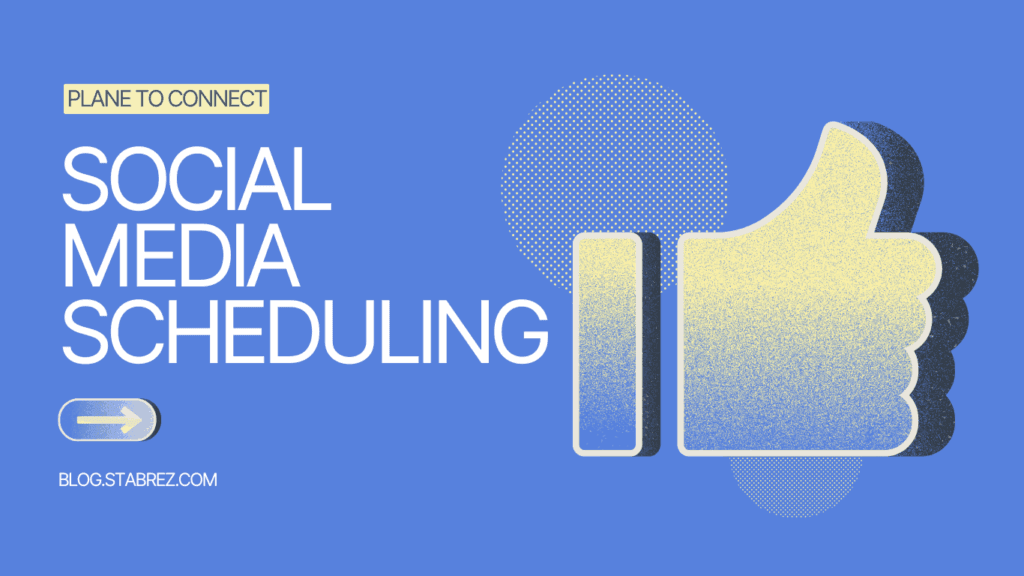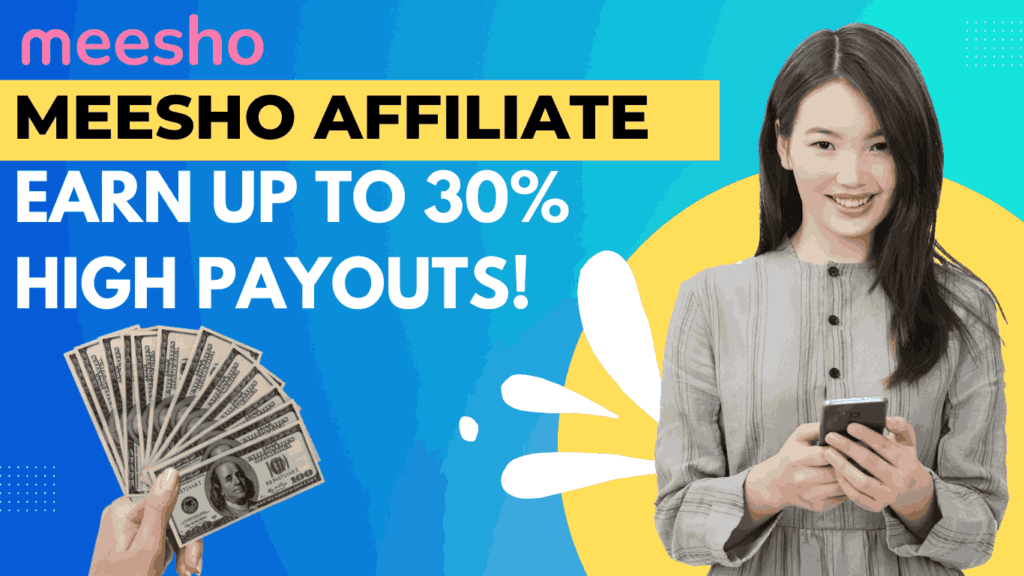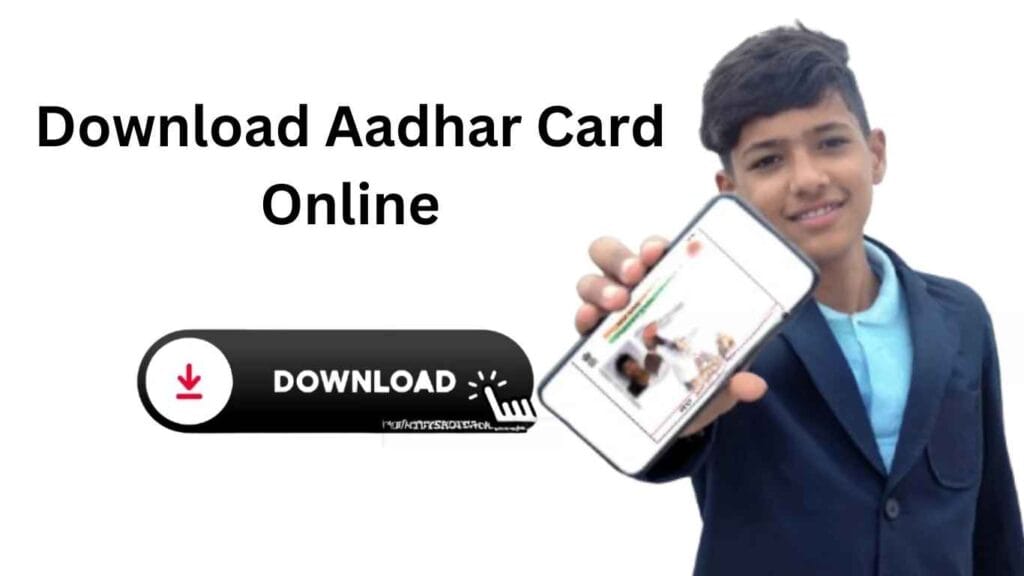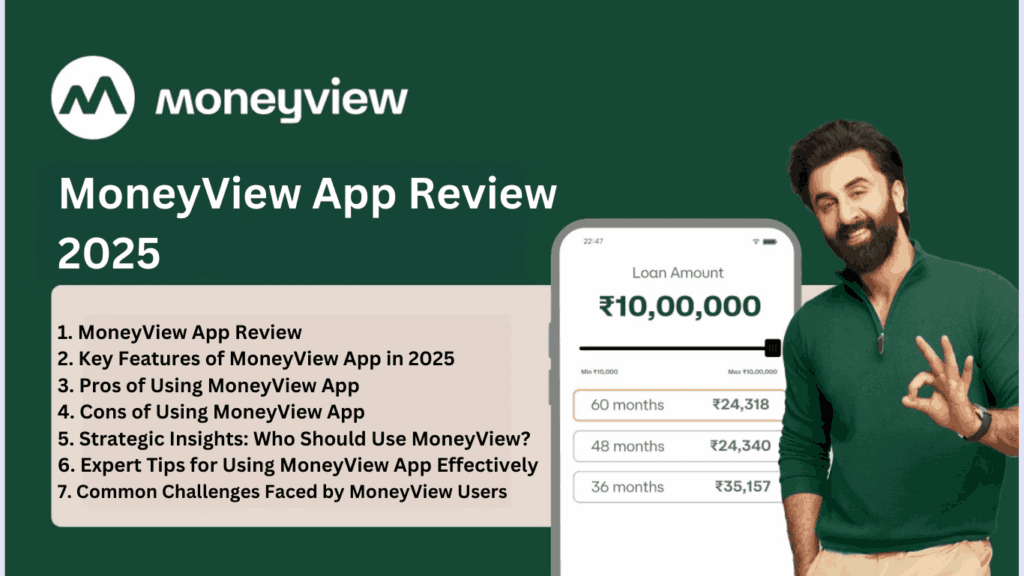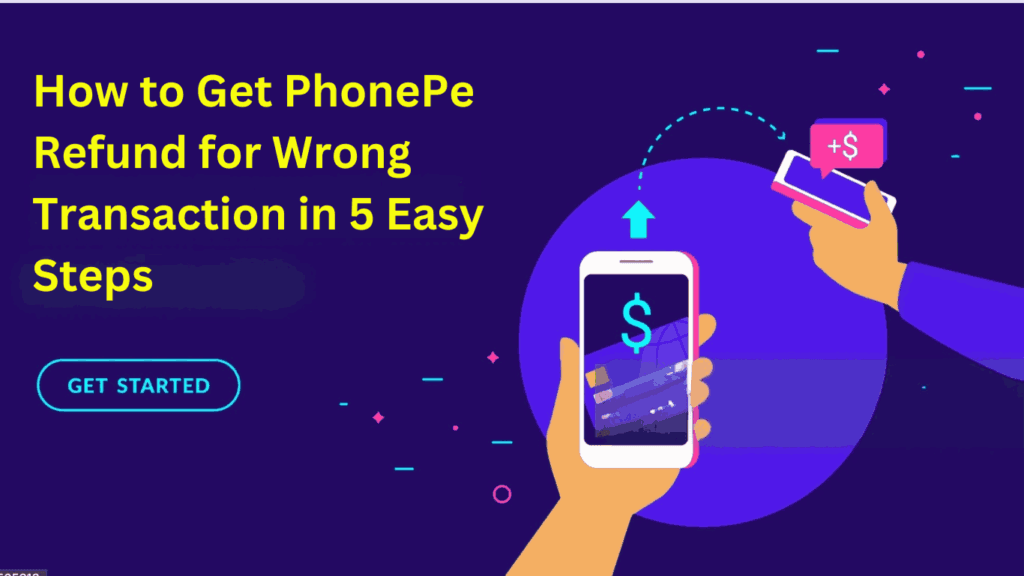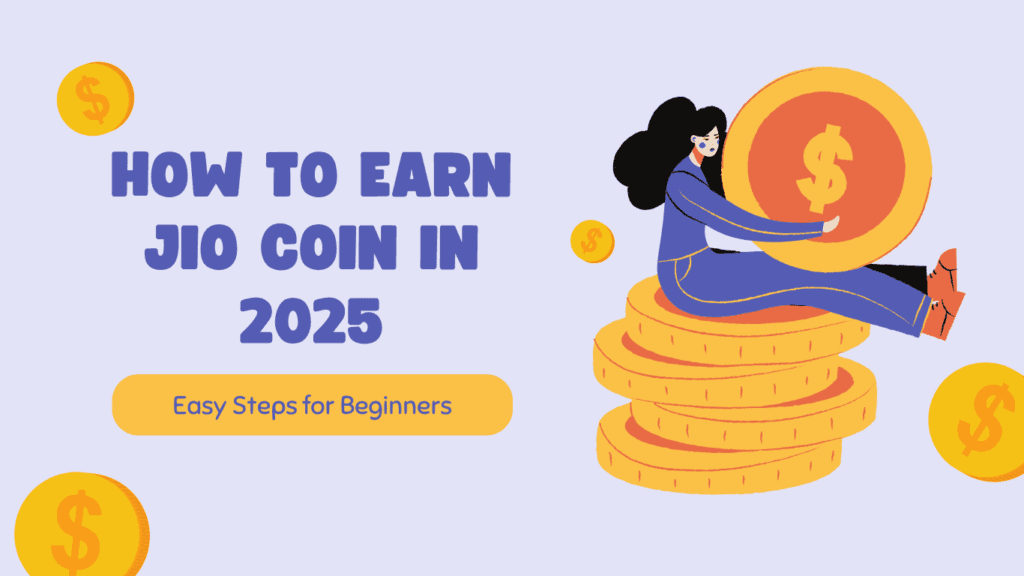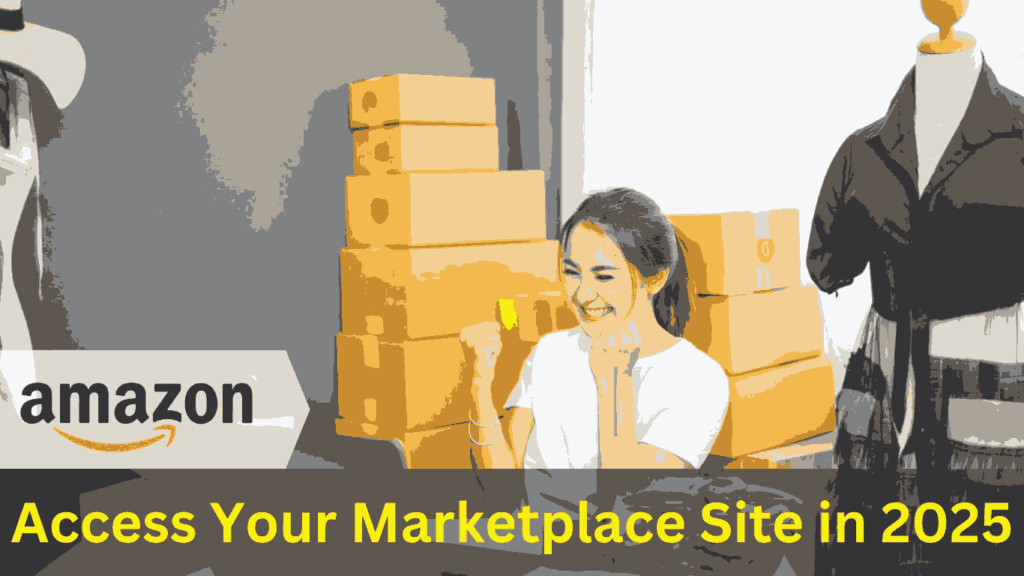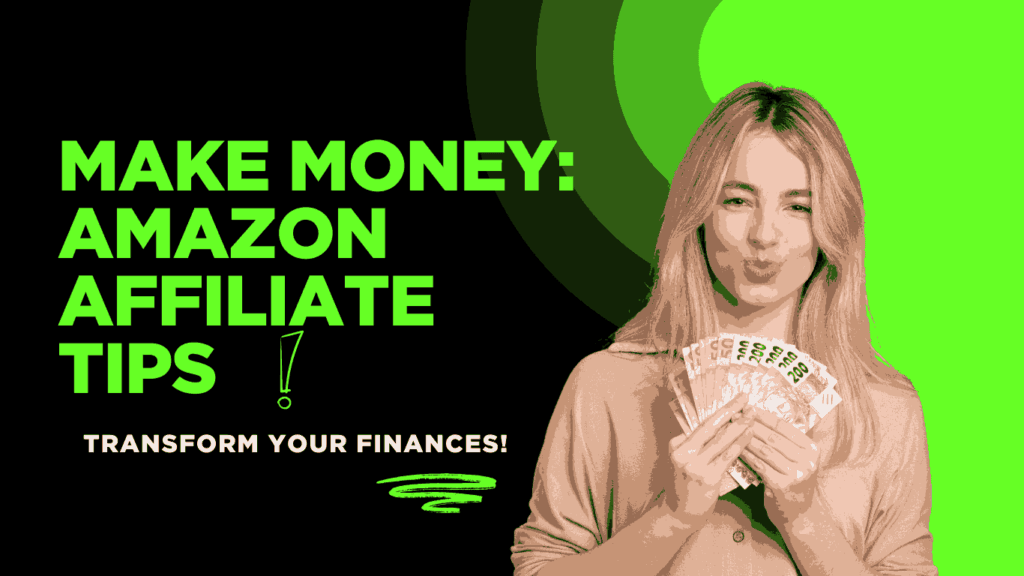Top 7 Free Social Media Scheduling Tools for 2025 (Easy & Powerful)
The Growing Importance of Social Media Management: In 2025, social media isn’t just a trend—it’s the backbone of digital communication. With over 5 billion global users expected by 2025, brands must maintain a consistent, engaging presence across platforms like Instagram, TikTok, LinkedIn, and emerging networks. Manual posting? Forget it. Teams now prioritize strategic content planning over real-time updates, making scheduling tools indispensable. 1. Why Social Media Scheduling Tools Are Essential in 2025 How Scheduling Tools Save Time and Boost Efficiency Imagine crafting a week’s worth of posts in one sitting. Social Media Scheduling tools eliminate daily logins, last-minute rushes, and human error. They empower marketers to plan campaigns during peak creative hours, automate publishing, and reallocate time to analytics or audience engagement. For small businesses, this efficiency can mean the difference between growth and stagnation. Why Free Tools Are a Game-Changer for Businesses and Marketers Gone are the days when “free” meant limited or clunky. Today’s freemium tools offer robust features—multi-platform support, analytics, and AI-driven optimizations—without draining budgets. Startups, solopreneurs, and even mid-sized teams leverage these tools to compete with enterprise-level strategies, proving that affordability no longer sacrifices quality. Exposing FB Monetization Issues & 3 Powerful Solutions 2. Key Features to Look for in a Social Media Scheduling Tool User-Friendly Interface A clutter-free dashboard is non-negotiable. Look for drag-and-drop calendars, intuitive navigation, and quick onboarding. Tools like Later and Buffer excel here, ensuring even non-tech users can schedule posts effortlessly. Multi-Platform Support Your tool should publish to Instagram, Facebook, LinkedIn, Twitter/X, TikTok, Pinterest, and niche platforms. Cross-posting saves time, but ensure it customizes content per platform (e.g., LinkedIn articles vs. Instagram Reels). Analytics and Reporting Capabilities Free tools now include basic metrics—engagement rates, peak activity times, and follower growth. Use these insights to refine strategies. For example, Hootsuite’s free plan highlights top-performing posts weekly. Automation and AI-Powered Features AI suggests optimal posting times, generates hashtags, or even repurposes content. Publer’s AI, for instance, auto-schedules posts based on historical engagement data. Collaboration and Team Management Assign roles, approve drafts, and leave comments within the tool. Canva’s Content Planner allows designers and marketers to collaborate seamlessly, avoiding chaotic email threads. 3. Top 7 Free Social Media Scheduling Tools for 2025 1. Later: Visual Content Mastery Overview: Later dominates Instagram and TikTok scheduling (Social Media Scheduling) with its visual calendar.Features: Drag-and-drop grid, hashtag suggestions, UGC (user-generated content) integration.Benefits: Perfect for visually-driven brands aiming for aesthetic consistency. 2. Buffer: Simplicity Meets Power Overview: Buffer’s clean interface supports Facebook, Instagram, LinkedIn, and Twitter.Features: Queue automation, basic analytics, and browser extension for quick saves.Benefits: Ideal for solopreneurs needing quick scheduling without complexity. 3. Hootsuite: All-in-One Analytics Overview: A veteran tool offering robust free plans.Features: 3 social profiles, 30 scheduled posts/month, real-time analytics.Benefits: Best for data-driven marketers tracking ROI on a budget. 4. Canva Content Planner: Design + Schedule Overview: Integrate Canva’s design magic with scheduling.Features: Publish directly from Canva, collaborate on designs, auto-resize for platforms.Benefits: Unbeatable for teams merging creativity and efficiency. 5. Publer: AI-Driven Efficiency Overview: Publer’s AI predicts optimal posting times and repurposes content.Features: Bulk scheduling, RSS feed automation, and a “Best Time to Post” feature.Benefits: Saves hours for content-heavy industries like blogs and news outlets. 6. SocialBee: Category-Based Scheduling Overview: Organize content into categories (e.g., promotional, educational).Features: Evergreen content recycling, audience targeting, CSV imports.Benefits: Perfect for maintaining a balanced content mix effortlessly. 7. TweetDeck: Twitter/X Power Users Overview: A free, Twitter-owned tool for real-time management.Features: Multi-column dashboard, tweet scheduling, and hashtag tracking.Benefits: Essential for brands prioritizing Twitter/X engagement. 4. Strategic Insights: How to Choose the Right Tool for Your Needs Assess Your Social Media Goals First Before exploring tools, clarify what you want to achieve. Are you aiming to boost brand awareness, drive website traffic, or foster community engagement? For instance, a small business targeting local customers might prioritize Instagram and Facebook scheduling, while a content creator may focus on TikTok or YouTube. Tools like Later or Buffer cater to visual platforms, whereas Hootsuite supports broader multi-platform management. Pro Tip: Write down three primary goals. If “increasing engagement” tops your list, prioritize tools with robust analytics to track likes, shares, and comments. Match Tools to Your Preferred Platforms Not all free tools work seamlessly across every platform. For example, Canva’s Content Planner excels for Instagram and Pinterest, while TweetDeck remains a favorite for Twitter (X) users. If your audience thrives on LinkedIn, consider LinkedIn Native Scheduler or Zoho Social. Always verify if a tool supports emerging platforms like Threads or Twitch, which may dominate 2025. Balance Free Features with Future Scalability Free tools often limit features like post volume or analytics depth. Sprout Social’s free plan allows basic scheduling but caps at five profiles, while Sendible offers a generous trial but requires upgrades for advanced reporting. Ask: Will this tool grow with my business? Opt for platforms offering affordable premium tiers, like Metricool, which scales with minimal cost. 5. Expert Tips for Maximizing Free Scheduling Tools Optimize Posting Times Using Built-In Analytics Most free tools, like Buffer Analytics or Hootsuite Insights, reveal when your audience is most active. Schedule posts during these peaks to maximize visibility. For example, a bakery might post breakfast content at 7 AM and dessert ideas at 7 PM based on data trends. Automate Posts for Consistent Engagement Consistency builds trust. Use Later’s Auto Publish or SocialPilot’s bulk scheduling to maintain a steady flow of content. Automate evergreen posts—like blog links or testimonials—to fill gaps during low-activity periods. Collaborate Efficiently with Team Features Free tools like Trello or Asana integrate with schedulers to streamline teamwork. Assign tasks, approve drafts, and track deadlines in one place. For instance, a marketing team can use ClickUp’s free plan to manage content calendars and feedback loops without clutter. Integrate Tools for a Unified Workflow Connect your scheduler with email marketing software, CRM systems, or e-commerce platforms. Zapier’s free tier links tools like Mailchimp and Google Analytics to automate cross-channel campaigns. A boutique could sync Shopify with Pinterest to auto-post new product pins. 6. Common Challenges with Free Social Media Scheduling Tools Post Limits and Account Restrictions Free plans often cap monthly posts or social accounts. Buffer’s free version, for example, limits users to 10 posts per channel. To bypass this, stagger high-impact content and repurpose older posts.