🚀 Every great journey starts with a single step—let this blog be your guide to unlocking new ideas, opportunities, and success 💡. Dive in and transform your life today 🔥💯
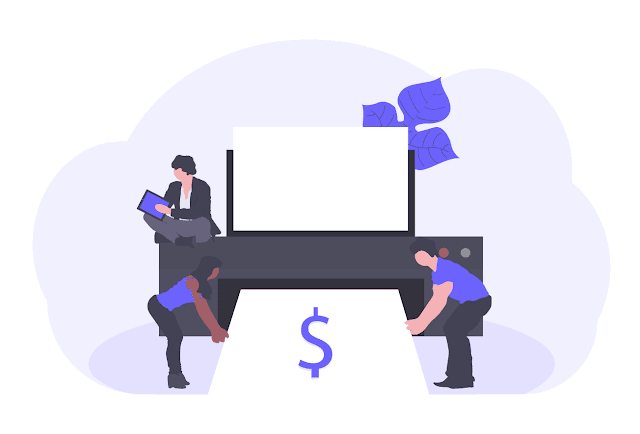
HP printers and scanners are well-reputed for their reliability, though sometimes users find that the scanner not working, while the printer does just fine. All can be pretty frustrating, but most problems are generally fixable with simple troubleshooting actions. Here’s a step-by-step guide to help you find and fix the problem if your HP scanner not working.
Check Connections while HP Scanner Not Working
One of the most common causes of scanner malfunction is loose or disconnected cables.
Steps to Resolve:
- Verify that all cables from the scanner to the computer or network are properly connected.
- If using USB, try using a different port or cable to rule out any faulty hardware.
- For wireless scanners, ensure that the scanner and computer are on the same Wi-Fi network.
Restart the Devices
A simple reboot will often resolve temporary issues that may cause the scanner not to work.
Steps to Restart:
- Shut off the scanner and the computer.
- Unplug the scanner from its power source for a minute or so.
- Plug it back in, turn it on, and then restart your computer.
- Cover Letter Magic: Effortless Writing That Wins Jobs!
- Career Change at 40: 7 Bold Steps to Thrive & Revive!
Update Drivers
Outdated or incompatible drivers are one of the common causes for scanner problems.
Steps to Update Drivers:
- Go to the official HP Support website.
- Navigate to the “Drivers” or “Support” section.
- Search for your scanner model and download the latest drivers and software.
- Install the drivers and follow the on-screen instructions.
- After installing, restart your computer and try the scanner once more.
Check Scanning Software
Correct scanning software must be used for the proper functioning.
Steps to Check Software:
- Open the HP scanning program on your computer.
- Look for error messages or prompts that might indicate the problem.
- Ensure that the software is updated to the latest version, which can be downloaded from the HP website.
Test on Separate Computer
Connecting the scanner to another computer can help determine whether the issue lies with the scanner or the computer.
Steps to Test:
- Try hooking the scanner up to another computer.
- Install the necessary drivers and software if prompted.
- Run a test scan.
- If the scanner works correctly on another computer, the issue is likely with the original computer’s settings or software.
Reset Scanner Settings
Reset the scanner to its default settings to troubleshoot configuration-related problems.
Steps to Reset:
- Refer to your scanner’s user manual or HP’s support website for model-specific reset instructions.
- Typically, the reset process involves accessing the device settings through the control panel or scanning software.
- Perform a test scan after resetting the scanner. 5 Key Factors That Impact Printer Speed for Faster Performance
Use the ‘Printers & Scanners’ Settings on Your Computer
Windows has a dedicated area to manage printers and scanners that may help with troubleshooting.
Steps to Access Settings:
- Press the Windows key on the keyboard and type Printers & Scanners in the search bar.
- Choose your HP printer/scanner model from the list (e.g., HP Ink Tank 310 Series).
- Click on the scanner settings tab, where you’ll find additional options such as “New Devices and Printer Settings.”
- If your scanner is listed, right-click on it and select “Start Scan.”
- For convenience, you can also create a desktop shortcut to launch the scanning easily.
Check Scanner Shortcuts and Permissions
Sometimes, scanner-related shortcuts or permissions may not be set up appropriately.
Steps to Check:
Ensure that the scanner shortcut is correctly associated with the right device and software.
Make sure you have the rights to use the scanner, especially in shared or networked environments.
Contact HP Support
If none of the above steps resolve the issue, it may be time to contact HP customer support for further assistance.
What to Send to HP Support:
- The model number of your scanner.
- A detailed description of the issue, including any error messages.
- Actions that you have already initiated to solve the problem.
- HP’s support team can walk you through more advanced troubleshooting or inform you of possible hardware repairs or replacements.
Additional Tips for Maintaining Your HP Scanner
- Regular Software Updates: Keep your scanner drivers and software up-to-date to be compatible with new operating systems and applications.
- Clean the Scanner Glass: Dust and smudges on the scanner glass can lower the scan quality. It is best kept clean with a microfiber cloth and a tiny amount of glass cleaner.
- Do Not Overload the Scanner: Scanning too many documents at once or using heavy or improper materials can put a strain on the scanner. Always follow the manufacturer’s recommendations.
- Power Supply Monitor: Fluctuations in power supply can affect the performance of your scanner. Use a surge protector to safeguard your device.
- Save and Backup Settings: Regularly back up your scanner settings to avoid losing custom configurations.
Conclusion
An HP scanner that doesn’t work, while the printer does, can be caused by a number of things, such as loose connections, outdated drivers, or software conflicts. By following the above steps for troubleshooting, you should be able to resolve most common problems and get your scanner working again.
For persistent or complex issues, contacting HP support is always a reliable option. With proper maintenance and regular updates, your HP scanner can continue to provide efficient and reliable performance for years to come.



