🚀 Every great journey starts with a single step—let this blog be your guide to unlocking new ideas, opportunities, and success 💡. Dive in and transform your life today 🔥💯
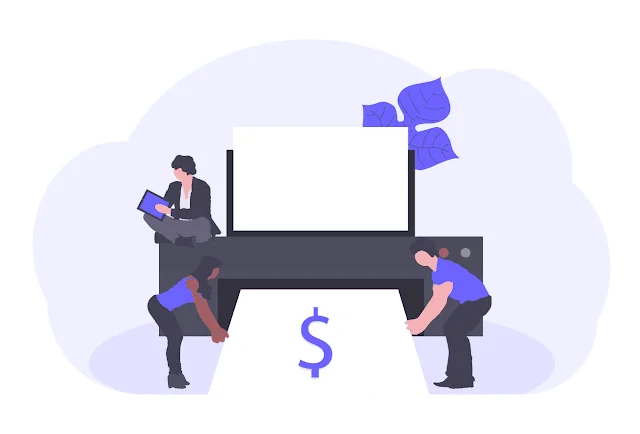
Common Printer Problems and Their Solutions: Printers are the most basic devices in any home or office, but they can still malfunction. These malfunctions can cause disruptions in workflow and productivity. These problems may result from hardware malfunctions, software errors, or improper use. Below, we explore the most common printer problems, their potential causes, and practical solutions. Top 10 Ways to Check Printer Quality for Perfect Prints
1. Paper Jams
Paper jams are among the most common problems with a printer. The issue arises when paper gets jammed in the printer, thereby causing it not to complete the print job.
Causes
- Wrong loading or incorrect alignment in the paper tray.
- Worn out or dirty rollers that don’t feed the paper smoothly.
- Damaged, curled, or incompatible paper.
Solutions
- Pull out the paper tray and remove the jammed paper, ensuring there are no pieces left in.
- Inspect the rollers for dust and wear, cleaning them with a lint-free cloth.
- Ensure high-quality compatible paper is loaded into the machine properly to prevent jamming.
2. Poor Print Quality
This occurs when print quality is either faded, streaky, smeary, or even distorted images which is quite frustrating to users.
Causes
- Print heads are clogged or dried up in inkjet printers.
- Low levels of ink or toner.
- Incorrect print settings, which can be of low resolution.
Remedies
- Run maintenance utilities built in to the printer such as cleaning the print heads and alignment.
- Refill ink or toner when low.
- Configure the print setting so that they can match your preferred quality of printing and paper types.
3. Connectivity Issues
The connectivity problem is also common, especially for USB, Wi-Fi, and network cables.
Possible Causes
- Poor connections due to faulty or broken cables.
- Incorrect network setup or weak signals for Wi-Fi.
- Firewall or antivirus software blocking printer communication.
Solutions:
- Check all cables are firmly connected and replace any that are damaged.
- Reboot the printer and the device that is sending the print job.
- Reset network settings or connect to a stronger Wi-Fi signal.
- Cover Letter Magic: Effortless Writing That Wins Jobs!
- Career Change at 40: 7 Bold Steps to Thrive & Revive!
4. Slow Printing: Common Printer Problems
A slow printer will slow down jobs and make it harder to get tasks done, especially in busy offices.
Causes
- Large file sizes with high-resolution images or graphics.
- Choosing high-quality print settings for documents that do not need them.
- Lack of printer memory or processing power.
Solutions:
- Print in draft or standard mode for less important documents.
- Reduce file size by compressing images or simplifying layouts.
- Upgrade the printer’s memory if available, or get a faster model.
5. Ink/Toner Issues
Ink and toner problems are common, with printers sometimes showing false warnings or not recognizing cartridges.
Causes:
- Faulty or third-party cartridges.
- Cartridges not installed correctly.
- Ink clogs in nozzles or uneven toner distribution.
Solutions:
- Use authentic cartridges suggested by the manufacturer.
- Replace cartridges to ensure that they are installed correctly.
- Service nozzles or redistribute toner.
6. Printer Offline
A printer might be marked as “offline” even though it is connected and turned on, so it doesn’t receive print jobs.
Causes:
- The connection between the printer and the device is faulty.
- The printer is set up incorrectly, for example, the wrong printer is chosen.
- The spooler service of the computer is malfunctioning.
Solutions:
- Check the connection and restart the printer and the computer.
- Make the printer your default device from system settings.
- Reboot the print spooler service via control panel or system tools.
7. Driver Issues
The drivers help connect the printer to the OS. The most common causes are outdated drivers and drivers that do not support the current operating system.
Reasons:
- Conflict of drivers and corrupted files
- Missing drivers in the system updates
- Not supporting the operating system
Solution:
- Download and install the latest drivers from the manufacturer’s website.
- Use the operating system’s automatic driver update feature.
- Uninstall and reinstall drivers to resolve conflicts or corruption.
8. Error Messages
Printers often display error codes or error messages to indicate specific problems. These can range from minor warnings to significant issues requiring attention.
Causes:
- Low ink or paper levels.
- Paper feed issues or jams.
- Internal hardware or software malfunctions.
Solutions:
- Refer to the printer’s manual or the manufacturer’s website to understand the error codes.
- Troubleshoot based on the error message.
- Contact customer support if the problem persists or requires technical help.
9. Wireless Printing Issues
Wi-Fi enabled printers are convenient but sometimes encounter connectivity and configuration issues.
Causes:
- Weak or unstable Wi-Fi signals.
- Incorrect network configuration.
- Compatibility issues with the devices connected.
Solutions:
- Move the printer closer to the Wi-Fi router to strengthen the signal.
- Reconnect the printer to the network by entering the correct Wi-Fi credentials.
- Update the printer’s firmware to ensure compatibility with devices. Top 4 Rating List Printers
10. Hardware Failures
Over time, printers can experience hardware failures that disrupt their functionality.
Causes:
- Malfunctioning motors or gears.
- Damaged sensors or control panels.
- Wear and tear from prolonged use.
Solutions:
- Inspect the printer for visible damage or worn-out components.
- Schedule regular maintenance to identify and resolve hardware issues early.
- Seek professional repair services or replace the printer if the repairing cost exceeds the value.
Some Proactive tips to prevent such printer problems occur
While troubleshooting becomes necessary, lots of printer common problems can actually be prevented, and these follow some proactive techniques:
- Regularly clean the print head, internal parts, as well as the printer rollers.
- Keep using only suggested paper, quality ink, and appropriate toner and avoid compatibility related issues.
- Update Drivers and Firmware: The printer’s software should be updated regularly for maximum performance and compatibility.
- Monitor Usage: Avoid overloading the printer or using it beyond its recommended duty cycle.
- Store Properly: The printer should be kept in a dust-free, dry environment to protect its components.
Conclusion
Printers are the most important machines, but not even they are free from trouble. Paper jams, poor print quality, and connectivity issues are all common problems that can be resolved with simple troubleshooting steps. If the problem is more complex, such as hardware failure or incompatibility with drivers, one should refer to the printer’s manual or call customer support.
All this will be better understood by solving common problems in the printers with their solutions so that users keep their printers maintained, ensuring they operate at their optimum levels. With regular maintenance, quality supplies, and keeping current with drivers and firmware, all of these measures can help users avoid unnecessary downtime while maximizing the printer’s lifespan.



