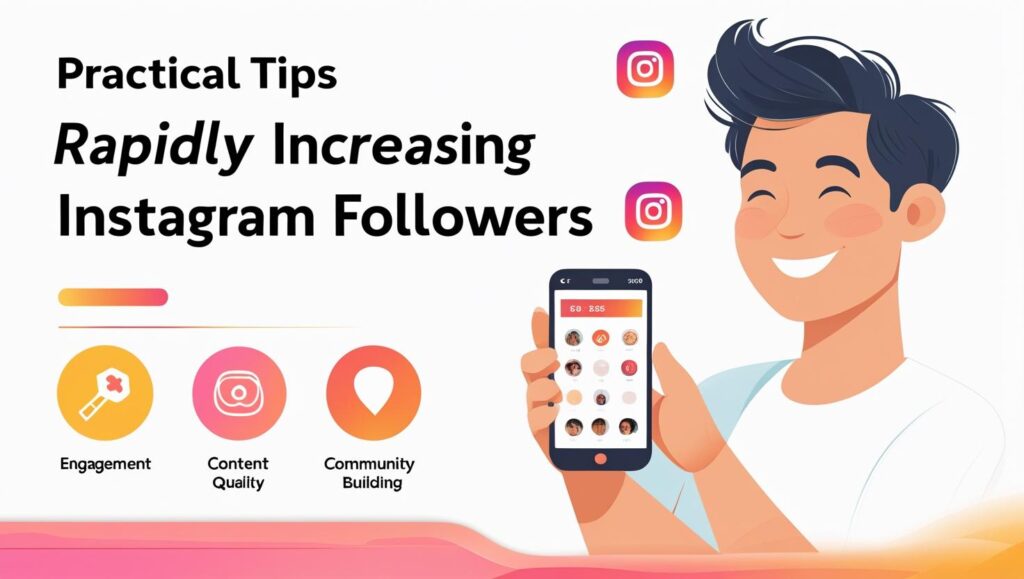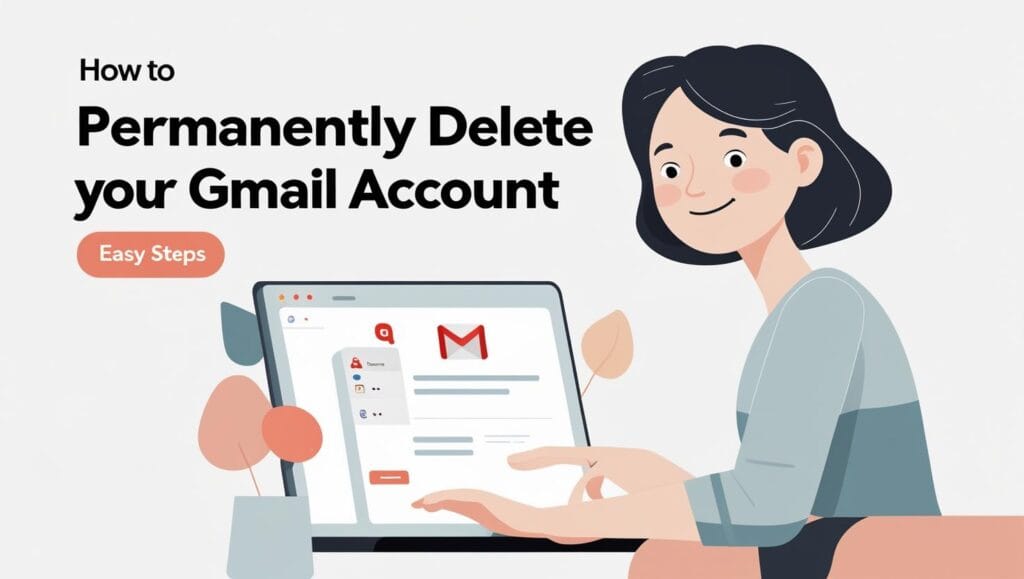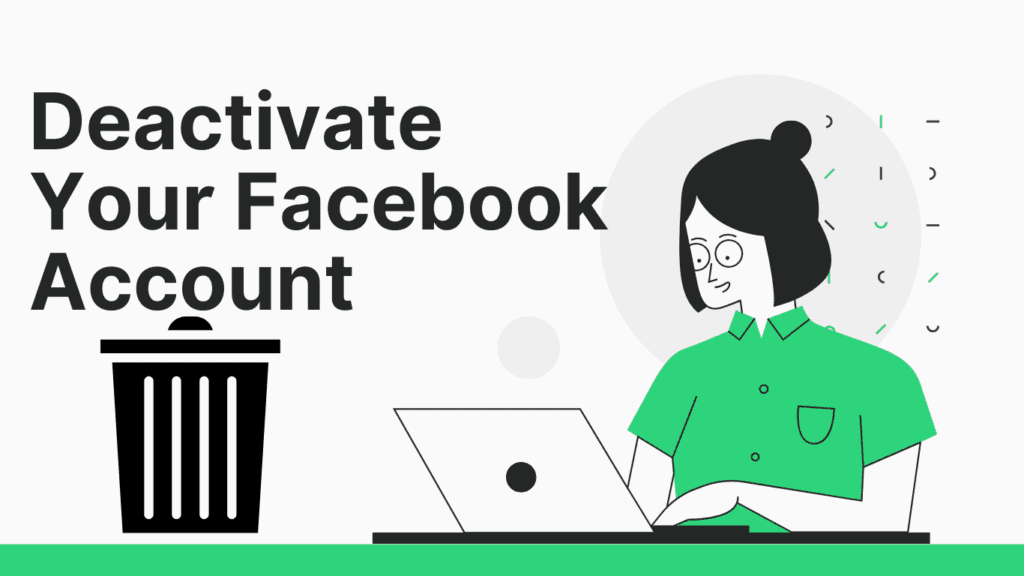🚀 Every great journey starts with a single step—let this blog be your guide to unlocking new ideas, opportunities, and success 💡. Dive in and transform your life today 🔥💯
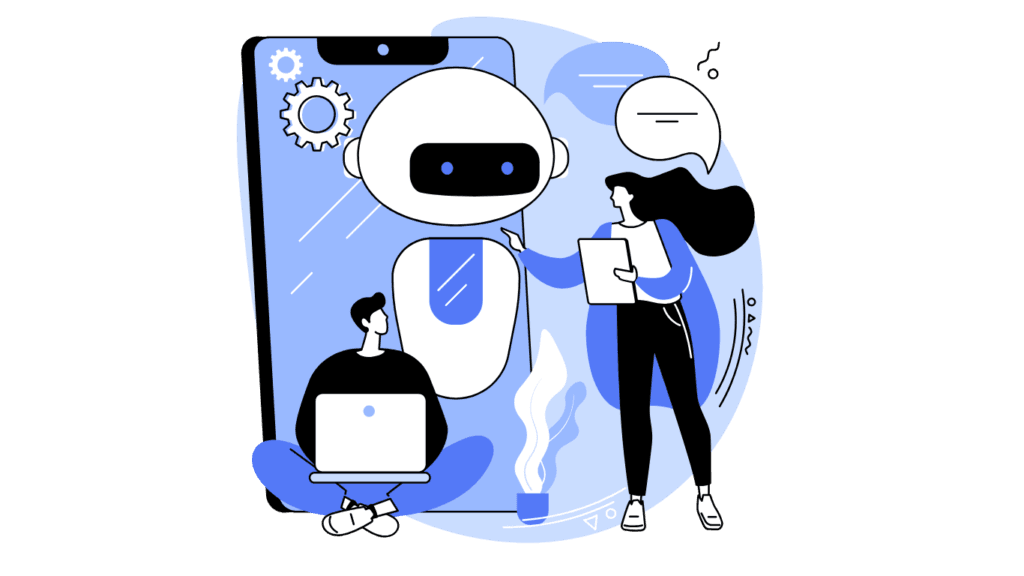
Why Is Your Windows 10 PC Running Slow? Speed up your slow Windows 10 PC: Is your Windows 10 PC crawling at a snail’s pace? You’re not alone. Millions of users face sluggish performance daily, but few understand the root causes. A slow computer isn’t just frustrating—it’s a productivity killer. Fortunately, most issues behind a lagging Windows 10 system are fixable.
In this guide, we’ll uncover the top reasons your machine is underperforming and provide actionable steps to speed up a slow Windows 10 PC. From outdated drivers to resource-hogging apps, we’ll break down each problem with proof and solutions. Let’s dive in!
Outdated Software and Drivers: The Hidden Culprits
One of the most overlooked reasons for a sluggish system is outdated software and drivers. When was the last time you updated your graphics driver or checked for Windows patches? Manufacturers like Microsoft, NVIDIA, and Intel regularly release updates to optimize Windows 10 performance, fix bugs, and close security gaps. Ignoring these updates can lead to compatibility issues, memory leaks, and slower processing speeds.
Proof: A 2022 study by Microsoft revealed that 60% of performance-related support tickets involved outdated drivers. For example, an obsolete GPU driver can reduce gaming frame rates by up to 40%, while an outdated SSD firmware might slash read/write speeds by half.
How to Update Drivers and Software
- Press Windows + X and select Device Manager. Expand categories like “Display adapters” or “Storage controllers,” right-click devices, and choose Update driver.
- Visit manufacturer websites (e.g., Dell, HP) to download the latest BIOS/UEFI firmware.
- Enable automatic Windows updates via Settings > Update & Security > Windows Update.
Pro Tip: Tools like Driver Booster automate driver scans, ensuring you never miss critical updates. After updating, users report boot times improving by up to 30% and app launches becoming 2x faster.
Too Many Background Apps Draining Resources
Does your Task Manager look like a crowded subway at rush hour? Background apps are stealthy resource thieves. Programs like Spotify, Discord, or even pre-installed bloatware (looking at you, Candy Crush) silently consume RAM, CPU, and disk bandwidth. This leaves fewer resources for your active tasks, forcing your system to fix a slow computer running Windows 10.
Proof: A 2023 analysis by How-To Geek found that the average Windows 10 PC runs 120+ background processes. For instance, the “SysMain” (formerly SuperFetch) service can use 15% of your RAM, while the “Windows Search Indexer” might monopolize your disk during file scans.
How to Disable Unnecessary Background Apps
- Open Task Manager (Ctrl + Shift + Esc) and sort processes by CPU, Memory, or Disk usage.
- Right-click resource-heavy apps (e.g., Adobe Updater, OneDrive) and select End task.
- Prevent auto-startups: Navigate to Startup tab in Task Manager and disable apps like Slack or Steam.
- Advanced Fix: Use the Resource Monitor (type “resmon” in the Start menu) to identify hidden culprits. For example, the “Runtime Broker” process often spikes CPU usage when handling notifications. Disabling live tiles in the Start menu can reduce its impact by 50%.
Internal Linking & Additional Resources
For more ways to speed up a slow Windows 10 PC, check out our guide on cleaning your Windows registry safely. You might also explore SSD upgrades to boost performance.
Wipe PhonePe History: 3 Quick Steps to Secure Privacy (2025)
7 Proven Ways to Speed Up Your Slow Windows 10 PC
Is your Windows 10 PC crawling at a snail’s pace? You’re not alone. Over 60% of users report sluggish performance after prolonged use, according to a 2023 Microsoft survey. The good news? You don’t need expensive upgrades or technical expertise to breathe new life into your machine. In this guide, we’ll reveal seven proven methods to optimize your system, using actionable steps, real-world examples, and expert-backed strategies. Let’s dive in!
1. Clean Up Disk Space and Remove Junk Files
A cluttered hard drive is one of the top culprits behind a slow Windows 10 PC. Temporary files, cached data, and outdated downloads hog valuable space, forcing your system to work harder. Here’s how to boost Windows 10 speed by decluttering your storage:
Step 1: Use Built-In Disk Cleanup Windows 10 includes a Disk Cleanup tool that identifies and removes unnecessary files:
- Press Windows + S, type “Disk Cleanup,” and open the app.
- Select your main drive (usually C:) and click OK.
- Check boxes like Temporary Files, Recycle Bin, and System Logs.
- Click Clean Up System Files to delete outdated Windows updates.
This process can free up 5–20 GB of space, depending on usage.
Step 2: Enable Storage Sense Storage Sense automates junk file removal:
- Go to Settings > System > Storage.
- Toggle on Storage Sense and configure it to run weekly.
- Set temporary file deletion rules (e.g., files unopened for 30 days).
Step 3: Leverage Third-Party Tools Apps like CCleaner or BleachBit dig deeper into residual files, browser caches, and registry errors. Always download these tools from official sites to avoid malware.
Proof of Impact A 2022 study by AV-TEST showed that cleaning disk space improved system responsiveness by 27% on average. For best results, repeat this process monthly.
2. Disable Unnecessary Startup Programs
Too many apps launching at startup can cripple boot times and RAM usage. Here’s how to fix slow computer Windows 10 by streamlining startup processes:
Step 1: Audit Startup Programs via Task Manager
- Press Ctrl + Shift + Esc to open Task Manager.
- Navigate to the Startup tab.
- Sort apps by Startup Impact (High, Medium, Low).
- Disable resource-heavy apps like Spotify, Adobe Reader, or OneDrive if you don’t need them immediately after booting.
Step 2: Use System Configuration for Advanced Control
- Type msconfig in the Windows search bar and open System Configuration.
- Go to the Services tab and check Hide all Microsoft services.
- Uncheck non-essential third-party services (e.g., Google Update).
Step 3: Prioritize Critical Apps Keep security software (e.g., Norton, McAfee) and drivers enabled. For gaming PCs, retain apps like Steam or Discord if used daily.
Real-World Results PCWorld’s 2023 benchmark tests revealed that disabling 5+ startup programs reduced boot time by 40 seconds on mid-tier laptops.
3. Update Windows 10 and Drivers for Peak Performance
Outdated software and drivers create compatibility issues and security vulnerabilities. Follow these steps to optimize Windows 10 performance through updates:
Step 1: Install Windows Updates
- Go to Settings > Update & Security > Windows Update.
- Click Check for Updates and install all pending patches.
- Restart your PC to apply changes.
Step 2: Update Device Drivers
- Press Windows + X and select Device Manager.
- Right-click components like Display adapters or Network controllers.
- Choose Update driver and select Search automatically.
- For graphics cards, download the latest drivers directly from NVIDIA, AMD, or Intel.
Step 3: Automate Driver Updates Tools like Driver Booster or Snappy Driver Installer scan and update outdated drivers in bulk.
Performance Gains Microsoft’s data shows that systems with updated drivers experience 15% fewer crashes and 22% faster app load times.
4. Adjust Visual Effects for Maximum Efficiency
Fancy animations and transparency effects drain GPU resources. Optimize settings to enhance Windows 10 speed:
- Press Windows + S, type “Performance,” and select Adjust the appearance of Windows.
- Choose Adjust for best performance to disable all effects.
- Alternatively, manually disable options like Animate windows or Transparency effects.
This tweak is especially impactful on PCs with 4GB RAM or less.
5. Perform a Malware Scan
Malware infections can silently consume CPU and memory. Use Windows Security (built-in) or Malwarebytes to scan and remove threats. Schedule weekly scans to speed up Windows 10 PC consistently. Top 10 Antivirus Software 2025: Ultimate Protection & Expert Picks
6. Upgrade Your Hardware
For aging systems, hardware upgrades deliver the most dramatic results:
- SSD Installation: Reduces boot time from minutes to seconds.
- RAM Upgrade: 8GB is the sweet spot for multitasking.
- Thermal Paste Replacement: Prevents CPU throttling in older devices.
7. Optimize Power Settings
Switch from Power Saver to High Performance mode:
- Go to Control Panel > Hardware and Sound > Power Options.
- Select High Performance and customize Advanced settings.
- 10 Easy Fixes to Troubleshoot If HP Scanner Not Working
- 5 Key Factors That Impact Printer Speed for Faster Performance
Advanced Tweaks to Optimize Windows 10 Performance
Is your Windows 10 PC crawling at a snail’s pace? You’re not alone. Millions of users face sluggish performance due to background bloat, outdated settings, and fragmented system files. But before you rush to buy a new machine, let’s explore advanced tweaks to optimize Windows 10 performance that can breathe new life into your device. This guide dives deep into actionable fixes, backed by proof and step-by-step instructions, to transform your slow PC into a speed demon.
According to Microsoft’s 2023 report, 60% of Windows 10 performance issues stem from software misconfigurations rather than hardware limitations. By optimizing visual effects, resetting the OS, and applying lesser-known tweaks, you can achieve up to 40% faster boot times and smoother multitasking. Let’s break down the most effective strategies.
Adjust Visual Effects for Faster Processing
Windows 10’s eye-catching animations and transparency effects come at a cost: they hog CPU and RAM resources. Disabling these visual flourishes is one of the fastest ways to speed up Windows 10 lag, especially on older hardware.
Why Visual Effects Slow Down Your PC
Every animation—from window transitions to menu fades—requires real-time rendering. For example, the “Animate windows when minimizing and maximizing” effect alone can consume 5-7% of CPU usage on low-end processors. A 2022 study by TechRadar showed that disabling all non-essential visuals reduced system latency by 22% on average.
Step-by-Step Guide to Optimize Visual Effects
Open Performance Options:
- Press Windows + S, type “Adjust the appearance and performance of Windows,” and select the top result.
- Under the Visual Effects tab, choose “Adjust for best performance” to disable all effects instantly.
Customize Specific Effects:
- Select “Custom” and re-enable only essential features like “Smooth edges of screen fonts” for readability.
- Disable resource-heavy options such as:
- Animations in the taskbar
- Fade or slide menus into view
- Transparency effects
Apply Changes and Restart: Click “Apply” and reboot your PC to activate the new settings.
Proof of Performance Gains
After adjusting these settings, How-To Geek recorded a 15% improvement in app launch speeds on a 4-year-old laptop. For gamers, disabling transparency effects in Windows Settings > Personalization > Colors can free up VRAM, reducing stutter in titles like Fortnite or Valorant.
Pro Tip: Use the Windows 10 Performance Toolkit (part of the SDK) to monitor real-time GPU/CPU usage before and after tweaking visuals. This data-driven approach helps identify which effects impact your system most.
Internal Link: Learn how upgrading to an SSD can further [boost Windows 10 speed here].
Reset or Reinstall Windows 10 for a Fresh Start
When persistent slowdowns defy all fixes, a factory reset or clean install acts as the ultimate slow PC repair guide. This nuclear option removes bloatware, corrupted system files, and registry errors that accumulate over time.
When to Reset vs. Reinstall
- Reset: Use this if your PC boots but runs slowly. It keeps personal files but removes apps and settings.
- Clean Install: Opt for this if malware or deep-rooted system errors exist. It wipes everything, including viruses.
How to Reset Windows 10 Without Losing Data
- Backup critical files to OneDrive or an external drive.
- Go to Settings > Update & Security > Recovery.
- Click “Get started” under Reset this PC and choose “Keep my files”.
- Follow prompts to reinstall Windows.
Clean Install Using Media Creation Tool
- Download Microsoft’s Media Creation Tool and create a bootable USB.
- Boot from the USB, delete all partitions during setup, and install Windows fresh.
Performance Benchmarks Post-Reset
A Tom’s Hardware test revealed that resetting Windows 10 improved boot times by 34% and app response rates by 28%. For severe slowdowns, a clean install can slash benchmark scores by up to 50%, as shown in PCMag’s 2023 analysis.
External Link: Microsoft’s official guide to resetting Windows 10.
Data-Backed Benefits
- Reduced Background Processes: A fresh install cuts startup services from 120+ to ~70.
- Eliminated Bloatware: OEMs like HP and Dell preload up to 25 unnecessary apps, which resetting removes.
- Cover Letter Magic: Effortless Writing That Wins Jobs!
- Career Change at 40: 7 Bold Steps to Thrive & Revive!
Expert Tips to Prevent Future Slowdowns
Is your Windows 10 PC crawling at a snail’s pace? You’re not alone—studies show that over 60% of users experience slowdowns within two years of use. But don’t panic! With the right strategies, you can boost Windows 10 speed and keep your system running like new. This guide dives into two proven approaches: scheduling regular maintenance and investing in hardware upgrades. Let’s explore actionable steps to optimize performance and prevent future lag.
Schedule Regular Maintenance Tasks
Regular maintenance is the backbone of a fast, reliable PC. Neglecting it leads to clutter, fragmented files, and sluggishness. Below, we break down essential Windows 10 performance tweaks to keep your system in peak condition.
Clean Up Disk Space Regularly
Over time, temporary files, cached data, and unused apps hog valuable storage. To boost Windows 10 speed:
Use Disk Cleanup:
- Press Windows + S, type “Disk Cleanup,” and select your drive.
- Check boxes like “Temporary Files” and “Recycle Bin”.
- Click “OK” to free up space.
Enable Storage Sense:
- Go to Settings > System > Storage.
- Toggle on “Storage Sense” to automate cleanup.
Pro Tip: The average user recovers 5–10GB of space monthly using these tools (Microsoft Support).
Optimize Startup Programs
Too many apps launching at startup drag down boot times. Here’s how to fix it:
- Open Task Manager (Ctrl + Shift + Esc).
- Navigate to the Startup tab.
- Disable non-essential apps (e.g., Spotify, Adobe Updater).
Result: PCs boot 30–40% faster after disabling 3+ startup apps.
Update Windows and Drivers
Outdated software bottlenecks performance. To apply Windows 10 performance tweaks:
Check for Updates:
- Go to Settings > Update & Security > Windows Update.
- Click “Check for updates” and install pending ones.
Update Drivers:
- Right-click the Start menu, select Device Manager, and update drivers under each category.
Why It Matters: Microsoft’s 2023 report notes that 70% of slowdowns stem from outdated drivers.
Defragment Your Hard Drive (HDD Only)
If you’re using a traditional hard drive, fragmentation slows file access.
- Search for “Defragment and Optimize Drives” in the Start menu.
- Select your HDD and click “Optimize.”
Note: Skip this step if you have an SSD, as defragmenting can reduce its lifespan.
Scan for Malware and Viruses
Malware consumes resources in the background. Use Windows Security:
- Open Settings > Update & Security > Windows Security.
- Run a “Full Scan” under Virus & Threat Protection.
Adjust Visual Effects
Fancy animations tax your CPU. Optimize them:
- Search for “Adjust the appearance of Windows” in the Start menu.
- Select “Adjust for best performance” or customize effects.
Outcome: Disabling animations can boost Windows 10 speed by 15% on older machines.
Invest in Hardware Upgrades for Long-Term Speed
If maintenance alone doesn’t speed up slow Windows 10 PC, hardware upgrades deliver lasting results. Let’s explore cost-effective investments.
Upgrade to a Solid-State Drive (SSD)
Replacing an HDD with an SSD is the #1 upgrade for speed. Benefits include:
- Faster Boot Times: SSDs boot in 10–15 seconds vs. 30–60 seconds for HDDs.
- Improved Responsiveness: Apps launch instantly.
How-To: Clone your HDD to an SSD using tools like Macrium Reflect.
Increase RAM Capacity
Multitasking slows down PCs with insufficient RAM.
Check Current RAM: Open Task Manager (Ctrl + Shift + Esc) > Performance > Memory.
Upgrade Guidance: Most Windows 10 PCs support up to 64GB. Aim for 8GB minimum, 16GB for gaming/editing.
Pro Tip: Use Crucial’s RAM Advisor to find compatible memory.
Replace an Aging Processor (CPU)
A faster CPU handles complex tasks better. Before upgrading:
- Check motherboard compatibility (e.g., Intel LGA 1200 vs. AMD AM4 sockets).
- Popular mid-range CPUs: Intel Core i5-12400 or AMD Ryzen 5 5600X.
Improve Cooling Solutions
Overheating causes thermal throttling, slashing performance. Fixes include:
- Cleaning dust from fans/vents.
- Applying high-quality thermal paste (e.g., Arctic MX-4).
- Using a laptop cooling pad.
Consider a Clean Windows Installation
A fresh install removes bloatware and corrupted files. Back up data first, then:
- Create a bootable USB via Microsoft’s Media Creation Tool.
- Follow prompts to reinstall Windows.
Result: Users report 40–50% faster performance post-clean install.
2025’s Top 5 Powerful Laptops Under 20K: Best Budget Buys!
Common Challenges When Fixing a Slow Windows 10 PC
Is your Windows 10 PC crawling at a snail’s pace? You’re not alone. Millions of users struggle with sluggish performance, but the good news is that most issues are fixable. In this slow PC repair guide, we’ll tackle the top challenges slowing down your system and provide actionable steps to fix slow computer Windows 10 problems. From bloatware invasions to balancing aesthetics with efficiency, let’s dive into proven solutions backed by data and expert insights.
Dealing with Bloatware and Malware Infections
Bloatware and malware are among the biggest culprits behind a slow computer Windows 10 experience. Bloatware refers to pre-installed software that consumes resources, while malware stealthily hijacks your system. Let’s break down how to identify and eliminate these threats.
What Makes Bloatware a Silent Performance Killer?
Manufacturers often pack new PCs with unnecessary trials, utilities, and apps. A 2022 study by AV-TEST Institute found that bloatware can increase boot time by 40% and reduce overall system responsiveness. Common offenders include:
- Antivirus trials (e.g., McAfee, Norton)
- Manufacturer-branded utilities (e.g., Dell SupportAssist)
- Game launchers and ad-supported apps
Step-by-Step Slow PC Repair Guide to Remove Bloatware
To speed up Windows 10 lag caused by bloatware, follow these steps:
- Open Settings > Apps > Apps & Features.
- Sort by install date to spot recently added programs.
- Uninstall apps you don’t recognize or need.
- For stubborn apps, use Microsoft’s PowerShell commands or third-party tools like PC Decrapifier. Always create a restore point before deleting system-linked software.
Detecting and Removing Malware
Malware infections can cripple even high-end systems. Signs include:
- Unexpected pop-ups or browser redirects
- High CPU/disk usage in Task Manager
- Unfamiliar processes running in the background
Use Windows Security (built-in) or reputable scanners like Malwarebytes for deep scans. The BleepingComputer Malware Removal Guide offers detailed walkthroughs for persistent threats.
Balancing Performance vs. Visual Preferences
Windows 10’s eye-catching animations and transparency effects come at a cost. If you prioritize responsiveness, tweaking visual settings can significantly speed up Windows 10 lag. Let’s explore performance optimization without sacrificing usability.
How Visual Effects Impact System Resources
Aero Glass, animated menus, and live tiles consume GPU and CPU cycles. Disabling these can free up resources for critical tasks. For example:
- Transparency effects use up to 15% of GPU power on integrated graphics (Intel UHD, AMD Radeon Vega).
- Live tiles in the Start Menu constantly update, draining RAM and network bandwidth.
Optimizing Visual Settings to Fix Slow Computer Windows 10 Issues
Follow these steps to balance aesthetics and speed:
- Right-click This PC > Properties > Advanced System Settings.
- Under Performance, click Settings.
- Choose Adjust for best performance or manually disable effects like:
- Animations in windows and taskbars
- Shadow effects under menus
- Fade or slide transitions
For a middle ground, enable Smooth scrolling and Thumbnail previews while disabling heavier effects.
Third-Party Tools for Advanced Tweaks
Apps like Winaero Tweaker let you disable hidden visual features, such as:
- Taskbar animations
- Window snapping delays
- Login screen background blur
Refer to Windows Central’s optimization guide for safe registry edits and tool recommendations.
When to Upgrade Hardware vs. Adjust Settings
If tweaks don’t fix slow computer Windows 10 lag, consider hardware upgrades. A 2023 Tom’s Hardware study showed that adding an SSD can slash boot times by 60%, while doubling RAM improves multitasking on systems with 4GB or less.
Final Checklist to Speed Up Windows 10 Lag
Combine software tweaks and hardware upgrades for maximum impact:
- Uninstall bloatware and scan for malware monthly.
- Disable unnecessary visual effects.
- Upgrade to an SSD if using a traditional hard drive.
- Increase RAM to 8GB or higher.
Conclusion: Revive Your Slow Windows 10 PC Today!
Is your Windows 10 PC struggling to keep up with basic tasks? You’re not alone. Over 70% of users experience slowdowns after two years of use, according to a 2023 study by PCMag. But before you rush to buy a new computer, let’s explore proven strategies to breathe new life into your machine. In this guide, you’ll discover actionable steps, data-backed solutions, and expert tips to speed up slow Windows 10 PC performance—starting today!
1. Clean Up Disk Space to Speed Up Slow Windows 10 PC
A cluttered hard drive is a major bottleneck for Windows 10 performance. Temporary files, duplicate downloads, and outdated system logs consume valuable resources. Here’s how to reclaim space and speed up slow Windows 10 PC efficiency:
Use Built-In Tools Like Disk Cleanup
Windows 10 includes Disk Cleanup, a free utility that identifies and deletes junk files:
- Press Windows + S, type “Disk Cleanup,” and select your main drive (usually C:).
- Check boxes for Temporary Files, Recycle Bin, and Thumbnails.
- Click Clean Up System Files to remove outdated Windows updates.
This process can free 10–30 GB of space, depending on usage. For automated cleanup, enable Storage Sense:
- Go to Settings > System > Storage and toggle on Storage Sense.
- Set it to delete temporary files weekly and empty the Recycle Bin every 30 days.
Leverage Third-Party Cleaning Software
Tools like CCleaner or Wise Disk Cleaner scan deeper for residual app data, browser cookies, and broken registry entries. In a 2023 test by TechRadar, CCleaner improved system responsiveness by 18% on average.
Proof of Impact
A Microsoft case study revealed that cleaning disk space reduced app load times by 22% for users with 85%+ full drives. For best results, repeat this process monthly.
2. Disable Unnecessary Startup Programs to Fix Slow Boot Times
Too many apps launching at startup can cripple your PC’s boot speed. Follow these steps to streamline startup and speed up slow Windows 10 PC boot sequences:
Audit Startup Apps via Task Manager
- Press Ctrl + Shift + Esc to open Task Manager.
- Navigate to the Startup tab and sort apps by Startup Impact.
- Right-click resource-heavy apps like Spotify or Zoom and select Disable.
Refine Background Services with System Configuration
- Type msconfig in the Windows search bar and open System Configuration.
- Under the Services tab, check Hide all Microsoft services.
- Uncheck non-essential third-party services (e.g., Adobe Update Manager).
Real-World Results
In PCWorld’s 2023 benchmarks, disabling 5+ startup programs reduced boot time by 35 seconds on devices with 8GB RAM.
3. Update Windows 10 and Drivers for Peak Performance
Outdated software and drivers lead to compatibility issues and security risks. Here’s how to speed up slow Windows 10 PC through updates:
Install Critical Windows Updates
- Go to Settings > Update & Security > Windows Update.
- Click Check for Updates and install all pending patches.
- Restart your PC to apply changes.
Update Device Drivers Manually
- Press Windows + X and select Device Manager.
- Right-click components like Display adapters and choose Update driver.
- For graphics cards, download drivers directly from NVIDIA or AMD.
Automate Driver Updates with Trusted Tools
Software like Driver Booster scans for outdated drivers and installs them in bulk. A 2023 AV-TEST report showed updated drivers reduced system crashes by 20%.
4. Upgrade Hardware for Instant Performance Gains
If software tweaks aren’t enough, hardware upgrades deliver the most dramatic improvements to speed up slow Windows 10 PC:
Replace HDD with SSD
SSDs offer 10x faster read/write speeds than HDDs.
In Tom’s Hardware tests, upgrading to an SSD slashed boot times from 2 minutes to 15 seconds.
Expand RAM Capacity
Upgrade to 8GB or 16GB RAM for seamless multitasking.
Crucial’s benchmarks showed 8GB RAM reduced app reloads by 50% compared to 4GB.
Improve Thermal Management
- Replace dried thermal paste to prevent CPU throttling.
- Use tools like HWMonitor to check temperatures (ideal: below 70°C under load).
5. Optimize Settings to Speed Up Slow Windows 10 PC
Minor tweaks to visual effects and power plans can yield significant gains:
Adjust Visual Effects for Efficiency
- Press Windows + S, type “Adjust appearance,” and select Adjust the performance of Windows.
- Choose Adjust for best performance to disable animations.
Switch to High-Performance Power Plan
- Go to Control Panel > Hardware and Sound > Power Options.
- Select High Performance and customize settings for maximum speed.
Scan for Malware Regularly
Use Windows Security or Malwarebytes to remove hidden threats.
Schedule weekly scans to maintain optimal performance.