🚀 Every great journey starts with a single step—let this blog be your guide to unlocking new ideas, opportunities, and success 💡. Dive in and transform your life today 🔥💯
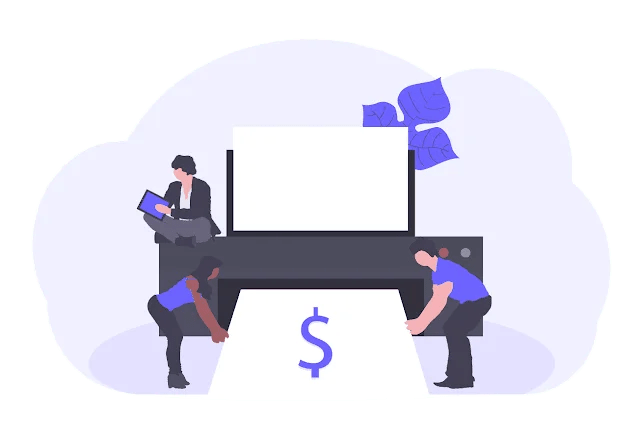
The problems of Canon printers, as well as other types of hardware and software issues, are very common, but some may not need any kind of Repair Canon Printer. Ways to troubleshoot most of the problems with a Canon printer depend on the problem that may need repair canon printer. This article helps by providing methods for diagnosing and repairing common printer problem, considering that its performance returns.
Common Printer Issue and repair Canon printer Steps-
1. Identify the Problem
First of all Printer Issues, a printer is diagnosed. Check if the issue is with hardware, such as power or connectivity, or software, like drivers or settings. Problems that may often occur include the following:
- Printer will not turn on.
- The prints are poor quality or are distorted.
- The printer shows an error message.
- Knowing the issue will help lead you to the right solution. What Is a Good Printer Resolution for Clear, High-Quality Prints?
2. Power and Connections
A printer that will not turn on or responds may be due to power or connection issues.
- How to Troubleshoot to Repair Canon Printer
- Connect the printer to a functioning power source. Check the power cord is securely attached.
- Check the USB or network cable between the printer and computer. If using a wireless connection, check the printer is connected to the correct Wi-Fi.
- Try another power outlet or cable to rule out faults in the power supply.
3. Restart the Printer
Most minor glitches can be resolved by restarting the printer.
How to Restart:
- Switch off the printer using the power button.
- Unplug the printer from the power source.
- Wait for around one minute to allow any residual power to drain.
- Reconnect the printer to the power source and turn it back on.
- Cover Letter Magic: Effortless Writing That Wins Jobs!
- Career Change at 40: 7 Bold Steps to Thrive & Revive!
4. Update Printer Drivers
Outdated or incompatible printer drivers can cause printing errors or prevent the printer from functioning altogether.
Steps to Update Drivers:
- Visit Canon’s official website and navigate to the “Support” or “Drivers” section.
- Enter your printer model to locate the latest drivers compatible with your operating system.
- Download and install the drivers, following the on-screen instructions.
- Restart your computer and printer after the installation to ensure proper functionality.
5. Clear the Print Queue
A jammed print queue can lead to errors and prevent new print jobs from processing.
Steps to Clear the Queue:
- Open the “Devices and Printers” section on your computer.
- Locate your Canon printer, right-click, and select “See what’s printing.”
- Cancel all pending print jobs.
- Restart the printer and try printing again.
6. Clean the Printhead
Clogged printheads can cause streaks, smudges, or faded prints. Cleaning the printhead ensures proper ink flow for clear and consistent output.
Steps to Clean the Printhead:
- Access the printer’s settings menu or software on your computer.
- Select the printhead cleaning utility, typically found under “Maintenance” or “Tools.”
- Follow the on-screen prompts to initiate the cleaning process.
- Print a test page to verify the improvement in print quality.
- For manual cleaning, refer to your Canon printer’s user manual for specific instructions.
7. Replace Ink Cartridges
Poor print quality or missing colors may indicate depleted or faulty ink cartridges.
Steps to Replace Cartridges
- Check the control panel or printer software for the levels of ink.
- Open the ink cartridge compartment when the levels are low.
- Remove the old or faulty cartridges and replace with new, original Canon cartridges.
- Arrange the cartridges as per the user manual so that they print well.
8. Factory Reset
A factory reset can clear up persistent issues by restoring your printer to its original settings.
Steps to Perform a Factory Reset:
- Access the printer’s settings menu using the control panel.
- Navigate to the “Reset” or “Restore Factory Settings” option.
- Follow the prompts to confirm the reset.
- After the reset, reconfigure the printer’s settings, including Wi-Fi and preferences.
9. When to Seek Professional Help
If none of the above steps resolve the issue, the problem might require professional assistance. Common scenarios where professional help may be needed include:
- Persistent error codes that don’t go away even after troubleshooting.
- Hardware faults, including a malfunctioning power supply or printhead.
- Faults that require replacement of parts, including rollers that have worn out or sensors that are broken.
- In these cases, it would be best to contact Canon’s customer support or a certified printer technician.
Proactive Maintenance Tips for Canon Printers
To reduce printer issues and extend the lifespan of your Canon device, use the following maintenance tips:
1. Cleaning
Clean the printer, both inside and out, of dust and other debris.
Use isopropyl alcohol and lint-free cloth to clean rollers and sensors.
2. Use Genuine Supplies
Always print with genuine Canon ink or toner cartridges and fine paper to ensure compatibility and for good print quality.
3. Keep Software Updated
Update regularly your printer’s driver and firmware, so it doesn’t become out of date.
4. Avoid Overloading
Do not overcharge the duty cycle of the printer. Overloading causes overheating and early wear and tear.
5. Storage
Store in a dust-free area with proper ventilation, away from direct sunlight and extreme temperatures.
Conclusion
Of course, Canon does make the best printers, but after a certain point, any kind of technology goes through problems. By following these troubleshooting steps above, you will be able to resolve common problems that include connectivity problems, poor print quality, and error messages. Regular maintenance along with the use of genuine supplies will help prevent most problems and will ensure your printer continues to operate at its very best. Best Printers Brand.
When more complex problems arise or when a hardware component has malfunctioned, it is best left to the professionals. In the hands of appropriate care and timely troubleshooting, your Canon printer can continue to provide adequate, quality performance for years.



